You can enable GC logging for troubleshooting purposes.
To enable GC logging:
-
Access the operations center UI, and click the "gear icon" for the controller you want to modify.
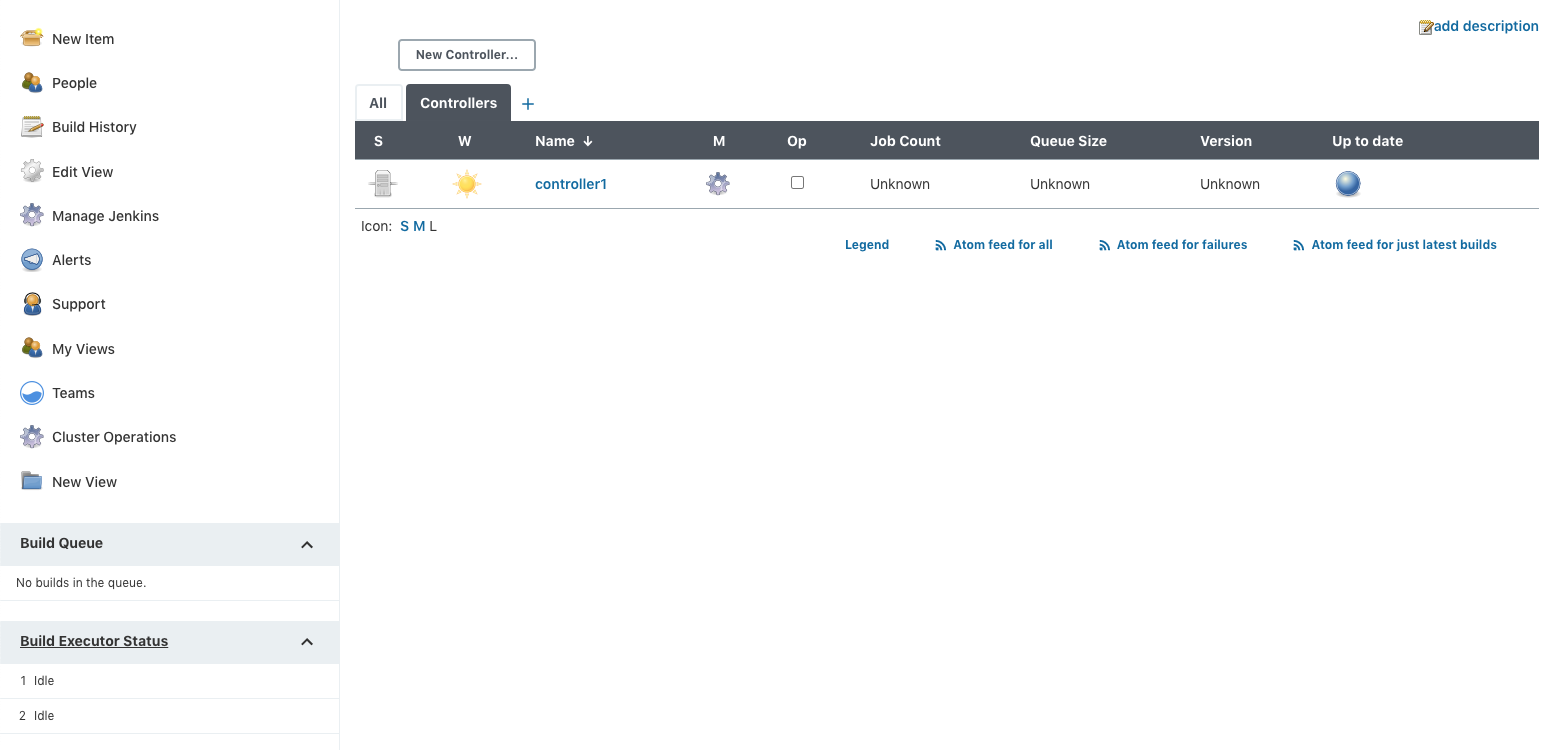
-
Click Configure on the left pane to access the controller’s configuration.
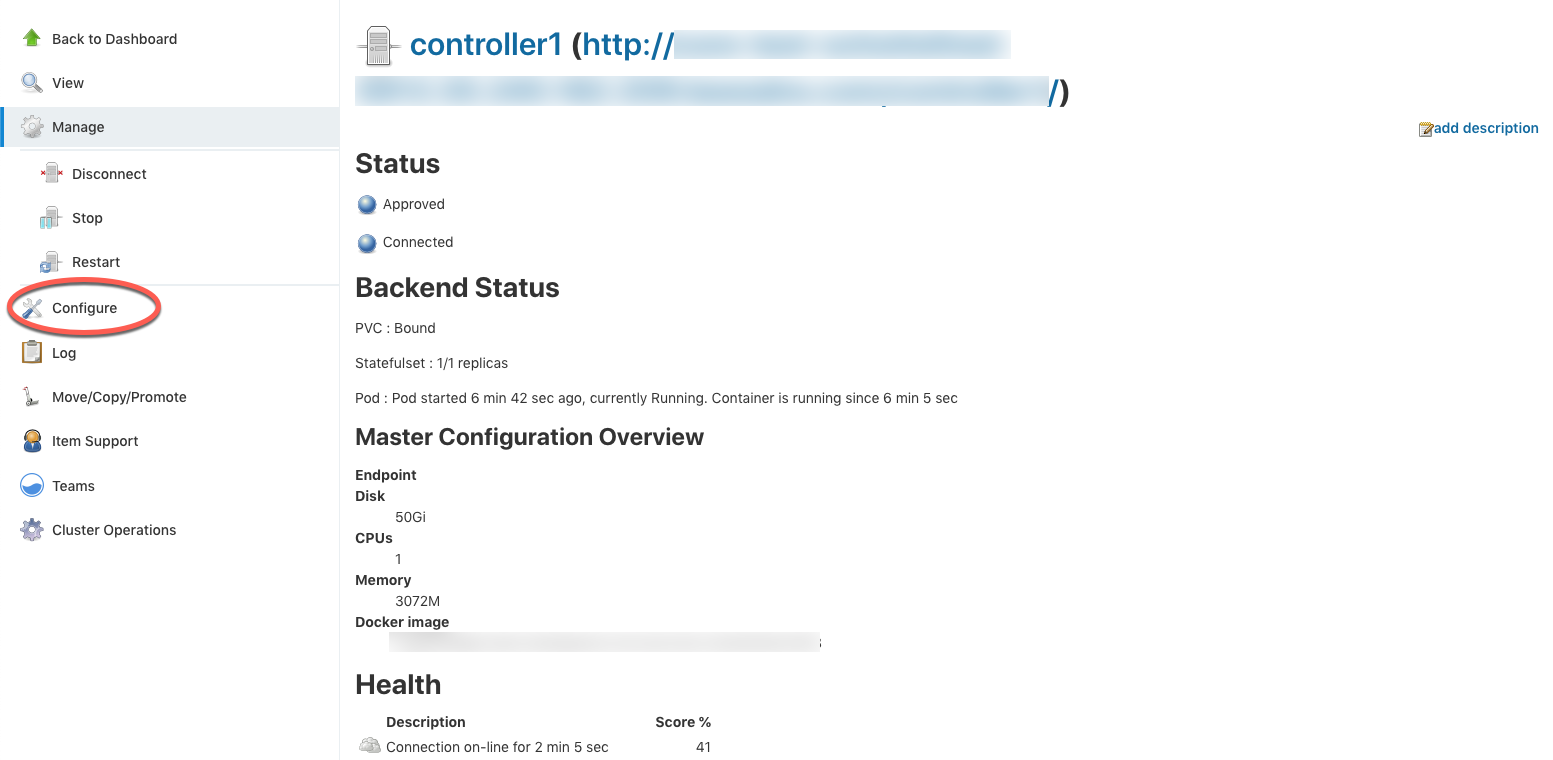
-
In the section labeled Java Option, add the following and select Save.
-XX:+UseGCLogFileRotation -XX:NumberOfGCLogFiles=5 -XX:GCLogFileSize=40m -Xloggc:$JENKINS_HOME/gc.log -XX:+PrintGCDetails -XX:+PrintGCDateStamps -XX:+PrintHeapAtGC -XX:+PrintGCCause -XX:+PrintTenuringDistribution -XX:+PrintReferenceGC -XX:+PrintAdaptiveSizePolicy
Example

Restart the controller for the changes to take effect, From the main operations center page, select the name of the controller → Manage → Restart.
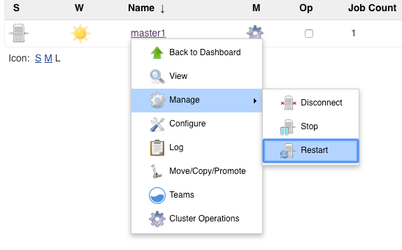
Accessing the GC Logs
By default the GC logs are written to $JENKINS_HOME which is related to /var/jenkins_home/.
To write GC logs to the overlay filesystem and not to the PersistantVolume modify the variable `$JENKINS_HOME the directory needs to be writeable by the container
Example:
-Xloggc:/tmp/gc.log
This will write the GC logs to `/tmp.