CloudBees Release Orchestration SaaS pipelines help you define your release process with multiple workflows and approvals in sequential and/or parallel stages. The tools in Pipeline composer enable you to define pipelines in the UI. To configure each tool for use in Pipeline composer, refer to Setting up.
Overview
Pipelines are a sequence of steps that enable you to build, test, and deploy applications. You can define your steps and automate the execution of your pipelines.
You can create CI/CD pipelines in CloudBees Release Orchestration SaaS by selecting UI tools to check in code, build, test, and deploy all the way to production. CloudBees Release Orchestration SaaS enables you to create multiple CI pipelines merged into one CD pipeline.
The following table defines each option in CloudBees Release Orchestration SaaS Pipeline composer and lists the corresponding links to more information.
| Name and link | Description |
|---|---|
Define your source control or a build repository step. |
|
You can add a build step. |
|
You can add CI deployment. |
|
You can add an automated or manual testing step to catch errors. |
|
You can add a manual approval step before deployment or executing a new step. |
|
You can define a custom script to execute another step within a stage of your pipeline. |
|
You can connect a CI pipeline with a CD pipeline in your pipeline group. |
|
You can add a pipeline outside of your group to your pipeline. |
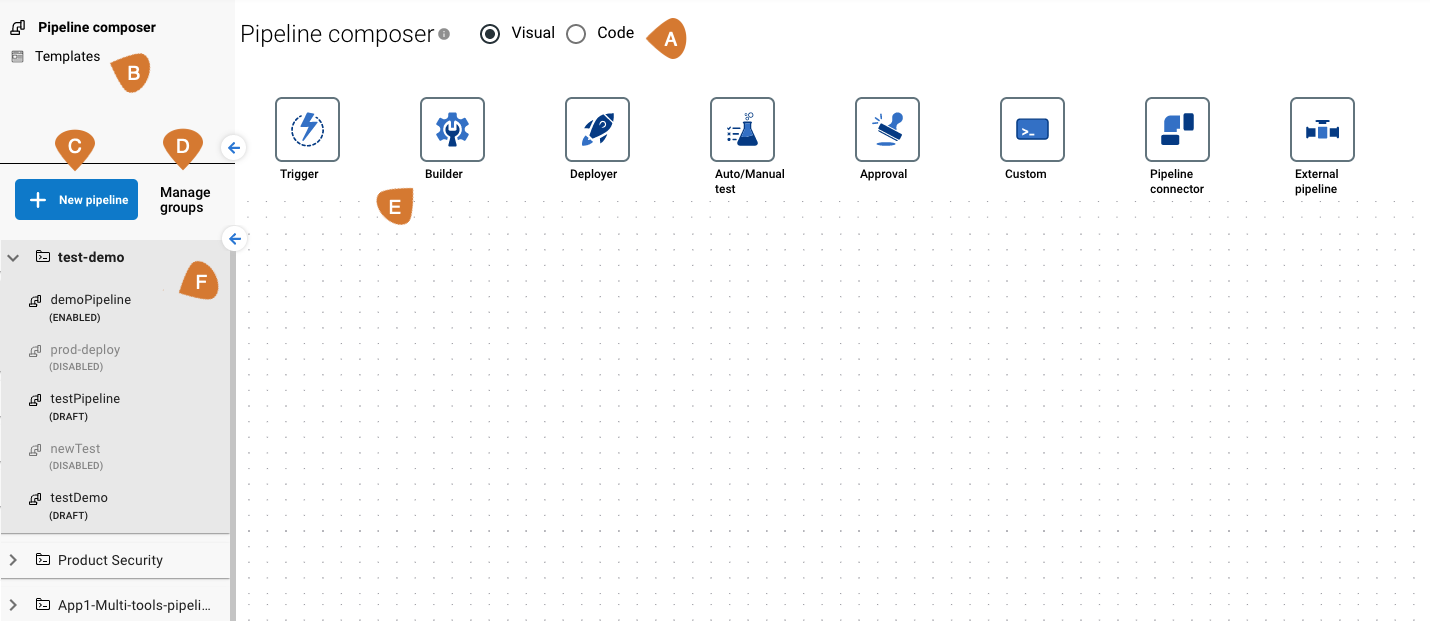
As shown above, Pipeline composer displays the following:
-
Two editing modes, visual and code. In visual, you can select a series of UI tools to define your pipeline. Alternatively, you can use a code editor to define your pipeline in YAML format. Refer to Pipeline-as-code for more information.
-
Access to pipeline templates. Templates are common pipeline definitions that can be reused or modified for ease in configuration. Learn more at Creating a new pipeline with a template.
-
Access to create a new pipeline. For more information, refer to Working with pipelines.
-
Access to manage and edit pipeline groups. Learn more at Manage groups.
-
A series of tools to define your pipeline in the UI, as described in the above table.
-
A list of pipelines in groups. In the opened group, there are enabled, disabled, and draft pipelines displayed. You can select a pipeline to view its definition.