Test management is the configuration and management of test cases in CloudBees Release Orchestration SaaS. Test management tools are essential in a software delivery process to ensure fewer code and design errors, improve product quality, and maintain product metrics. These tools help to schedule tests, manage test cases, log results, track tests, and manage incidents. Both automated and manual tests are available for configuration.
You can configure three types of test result formats in CloudBees Release Orchestration SaaS:
-
Default or Out-of-the-box test format: JUnit, TestNG, and Chromium Test report formats are supported. You can export the test reports as part of a job.
-
Native test format: You can format any test report according to CloudBees Release Orchestration SaaS’s test result report, and export it as part of a job. Alternatively, you can send the report to the CloudBees Release Orchestration SaaS team to create a test report format according to the native test report format, and export it as part of a job.
-
Custom test mapping: Select and upload a test result file, parsing your test result report fields with the CloudBees Release Orchestration SaaS UI fields.
Configuring test management
To configure test management:
-
From the CloudBees Release Orchestration SaaS Home page, select .
-
Select Test Management on the left pane.
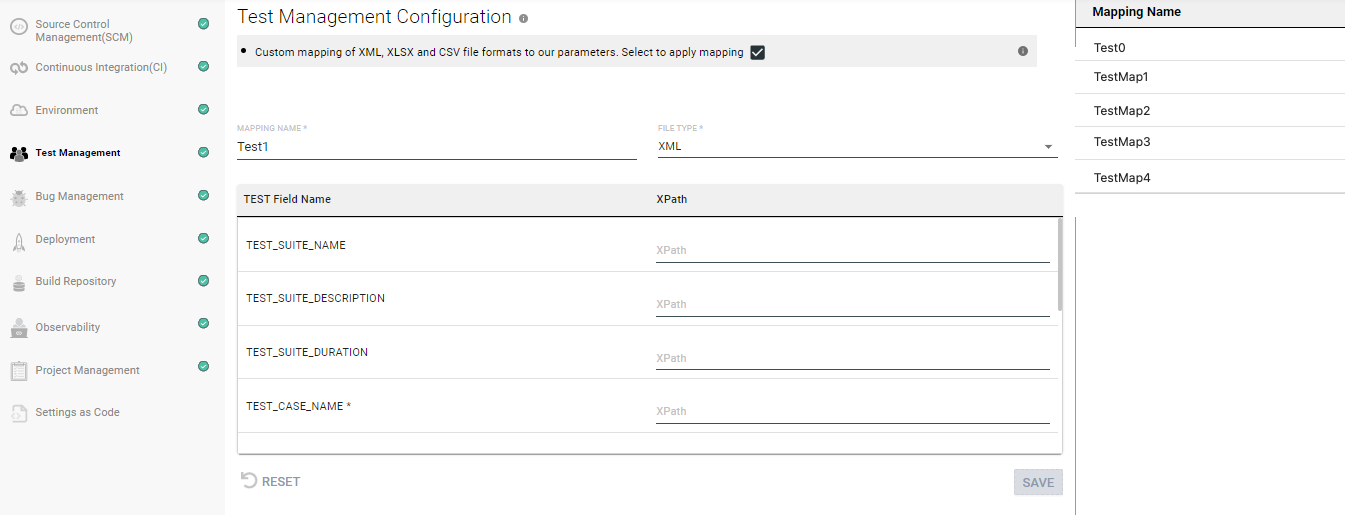 Figure 1. Test management configuration settings
Figure 1. Test management configuration settings -
Enable one of the following options and configure the test suite results mapping on the screen:
-
RIQ Default (or) Out-of-the-box Test Format Support: Enable the check box to export the test reports as part of your Jenkins job and configure the default test format support. The platform supports JUnit, TestNG, or Chromium Test report formats.
-
RIQ Native Test Format Support: Enable the check box to configure native test format support. If your test report format is different from the CloudBees Release Orchestration SaaS test results format, the platform allows you to format your test result format according to the CloudBees Release Orchestration SaaS test result report, and export it as part of your Jenkins job.
-
Define Custom Test Mapping (.XML/.XLSX/.CSV based Test Report file): Enable the check box to map your test results format with the CloudBees Release Orchestration SaaS custom test mapping, in order to parse the information.
-
-
Enter a Mapping Name.
-
Select a File Type from the options.
-
Select a Sample file from the options.
-
Select Extract to upload the test result format.
-
Click anywhere on the code to choose the Path: Select the path to parse the fields.
-
RIQ Fields to Path - Links Configuration: The CloudBees Release Orchestration SaaS constant fields are displayed. Map your test result report fields to the corresponding CloudBees Release Orchestration SaaS field by selecting the line in the code in the XML file to parse the field information.
-
Select Add Link to link each RIQ Field Name constant to a field in your test result report. The configured link mapping displays corresponding to each field under XPATH.
-
Select SAVE to save the mapping.
Your test management report mapping is saved and listed on the right pane.
Updating a configuration
You can update the test management configuration.
To update your test management configuration:
-
From the CloudBees Release Orchestration SaaS Home page, select .
-
Select Test Management on the left pane.
-
Select a configuration on the right pane.
-
Make any updates.
-
Select Update.
Your test management configuration is updated.
Deleting a configuration
To delete your test management configuration:
-
From the CloudBees Release Orchestration SaaS Home page, select .
-
Select Test Management on the left pane.
-
Select a configuration on the right pane.
-
Select
 Delete.
Delete. -
Select DELETE.
Your test management configuration is deleted.