With Pipeline composer in CloudBees Release Orchestration SaaS, you can add a defined build configuration to your pipeline with the Builder tool. You can add your build step after the source control or build repository trigger step in your pipeline.
Adding a build step
You can configure your build step and any associated job parameters in Pipeline composer. You can also set a schedule and enable notifications.
To add a build step:
-
From the CloudBees Release Orchestration SaaS Home page, select .
-
Select an existing pipeline, or create a new pipeline. Refer to Working with pipelines for more information.
-
Select Builder from the icon options, which adds it to your pipeline.
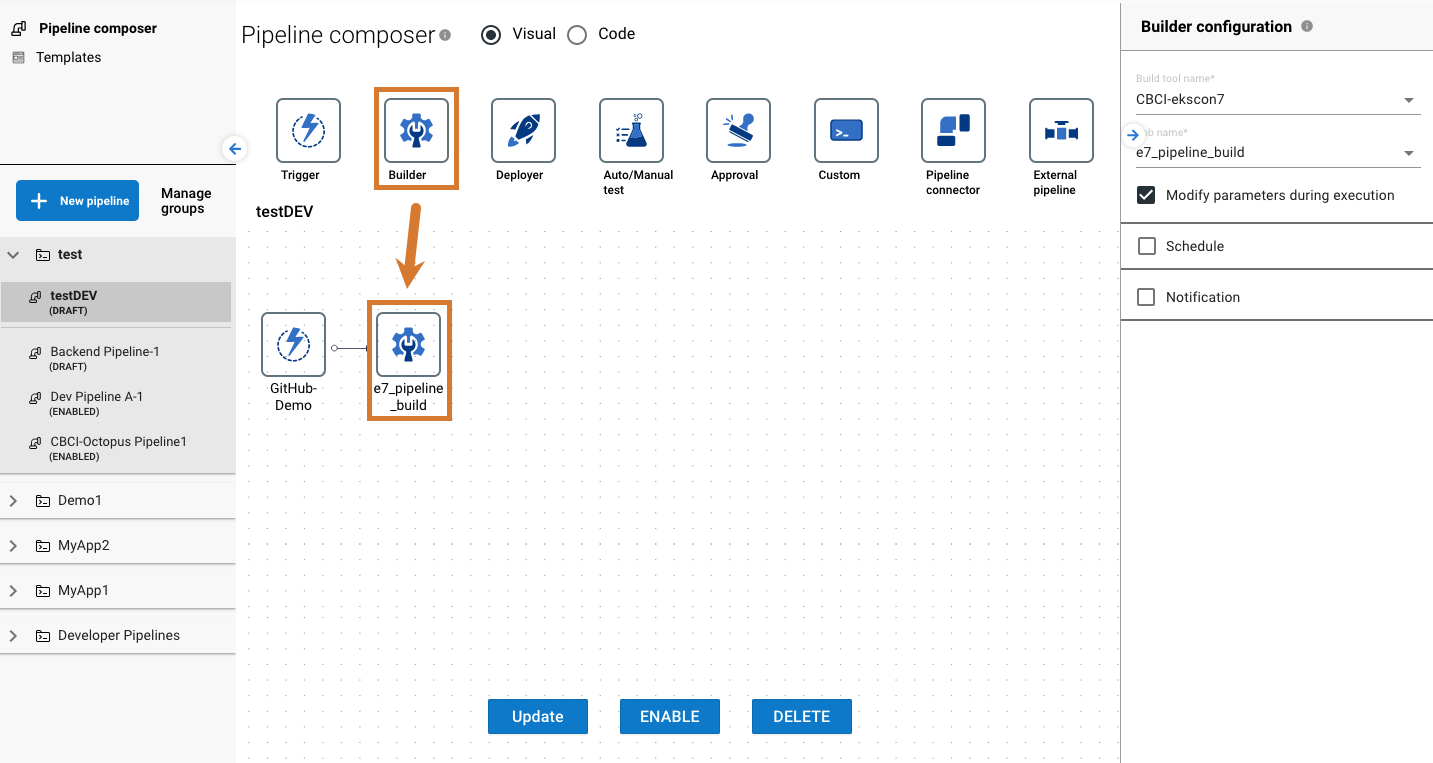 Figure 1. Adding a build step to a pipeline
Figure 1. Adding a build step to a pipeline -
On the right pane:
-
Select Build tool name from the options.
-
Depending on the build tool added, enter any other required settings, such as Project, Job name, or Build repository.
-
Enter any required job parameters, depending on the selected build tool. To learn more about configuring specific tools, refer to Setting up.
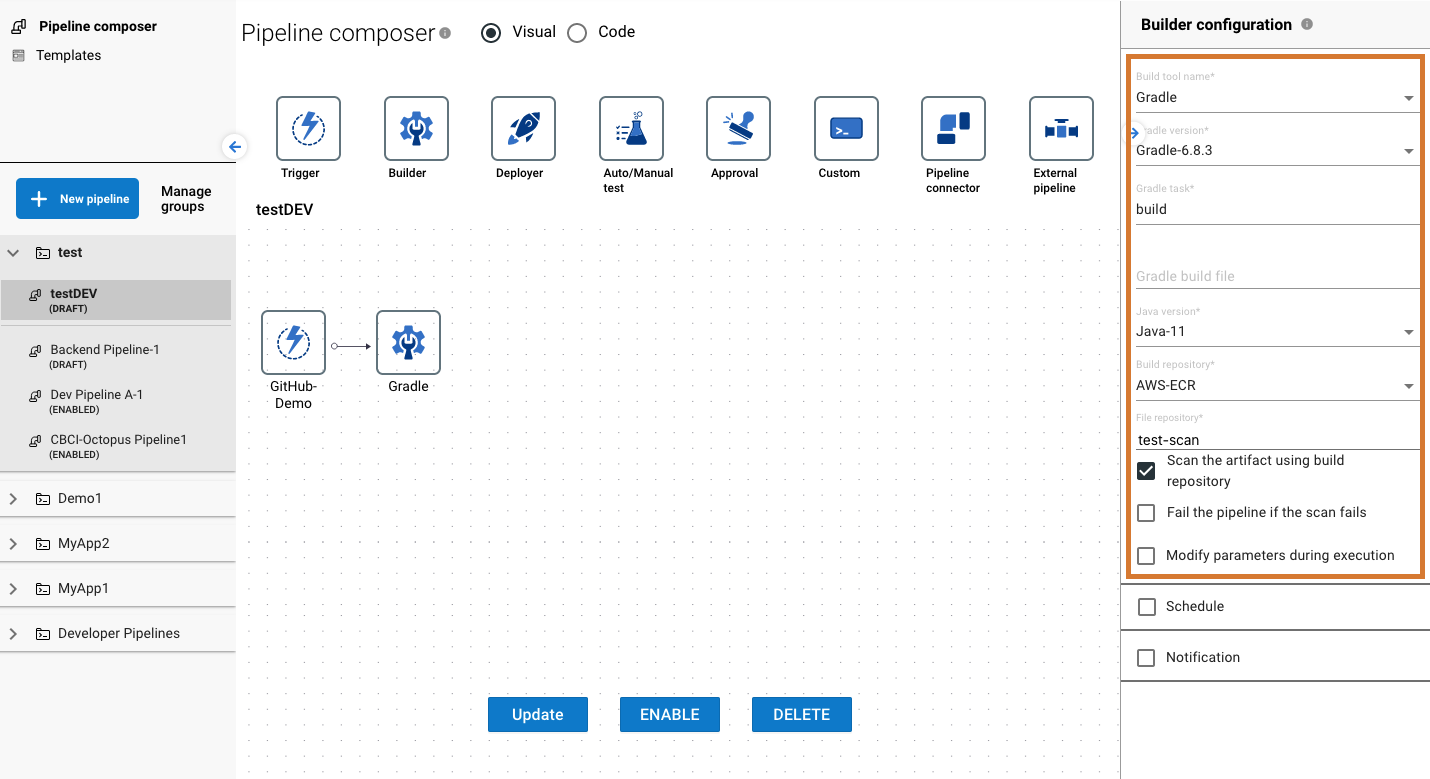 Figure 2. Adding a build step with job parameters
Figure 2. Adding a build step with job parameters -
(Optional) Select Modify parameters during execution if you want to update build tool job parameters during the pipeline execution.
-
(Optional) Select Schedule. Refer to Scheduling for more information.
-
(Optional) Select Notification. Refer to Notifications for more information.
-
-
Select UPDATE.
You have added a build step to your pipeline.
| To update build step settings, refer to Working with pipelines. |