In many DevOps environments, CI/CD pipelines are completely automated. For example, a new commit triggers the CI server to pull the latest code and run tests. After a successful testing result, CloudBees Release Orchestration SaaS triggers the CD process to deploy your application. You can add a manual approval step before deployment or before executing a new step.
The approval step enables you to pause the pipeline execution. A configured approver, such as a team lead, responds to the request for approval. With an approval, the pipeline can continue to execute.
Adding an approval step
You can pause a pipeline execution to wait for a manual approval or intervention before proceeding to the next step. The approver can approve or reject further pipeline execution.
To add an approval step:
-
From the CloudBees Release Orchestration SaaS Home page, select .
-
Select an existing pipeline, or create a new pipeline. Refer to Working with pipelines for more information.
-
Select Approval from the icon options, which adds it to your pipeline.
-
On the right pane:
-
Select Approvers from the options.
-
Select Notify the approvers, and select the mode(s).
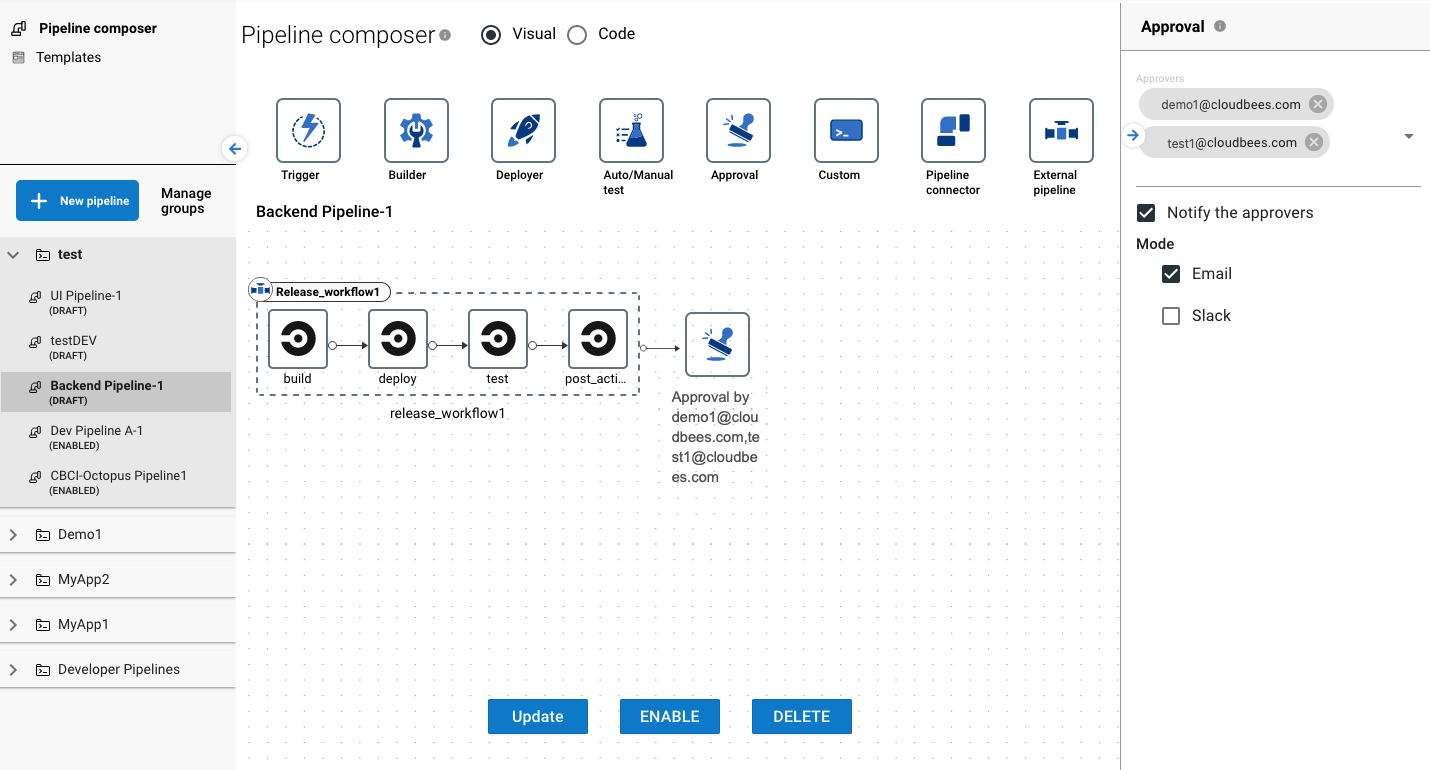 Figure 1. Two email approvers for a pipeline
Figure 1. Two email approvers for a pipeline-
If Slack mode is selected, enter the Slack EndPoint and Slack Channels.
-
-
Select SAVE (for a new pipeline) or Update (for an existing pipeline).
You have added an approval step to your pipeline.
| To update an approval step, refer to Working with pipelines. |