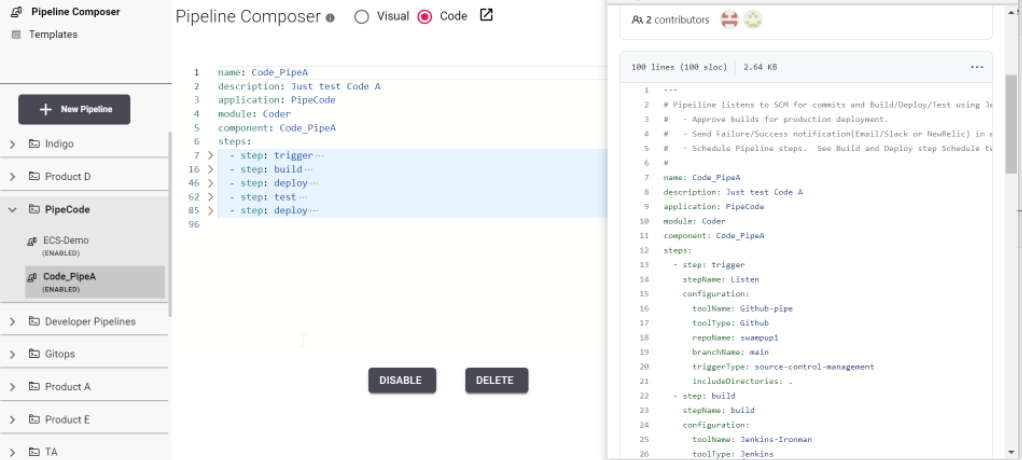Pipeline-as-code (PasC) is a practice of defining pipelines through source code which can be stored in a repository, such as GitHub, to manage changes. CloudBees Release Orchestration SaaS provides this feature for you to define pipelines in YAML format, store the files in a repository, and synchronize your pipelines.
To configure a GitHub repository for pipelines, refer to Uploading SasC files with Git.
Alternatively, you can define pipelines in Pipeline composer with the YAML editor without a Git repository. However, all pipelines synchronized from GitHub are displayed in the YAML editor in read-only mode.
Using a PasC template
To use a PasC template to define a pipeline:
-
From the CloudBees Release Orchestration SaaS Home page, select .
-
Select Templates on the left pane.
-
Select a template.
-
Select the Download icon to download the PasC template in YAML format.
-
Define the downloaded template using the YAML file comments as a guide.
| You must enter a Pipeline name, Application, Module, and Component. A component name can be associated with only one pipeline. |
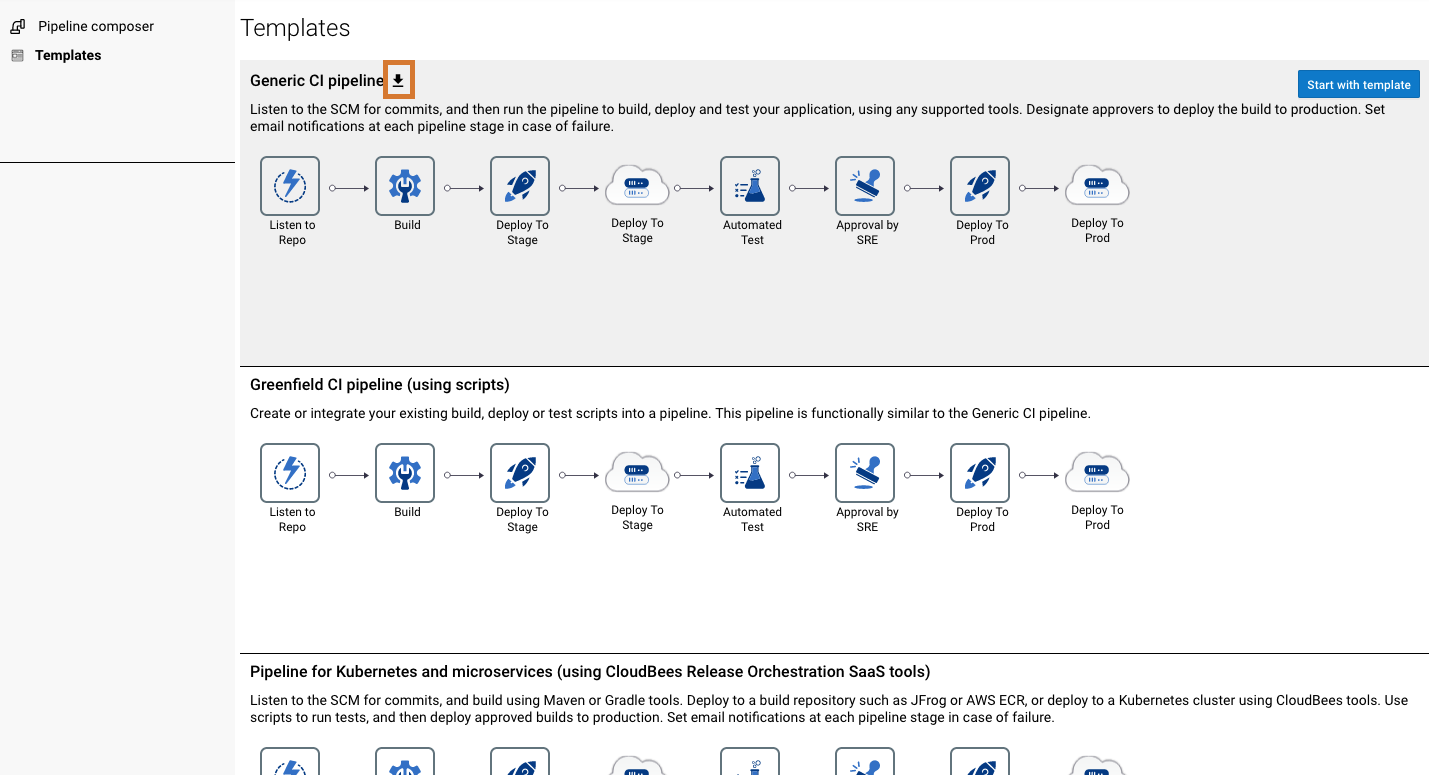
-
Check in the updated YAML file to the pipelines folder of your configured GitHub repository and branch.
-
Verify the updates to the pipeline.
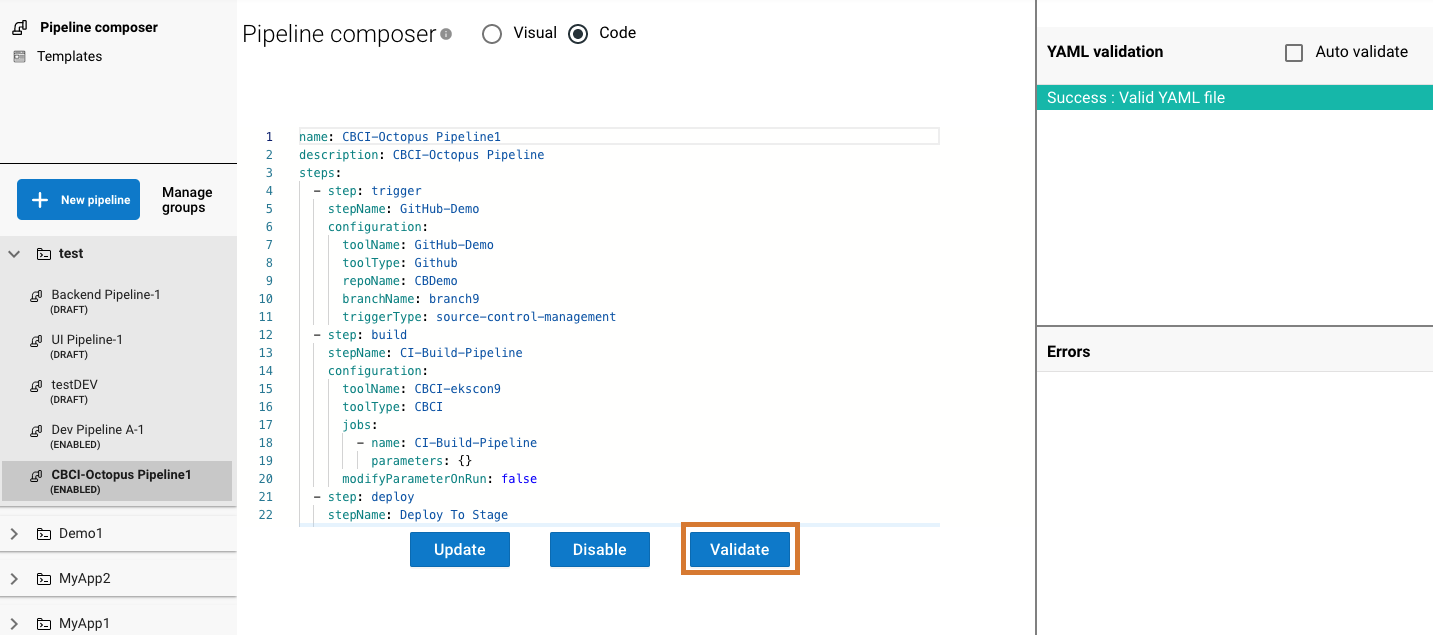 Figure 2. An example of a successful sync, with YAML validation highlighted.
Figure 2. An example of a successful sync, with YAML validation highlighted.-
Synchronization is initiated in less than a minute after a code check-in.
-
All pipelines synced from the repository are displayed in read-only view.
-
On successful synchronization, the pipeline is updated and enabled.
-
Any errors in the pipeline definition or processing are displayed.
-
The pipelines can be enabled, disabled, or deleted from Pipeline composer.
-
-
Select the code to view.
Your PasC template is used to define a pipeline.