Pipeline composer tool options with scheduling settings
The following Pipeline composer tools have configuration options for scheduling:
When you include a step from the above list in your pipeline definition, you can schedule it in the following ways:
-
Force start to run the pipeline before the scheduled time.
-
Select a recurring interval (in hours and minutes) to run.
-
Enter a specific time. When a commit is made, the step is held until the specific time to run.
-
Define a recurring interval (in weeks and days of the week) for the step to run. When a commit is made, the step is held until the next scheduled time to run.
With scheduling configured, the step does not run in response to a commit, it runs according to your schedule.
Scheduling a pipeline step
You can configure pipeline steps to run at a recurring interval or at a specific time. You can also force start a step to execute.
To schedule a pipeline step:
-
From the CloudBees Release Orchestration SaaS Home page, select .
-
Select an existing pipeline, or create a new pipeline. Refer to Working with pipelines for more information.
-
Select a pipeline step where scheduling is available. For more information, refer to Pipeline composer tool options with scheduling settings.
-
Select Schedule.
-
(Optional) Select Force start if you need to run the pipeline before the scheduled time.
-
You can schedule one of two ways:
-
For a recurring interval of <24 hours:
-
Select Every.
-
Select a number interval duration from the options.
-
Select Hrs or Mins, for the interval to be in hours or minutes, respectively.
-
-
For a specific time, that can optionally recur at an interval that is >24 hours:
-
Enter a time, or select the clock icon to select the time in hours and minutes (24 hour clock).
-
Select the Time zone from the options.
-
(Optional) Select Weekly for recurrence, select the interval length in weeks from the number options, and select the day(s) of the week when the test step occurs.
-
-
You have scheduled a pipeline step to execute.
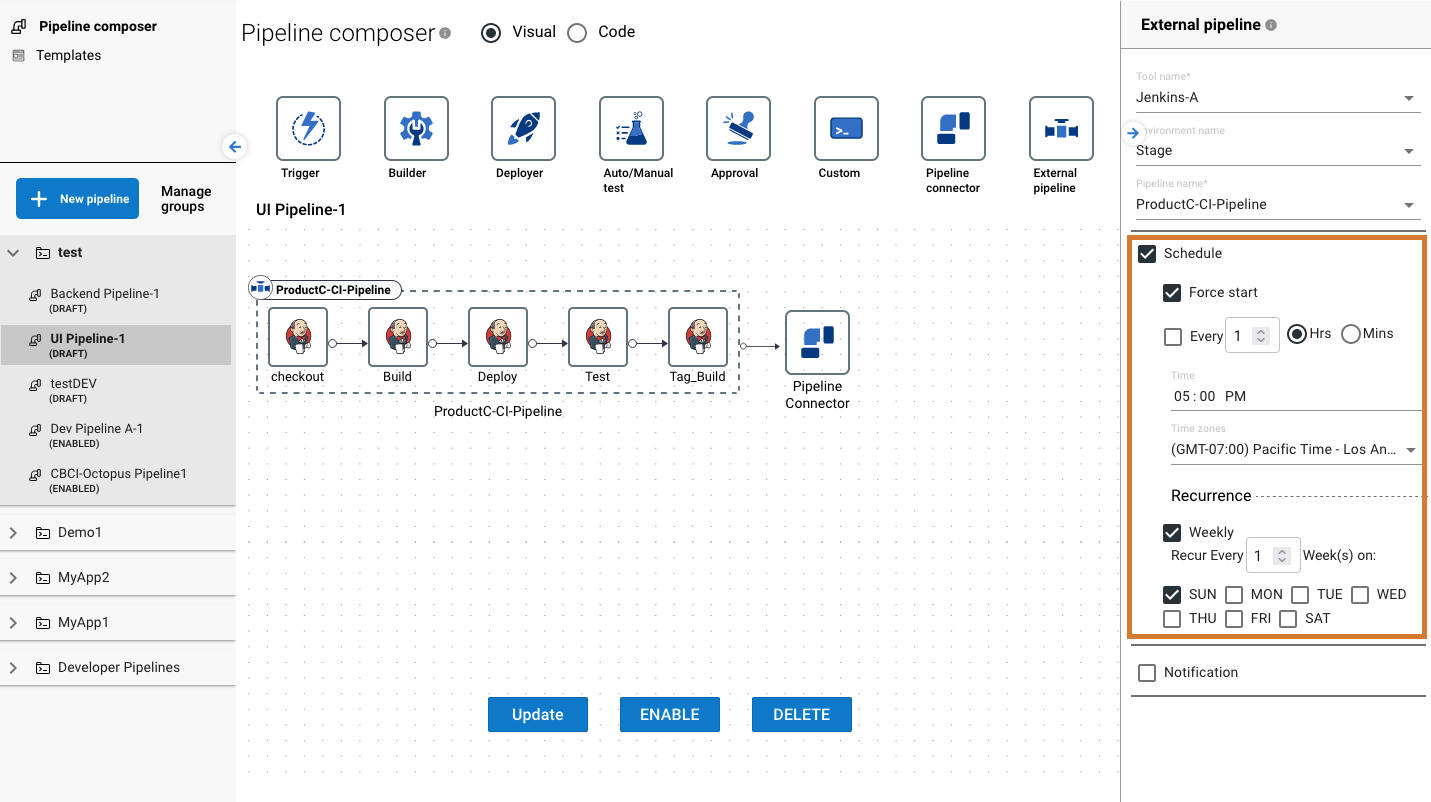
| To update scheduling, refer to Working with pipelines. |