Observability helps to measure the internal states of a system by examining its outputs. CloudBees Release Orchestration SaaS supports both AppDynamics and NewRelic tools.
| Select Reset to clear your selection at any time. |
Configuring an observability tool
You can configure New Relic and AppDynamics tools in CloudBees Release Orchestration SaaS.
To configure an observability tool:
-
From the CloudBees Release Orchestration SaaS Home page, select .
-
Select Observability on the left pane.
-
Select Add new to display a blank form. If there are no current configurations, the blank form is displayed by default.
-
Enter a Name.
-
(Optional) enter a Description.
-
Enter a Tool type from the options.
-
Enter for New Relic:
-
Account Id
-
User API key
-
License key
-
-
Enter for AppDynamics:
-
Account Id
-
User API key
-
License key
-
-
-
Select Save.
Your observability tool configuration is saved and listed on the right pane.
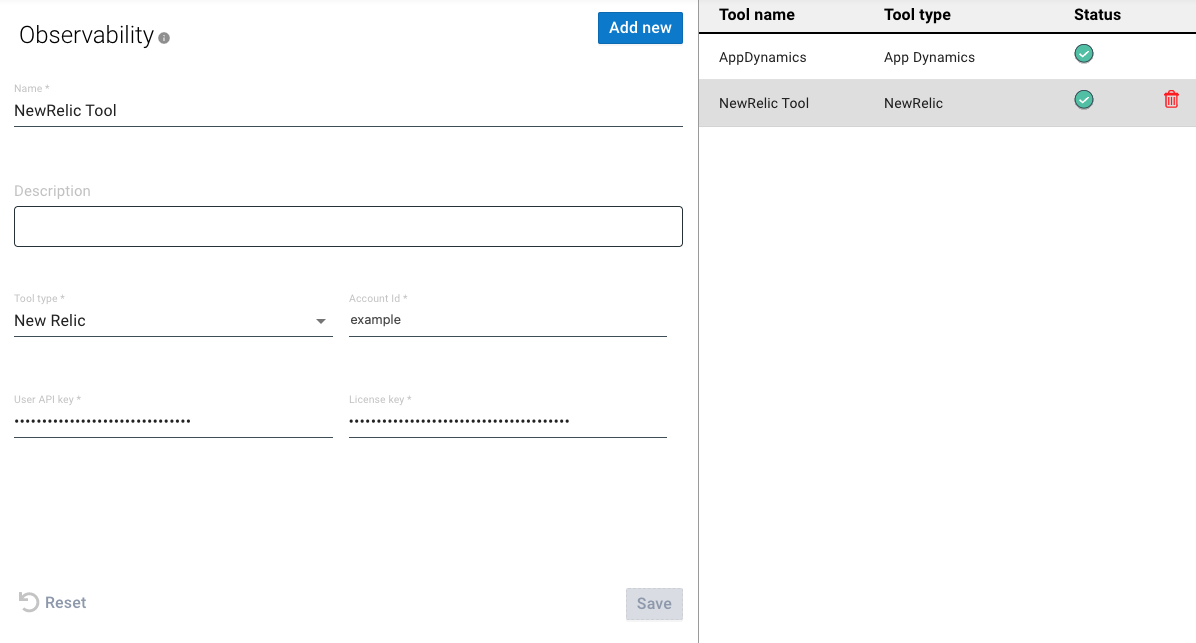
| Select Reset to clear your selection at any time. |
Updating a configuration
You can update the observability configuration.
To update your observability configuration:
-
From the CloudBees Release Orchestration SaaS Home page, select .
-
Select Observability on the left pane.
-
Select a configuration on the right pane.
-
Make any updates.
-
Select Update.
Your observability configuration is updated.
Deleting a configuration
To delete your observability configuration:
-
From the CloudBees Release Orchestration SaaS Home page, select .
-
Select Observability on the left pane.
-
Select a configuration on the right pane.
-
Select
 Delete.
Delete. -
Select DELETE.
Your observability configuration is deleted.