Issue
CloudBees Support has asked you to provide a file which is larger than 50MB. For such large file, you cannot use emails and ZenDesk doesn’t accept them. How can you provide such files?
Resolution
In order to provide large files to CloudBees Support, we created https://uploads.cloudbees.com. In this application, you will find the list of tickets you have access to (your own and your organizations' tickets) and then upload a file for a selected ticket.
First log in on the application using the same method you use to access the https://support.cloudbees.com portal.
Then, you will be presented with a list of tickets you have access to (tickets you created and tickets created on the organizations you belong to).
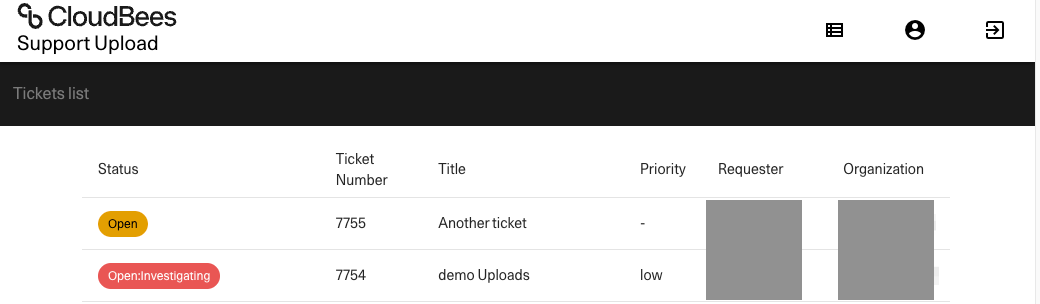
| If you don’t find the ticket you are supposed to upload a file to, please make sure it was created in the correct organization in ZenDesk and that your email is part of that organization. |
Once you have found the ticket you need to attach files to, you can click on it.
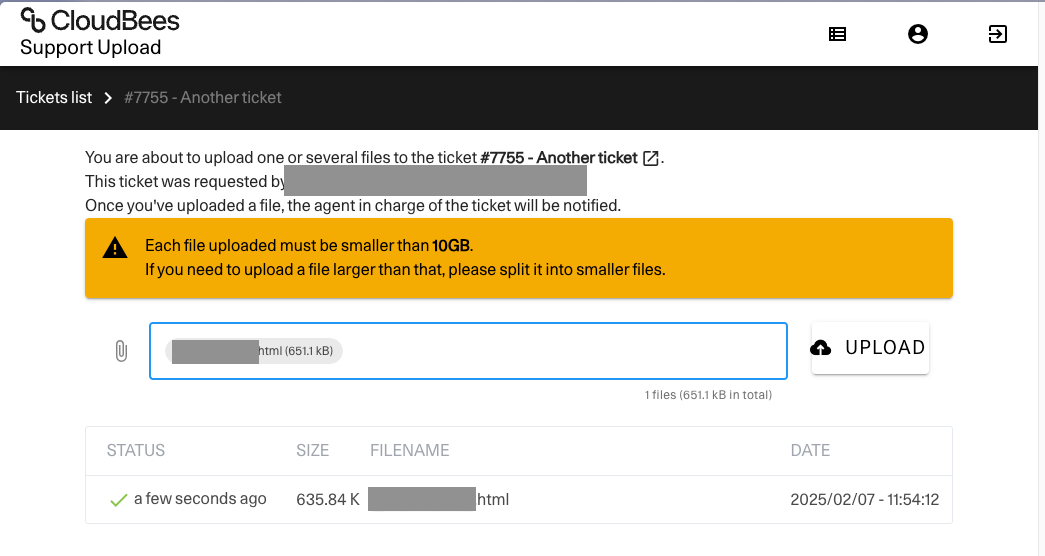
On this screen, you can see the files which were already uploaded and attached to this ticket. You cannot download them, only CloudBees Employee have access to it.
| If you need a file to be removed, for security reasons, please say so in the ticket. |
By clicking on the text box next to the Upload button, you will be able to select the file(s) you want to upload. You can upload multiple files at once. The upload process will start when you click on the Upload button. You can follow the advance of the upload from the file list:
-
a progress icon will display while the file is being uploaded to our servers
-
a green checkmark will appear when the upload is successful
-
if it is not, a red cross will appear.
| If the upload process fails, please take a HAR right away and attach it to the ticket (through ZenDesk portal) so we can analyze and fix the problem. To take a HAR, please refer to this documentation: https://support.zendesk.com/hc/en-us/articles/204410413-Generating-a-HAR-file-for-troubleshooting. |