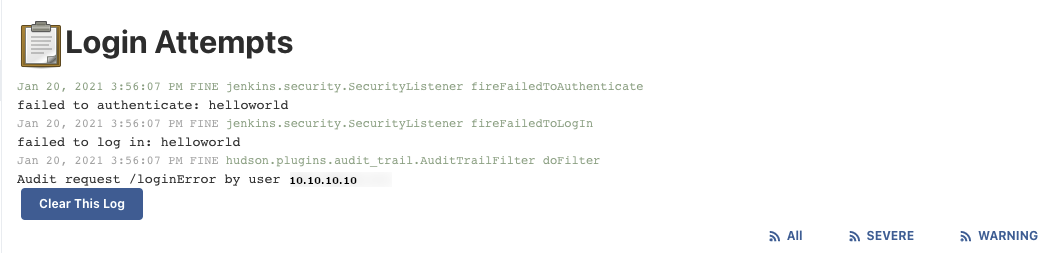Issue
-
You need to see how many failed attempts there are for your Jenkins instance.
-
You need to see IP addresses where failed logins are occurring.
Resolution
-
Install the Audit Trail Plugin on your Jenkins Instance.
-
Navigate to the Audit Trail configuration.
-
Manage Jenkins > Configure Jenkins > Audit Trail
-
-
Configure the following settings in the Audit Trail configuration:
-
Click "Add Logger" and select
Console. -
Output should be set to
STD_ERR. -
Click ""Advanced…"" for the Audit Trail configuration. In the URL Patterns to Log section add
loginErrorat the end of the URL Patterns, just before the parenthesis.-
The URL Patterns in this box can be customized to your liking if you would not like to log all of these patterns.
-

-
Save your changes.
-
-
Navigate to your Log Recorders.
-
Manage Jenkins > System Logs
-
-
Create a New Log Recorder.
-
The name can be set to your liking.
-
-
Add the following loggers to your newly created log recorder:
-
jenkins.security.SecurityListener- set the logger to theFINElevel. -
hudson.plugins.audit_trail.AuditTrailFilter- set the logger to theFINElevel.
-
-
Save your changes.
-
When there is a failed login attempt you will now see them report in your new logger with the client’s IP Address.