Required Data JNLP dedicated agents
This article describes how to collect the minimum required information for communication issues between a Jenkins controller and an agent so that it can be efficiently troubleshooted.
If the required data is bigger than 50 MB you will not be able to use ZenDesk to upload all the information. On this case we would like to encourage you to use our upload service in order to attach all the required information.
Environment
-
CloudBees Jenkins Platform (CJP)
-
Operations Center (OC)
-
Client controller (CM)
-
CloudBees Jenkins Enterprise (CJE)
Required Data check list
[ ] Support bundle [ ] Agent name [ ] Agent config.xml [ ] Agent logs [ ] controller logs [ ] Process lists in the JNLP agent machine [ ] Connectivities checks
Support bundle
A support bundle from the Jenkins instance after the issue is exposed. Please, follow the KB below in case you don’t know how to generate a support bundle.
Agent config.xml
It is possible to access to the agent config.xml from the UI. You just need to add at the end of the item URL config.xml. i.e https://<JENKINS_URL>/computer/<AGENT_NAME>/config.xml.
<slave> <name>new-node</name> <description/> <remoteFS>/Users/fbelzunc/jnlp-agent</remoteFS> <numExecutors>1</numExecutors> <mode>NORMAL</mode> <retentionStrategy class="hudson.slaves.RetentionStrategy$Always"/> <launcher class="hudson.slaves.JNLPLauncher"/> <label/> <nodeProperties/> </slave>
HAProxy / ELB / Firewall ?
Please, specify if there is any HAProxy / ELB / Firewall / … between the Jenkins controller and the JNLP agent.
Agent logs
In case the JNLP agent is running as a service, stop the service and run the agent from the command line. If the issue happens randomly, then we suggest to redirect the logs to a text file so you can grab the error messages when the issue is exposed.
java -jar agent.jar -jnlpUrl https://support-cluster.cloudbees.com/master-1/computer/new-node/jenkins-agent.jnlp -secret 575ff66ea96bf140d3dae4fa8d7e96ba1221096678dxxxxxxd1bf1a116
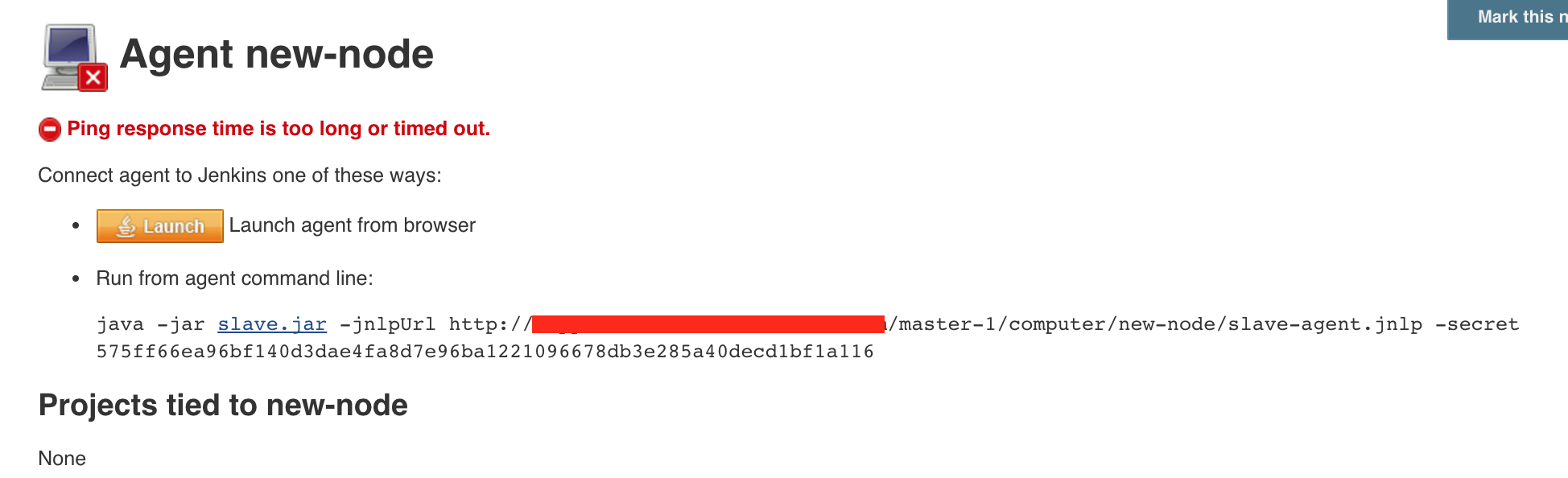
Attach the full logs to the support tickets
Agent logs
As explained in How to configure Loggers for Jenkins Agents
Remoting work directory
Remoting work directory is available starting from Remoting 3.8,which is available in Jenkins 2.68). Before this version there was no working directory concept in the library itself; all operations were managed by library users (e.g. Jenkins agent workspaces).
controller logs
Attach the controller logs around the time the issue is exposed that you can directly find in the UI under Manage Jenkins-> System Log -> All Jenkins Logs.
Notice that the idea is to correlate the controller logs with the agent logs at the time the issue is exposed.
Process lists in the JNLP agent machine
In a Unix environment with ps -aux and in Windows with Get-Process from Powershell console.
Connectivities checks
Use jenkins-cli to check the connection
In the agent box, download the CLI and run a help command in your favorite mode. For example, using http
java -jar jenkins-cli.jar [-s JENKINS_URL] -auth <user>:<token> help > cli.txt
Check that the agent is able to see the JENKINS headers
# curl -IvL <JENKINS_URL> curl -IvL https://jenkins:8443 > curl.txt
The curl command can be installed from your OS package manager on Linux, or on Windows you can download it from https://curl.se/.