Resolution
In this article, we are going to explain how to create Parameterized Pipeline Jobs using CloudBees Pipeline Templates Plugin.
A Pipeline template is a Job Template that uses the Groovy template for Pipeline transformer. This transformer is divided in 2 sections:
-
General job definition: The Groovy template that describe the XML configuration of the pipeline job (i.e. job description, actions, triggers and properties).
-
Pipeline definition: The Groovy script defining the pipeline
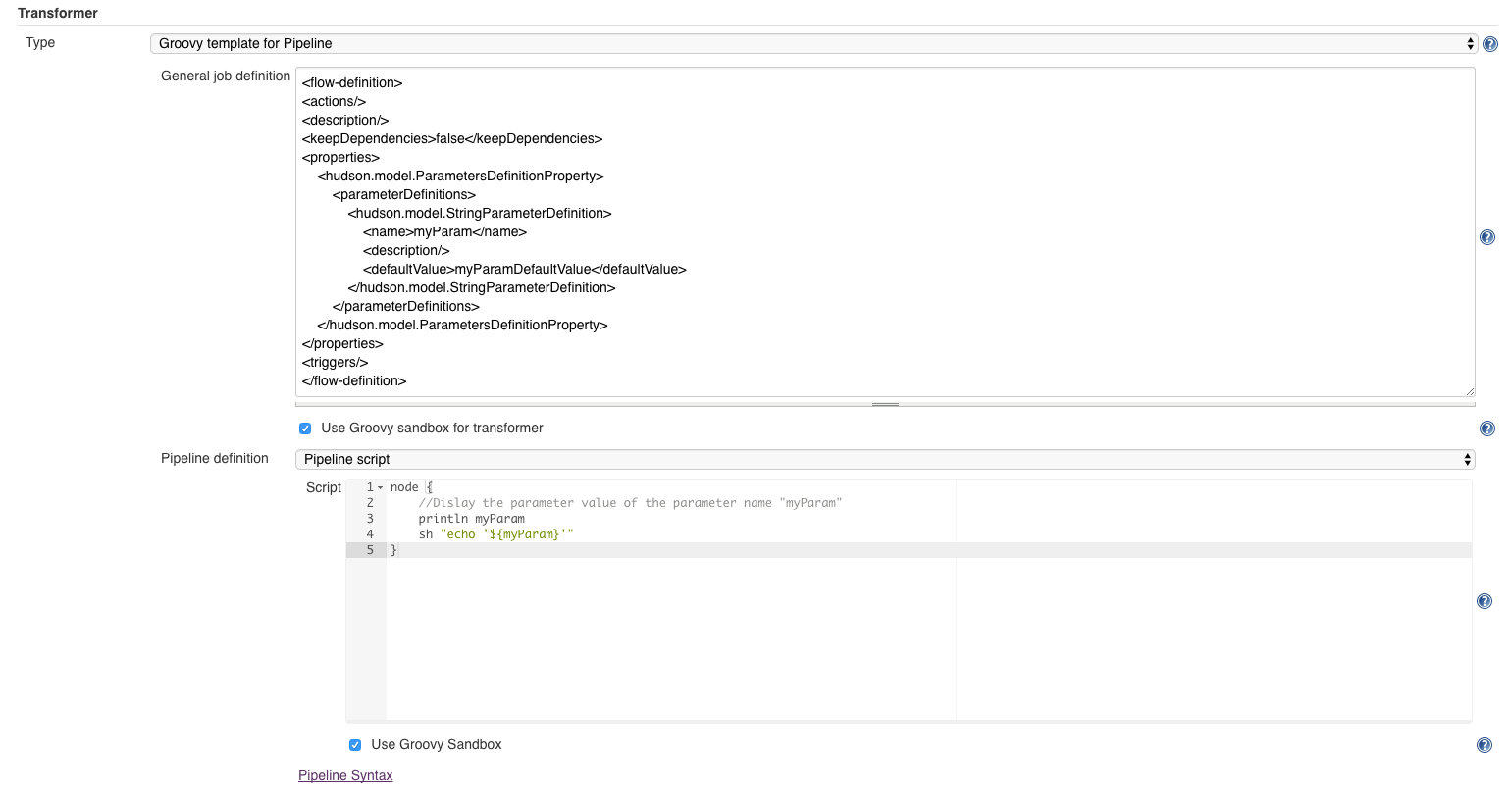
| Each section can be configured with Groovy Sandboxing. See Script Security for more details. |
General Job Definition
Build Parameters need to be defined in the General Job Definition. That is how Jenkins knows that the build is parameterized. The job definition should look like this:
<flow-definition>
<actions/>
<description/>
<keepDependencies>false</keepDependencies>
<properties>
<hudson.model.ParametersDefinitionProperty>
<parameterDefinitions>
...
//Add parameters here
...
</parameterDefinitions>
</hudson.model.ParametersDefinitionProperty>
</properties>
<definition class="org.jenkinsci.plugins.workflow.cps.CpsFlowDefinition">
<sandbox>false</sandbox>
</definition>
<triggers/>
</flow-definition>
Pipeline Script Definition
The parameters values are handled in the Pipeline script. The following snippets gives an idea on how to use parameters in Pipeline Jobs using CloudBees Templates using different methods:
When using sh step, the Double quotes are important. Otherwise the parameter value cannot be resolved.
NOTE: We recommend any method that does not requires approval from an Jenkins Administrator
|
-
Parameters are accessible as Groovy variables of the same name.
node { //Dislay the parameter value of the parameter named "myparam" println myparam sh "echo '${myparam}'" } -
Since version 2.18 of the Pipeline Groovy, Parameters are accessible via the groovy variable
paramsin the pipeline script:node { //Dislay the parameter value of the parameter named "myparam" println "${params.myparam}" //Dislay the name/value of all parameters for(entry in params) { println entry.key println entry.value } } -
Parameters values are directly accessible by Parameter key using the methods
getPropertyandenv.getEnvironment()(This requires script approval from an Administrator):node { /** * Use getBinding/getProperty: * -Check if a parameter exists by key (returns true even though the value is empty '') * -Display a build parameter by key * * With older versions of Pipeline: `getBinding().hasVariable("myparam")` */ if (env.getEnvironment().containsKey('myparam')) { println getProperty("myparam") } } -
Parameters are accessible via the
currentBuildvariable (This requires script approval from an Administrator):import hudson.model.ParameterValue; import hudson.model.ParametersAction; node { /** * Use currentBuild to: * -Retrieve the build parameters * -Display all the build parameters */ def myBuildParams = currentBuild.rawBuild.getAction(ParametersAction.class) for(ParameterValue p in myBuildParams) { println p.name println p.value } } -
For Template Attribute of type Heterogeneous component of ParameterDefinition, parameters values are accessible via the
getProperty:import hudson.model.ParameterValue; import hudson.model.ParametersAction; node { //Display the value of a parameter defined as an attribute println myParam.name //Display the defaultValue of a parameter defined as an attribute println myParam.defaultValue //Display the value of a parameter defined as an attribute println getProperty(myParam.name) }
Control
Three type of users comes into account when creating templates for parameterized jobs:
-
The User that defines the Template
-
The User that creates the Job based on the template
-
The User that triggers the Job
In most cases, there are different solutions to one requirement. Whether one solution or another is suitable often depends on how much control you want to give to the users that create the Jobs.
Examples
Example: Simple Parameterized Pipeline
In this example:
-
We need to create a bunch of pipeline jobs that deploy an application to a specific environment
-
We want the users that build the job to be able to choose the environment
1) General job definition:
<flow-definition>
<actions/>
<description/>
<keepDependencies>false</keepDependencies>
<properties>
<hudson.model.ParametersDefinitionProperty>
<parameterDefinitions>
<hudson.model.ChoiceParameterDefinition>
<name>DeployEnvironment</name>
<description>Choose the Deploy Environment</description>
<choices class="java.util.Arrays\$ArrayList">
<a class="string-array">
<string>DEV</string>
<string>TEST</string>
<string>QA</string>
<string>PROD</string>
</a>
</choices>
</hudson.model.ChoiceParameterDefinition>
</parameterDefinitions>
</hudson.model.ParametersDefinitionProperty>
</properties>
<definition class="org.jenkinsci.plugins.workflow.cps.CpsFlowDefinition">
<sandbox>false</sandbox>
</definition>
<triggers/>
</flow-definition>
2) Pipeline definition:
node {
stage 'Deploy'
sh "echo 'Deploying to ${DeployEnvironment.toLowerCase()}.example.com'"
}
3) Build the Job:

Example: Parameterized Pipeline with Parameters as Template Attributes
In this example:
-
We need to create a bunch of pipeline jobs that deploy an application to a specific environment
-
We want the users that build the job to be able to choose the environment
-
We want the users that create the job to provide the location of each environment
1) Auxiliary for Environment:
We create an Auxiliary Template that represents an Environment:
-
The name of the Environment (DEV, TEST, ..) which will also be the parameter name
-
The hostname
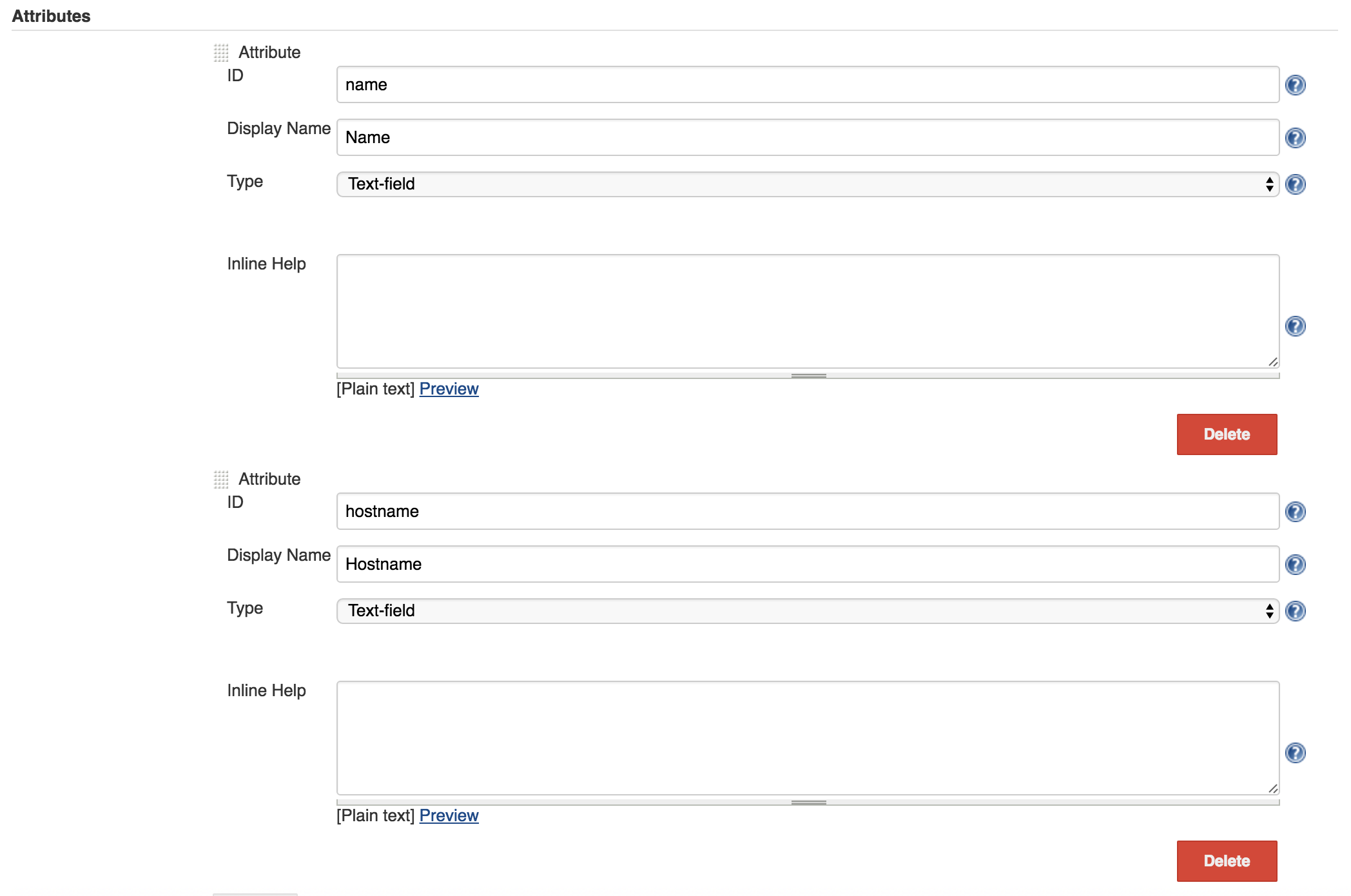
2) Template Attribute:
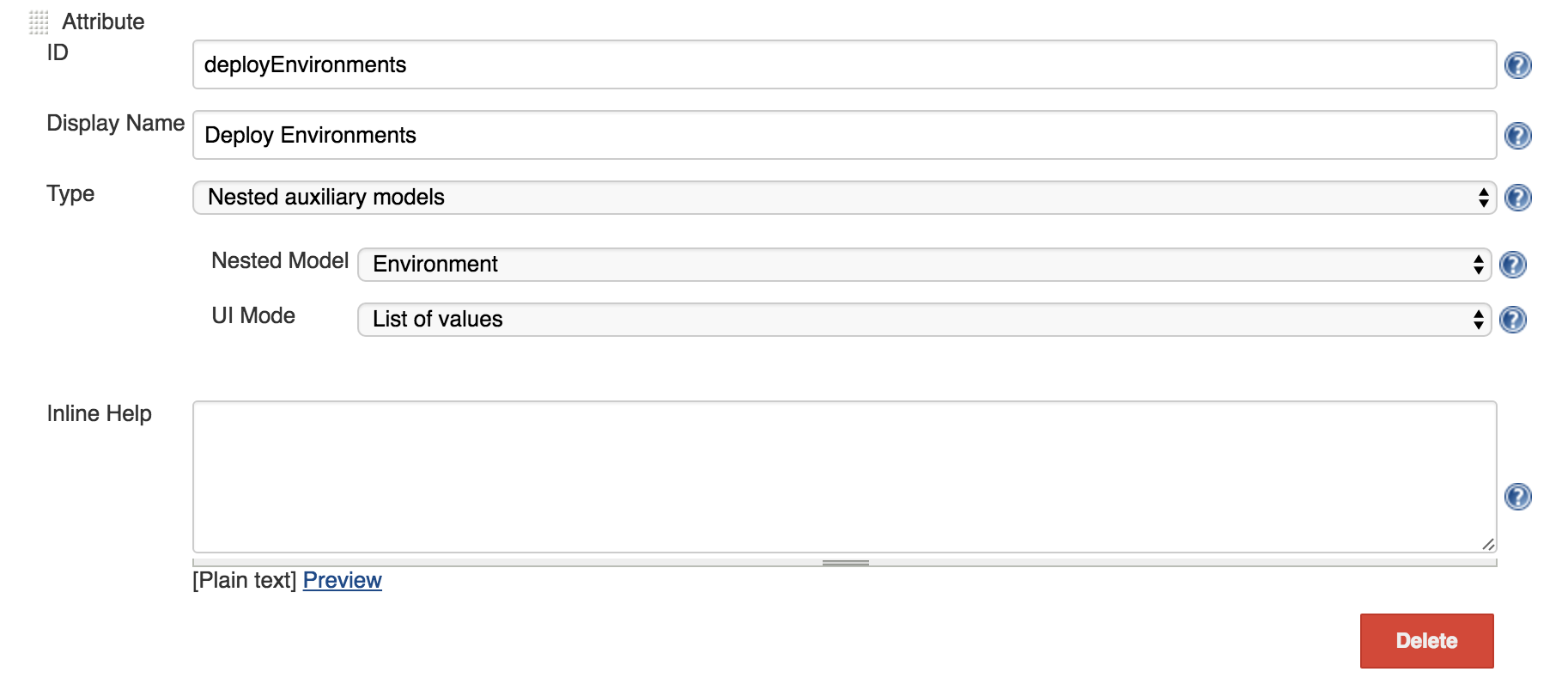
3) General job definition:
<flow-definition>
<actions/>
<description/>
<keepDependencies>false</keepDependencies>
<properties>
<% if(deployEnvironments) { %>
<hudson.model.ParametersDefinitionProperty>
<parameterDefinitions>
<hudson.model.ChoiceParameterDefinition>
<name>DeployEnvironment</name>
<description>Choose the Deploy Environment</description>
<choices class="java.util.Arrays\$ArrayList">
<a class="string-array">
<% deployEnvironments.each { %>
<string>${it.name}</string>
<% } %>
</a>
</choices>
</hudson.model.ChoiceParameterDefinition>
</parameterDefinitions>
</hudson.model.ParametersDefinitionProperty>
<% } %>
</properties>
<definition class="org.jenkinsci.plugins.workflow.cps.CpsFlowDefinition">
<sandbox>false</sandbox>
</definition>
<triggers/>
</flow-definition>
4) Pipeline definition:
//The environment location is configured in the job
def deployToMap = [:]
deployEnvironments.each {
deployToMap.put(it.name, it.hostname)
}
node {
stage 'Deploy'
println "Deploying to ${deployToMap[DeployEnvironment]}"
}
5) Create/Configure the Job:
We can provide any environment
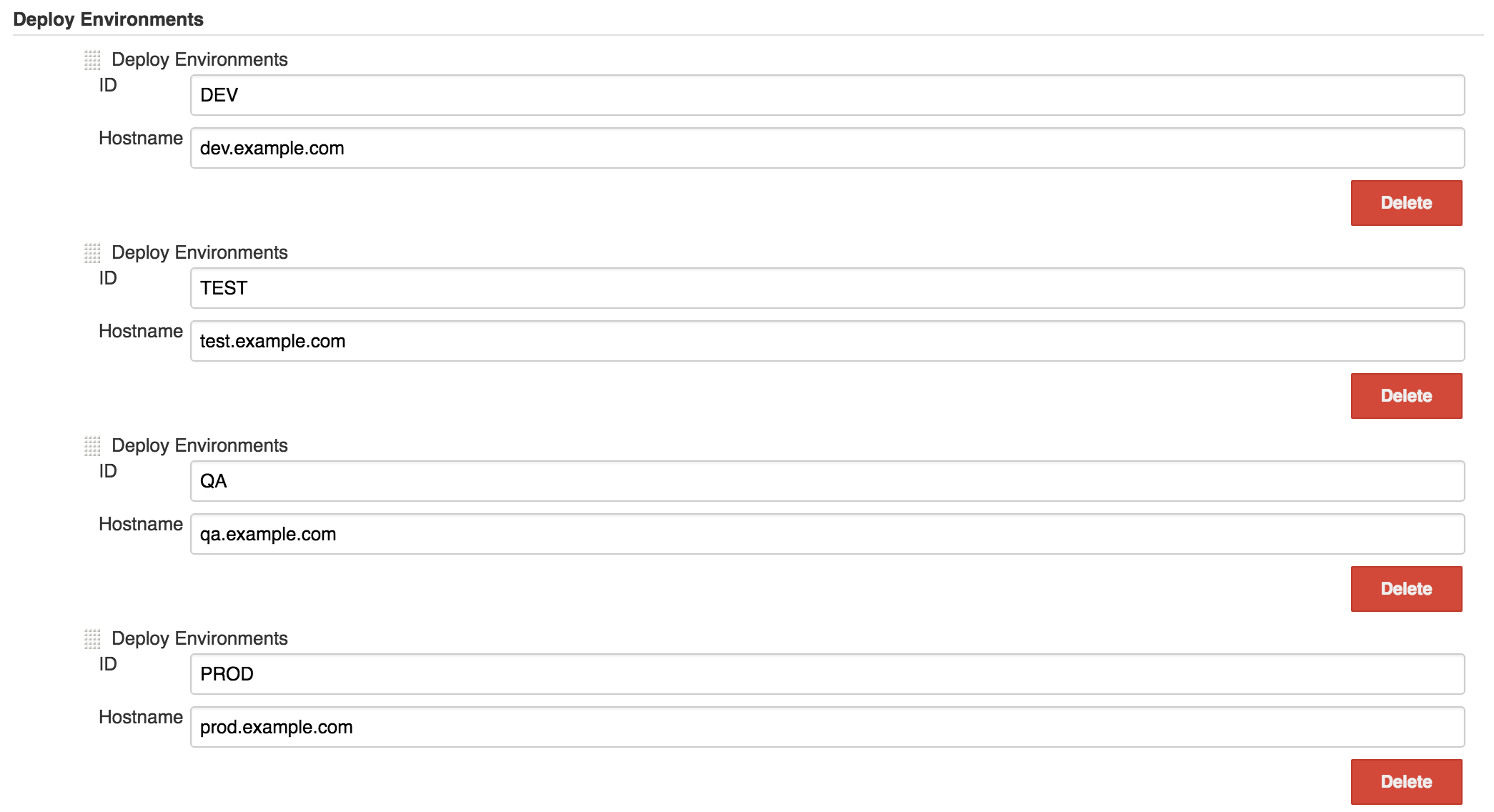
6) Build the job:
