You can select the Update log tab on the CloudBees Configuration as Code export and update screen to view information about the bundle updates, such as bundle versions, errors/warnings, and validation reports. It also describes how to configure the update log display.
The Update log table displays the following entries:
-
Bundle version (By default, a maximum of five versions are displayed.)
-
Validation date
-
Number of errors
-
Number of warnings
-
Option to view or copy the validation report in a YAML file (in a separate browser tab)
-
Option to download the validation report and the bundle at that version in a zip file
To view the Update log:
-
Ensure that you are signed in as a user with the Overall/Manage permission.
This option is available to users with the Overall/Manage permission and it lets users with the Administrator role delegate this task. For more information, refer to Delegating Administration. -
Select Manage Jenkins in the left pane.
-
Select CloudBees Configuration as Code export and update.
-
Select the Update log tab.
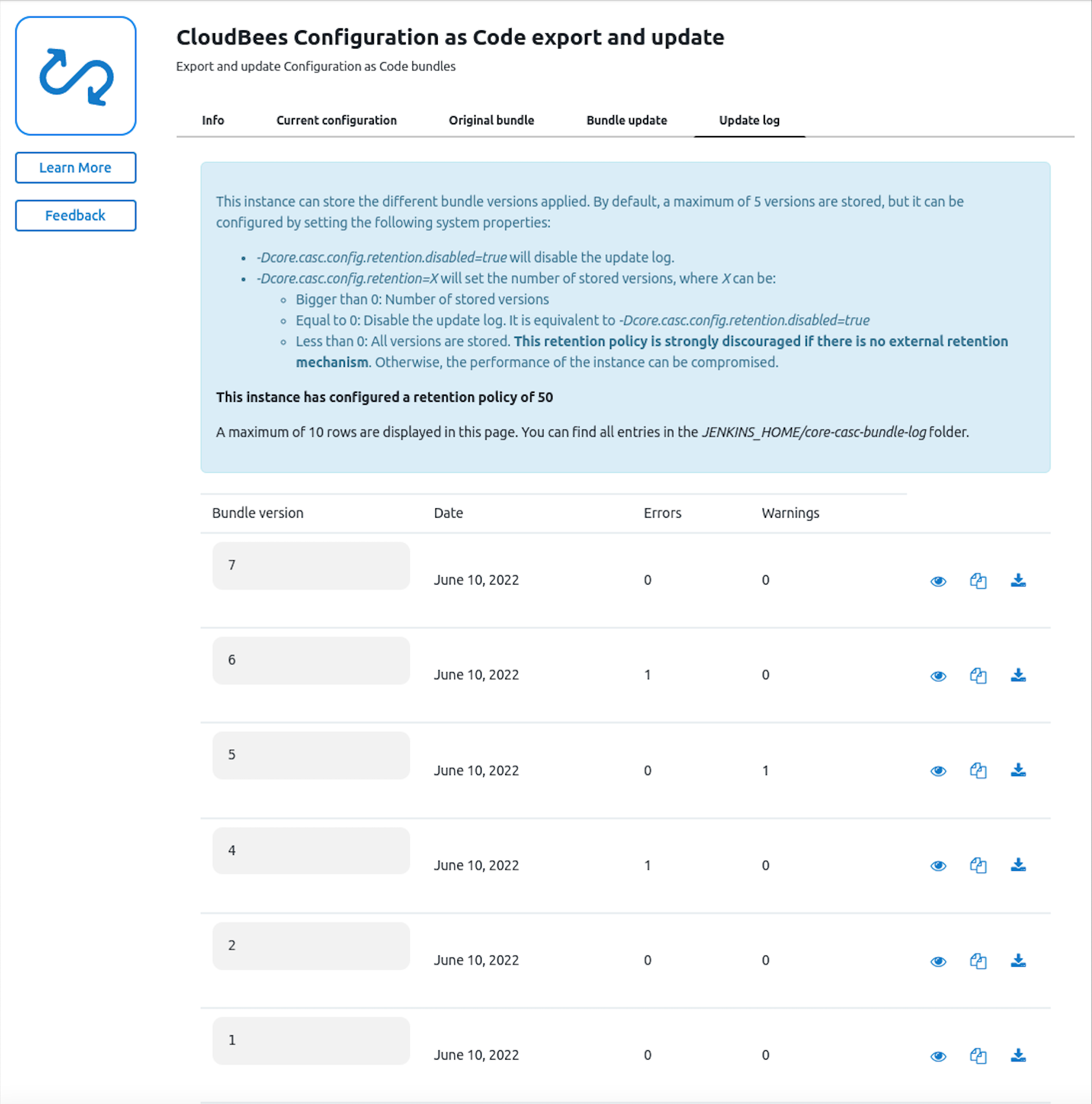 Figure 1. Update log
Figure 1. Update log
Configuring the Update log display
The Update log stores five bundle versions by default. You can optionally configure the number of versions stored or disable the Update log.
-
To configure the number of stored versions, set the
-Dcore.casc.config.retention=XJava system property, where X can be:-
Greater than 0 - specifies the number of stored versions (the default is five and there is no maximum limit)
-
Equal to 0 - disables the update log. This is equivalent to the
-Dcore.casc.config.retention.disabled=trueJava system property. -
Less than 0 - stores all versions.
If you store an unlimited number of versions, it can impact the performance. A maximum of 10 rows are displayed in the Update log table. All entries can be found in the
$JENKINS_HOME/core-casc-bundle-logfolder.
-
-
To disable the log, set the
-Dcore.casc.config.retention.disabled=trueJava system property.The disabled log screen appears as follows:
 Figure 2. Update log disabled
Figure 2. Update log disabled