This topic describes how to add credentials and parameters to a component processes and apply custom parameters to them. These parameters are required at runtime when the application is deployed.
When defining an application or component process step:
-
Select
 in the Credentials row in the dialog to set the runtime settings. The Credentials dialog opens and either displays the list of credentials for this process step or a button to add credentials.
in the Credentials row in the dialog to set the runtime settings. The Credentials dialog opens and either displays the list of credentials for this process step or a button to add credentials. -
Select + Add Credentials Impersonate Attach to add a credential.
-
Select Attach to attach a credential to the process step. This credential is created and managed at the platform level.
Other ways to add credentials to a process step include:
-
To impersonate one credential, select Impersonation, select the project to which the credential belongs, and the credential that you want to use for impersonation.
-
To attach a credential parameter to the process step, select Attach Parameter. Click in the Select credential parameter field to set the parameter.
-
-
Select the project to which the credential belongs in the Select Project field, the credential in the Select Credential field, and click Next.
The list of credentials now shows the credential you added:
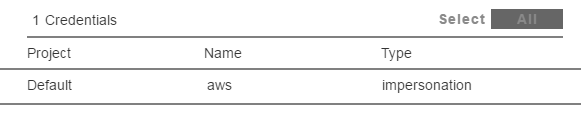
-
Select Next.
The Credentials dialog where you can set the runtime settings now shows that one credential is attached to the process step.

-
Repeat the previous steps to attach another credential or use impersonation.
When you impersonate using a credential, make sure that the impersonated user has the absolute path to the bindirectories in the$PATHenvironment. If you define a process step with a command, you must enter the absolute path in the Post Processor and Shell fields in the Define Step dialog.