| The account management features described in this topic apply to all CloudBees support and training environments. For more information about managing accounts in other CloudBees products, refer to the documentation for those products. |
An organization is an entity with a body of people in a business. Members of an organization have access to a set of entitlements, which are associated with CloudBees product subscriptions, trials, and preview programs. An organization must have at least one admin. Refer to Managing users and permissions for more information.
Organization roles and permissions
Permissions within different organizations may vary depending on your user profile. For more information about assigned roles within an organization, refer to the Basic role-based access controls section.
User profiles are independent of organization profiles. Users may belong to one or more organizations or may not belong to an organization.
Viewing organization users
You can view a list of users who belong to your current organization on the Users screen. The user list can be filtered by name or by role.
-
On the app.cloudbees.com Home page, in Organization settings, select Manage your organization to open the most recently used organization.
-
(Optional) From the top right corner, select the organization name and navigate to a different organization.
-
Select the organization name in the upper right corner again, and then select Organization settings.
-
From the left pane, select Users.
The list of users is displayed. You can search or optionally filter the list using the Filter users search or Role drop-down.
Creating an organization
You can create one or more organizations. Organization names must be unique and have at least one administrator. Any user who creates an organization becomes the default owner and administrator.
The display name forms the basis of the URL used in the domain preview. This domain preview provides a URL you can use to access the organization directly. This URL is in the format, where ORG_NAME is the name of your new organization: https://app.cloudbees.com/~ORG_NAME. The domain preview can’t be manually edited.
To create an organization:
-
On the app.cloudbees.com Home page, in Organization settings, select Manage your organization to open the most recently used organization.
-
Select the organization name in the upper right corner, and then select Organization settings.
-
From the left pane select Organizations.
-
Select Create organization.
-
Enter a name for the organization in Organization display name. You cannot use any special characters in the name.
 Figure 1. New organization
Figure 1. New organization -
(Optional) Enter a description.
-
Select Create.
The organization is created. A message is displayed at the bottom of the main screen indicating that the new organization is available.
You may need to refresh the page to select the new organization.
Updating an organization profile
Each organization has a profile that contains information including the display name, domain preview, description, address, and phone number. You can change any field except the domain preview.
To update an organization profile:
-
Select the organization name in the upper right corner to display the User profile menu and then select Organization settings to open to the most recently used organization.
-
(Optional) From the top right corner, select the organization name and navigate to a different organization.
-
Select the organization name in the upper right corner again, and then select Organization settings.
-
From the left pane, select Organization profile.
-
Modify the fields you wish to change.
-
Select Save.
Your organization profile settings are updated. A confirmation message is displayed at the bottom of the main screen: Organization profile has been updated successfully.
Managing an organization domain name
| Changes to your domain name affects bookmarked URLs. |
You can update your domain name at any time. Changes to your domain name do not affect your Display name (organization name).
To make changes to your domain name:
-
From the Management Console Home page, select Manage organization.
-
In the main screen, update the text for Domain name.
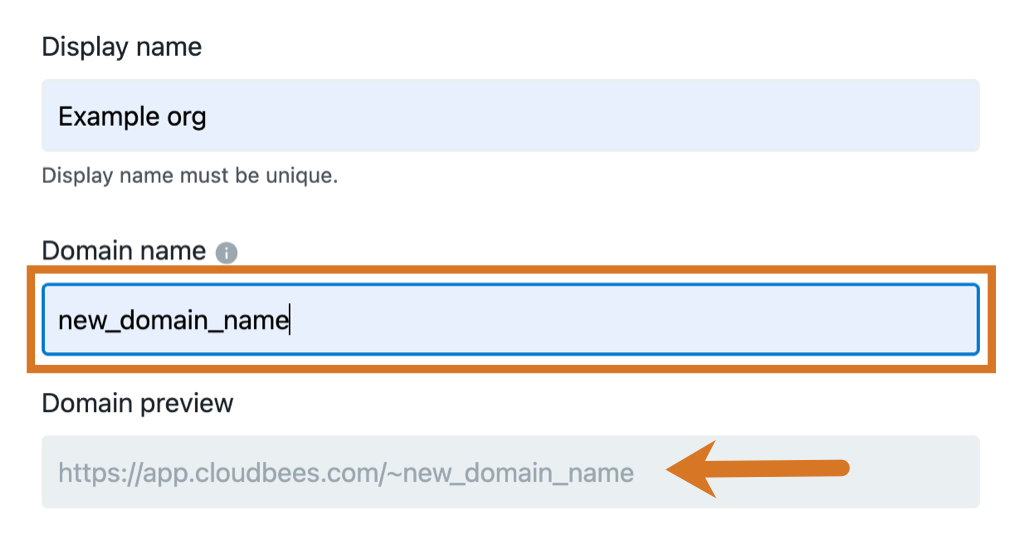 Figure 2. Previewing the new domain name for Example org.
Figure 2. Previewing the new domain name for Example org.Domain preview reflects the changes.
-
From the bottom of the main screen, select Save.
The domain name is updated.
Deleting an organization
| Deleting an organization CANNOT BE UNDONE. The organization is permanently deleted. Members can no longer access the organization, and all associated CloudBees integrations are PERMANENTLY DELETED. |
| You must be an organization administrator to delete an org. |
Organization administrators can delete organizations created by mistake, or that are no longer needed.
To delete an organization:
-
Select your user initials and then your name to view your user profile.
-
Select Manage your organizations.
-
Select the organization.
-
Select the three vertical dots to the right of the organization name.
-
If you agree to the Are you sure you want to delete this organization? warning, using exact casing, enter the Organization name.
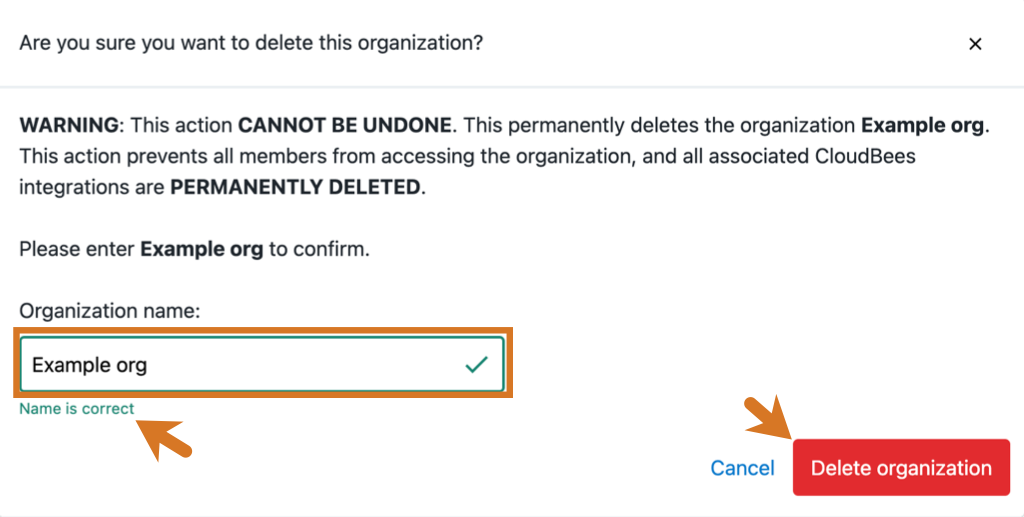
-
Select Delete organization.
The Organizations page is displayed. The organization is deleted and removed from the list of organizations. Users can no longer access the org. A banner is briefly displayed at the bottom of the page that confirms you just deleted the organization.