| The account management features described in this topic apply to all CloudBees support and training environments. For more information about managing accounts in other CloudBees products, refer to the documentation for those products. |
Your user profile contains personal information: your name, your company name, and email address. The User settings area also lets you view Organizations and Security, where you can change your password and set up multifactor authentication.
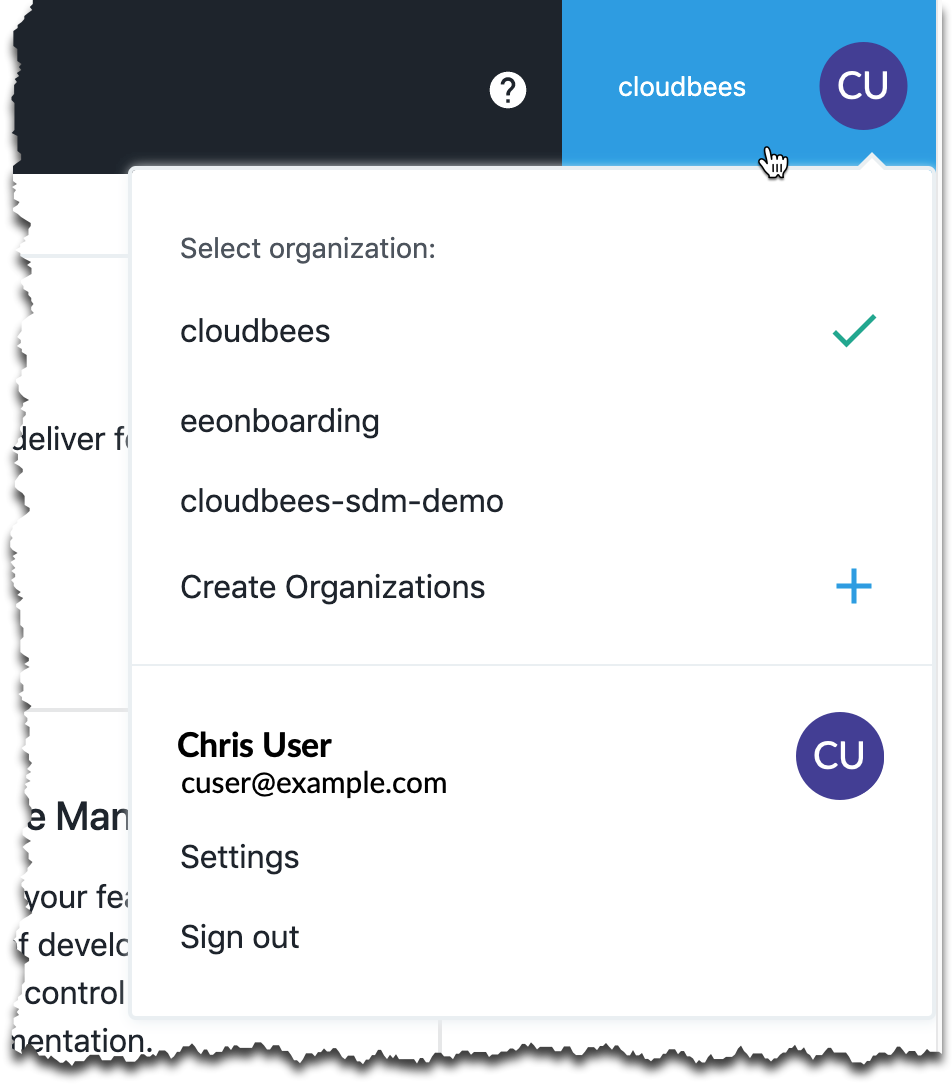
Roles define the user profile’s permissions and determine available features and activities.
For additional information about roles, refer to the Role-based access control section.
Signing in
The first time you access a supported CloudBees product, you need to sign in for the first time.
After you have signed in for the first time, you can use this procedure to access supported CloudBees products.
-
Open app.cloudbees.com in a browser.
-
Select Sign in in the upper right corner.
-
Select the Log in tab.
-
Sign in using one of these options:
-
Select GitHub or Google. You may be prompted to select an account if you have multiple Google or GitHub accounts.
-
Enter your email address and password and select Sign in.
-
Viewing your user profile
Your profile information is accessed from the profile menu in the upper right corner. The profile menu icon is usually the initials of the name used in the user profile.
To view your profile after you have signed in, select your name from the User profile menu.
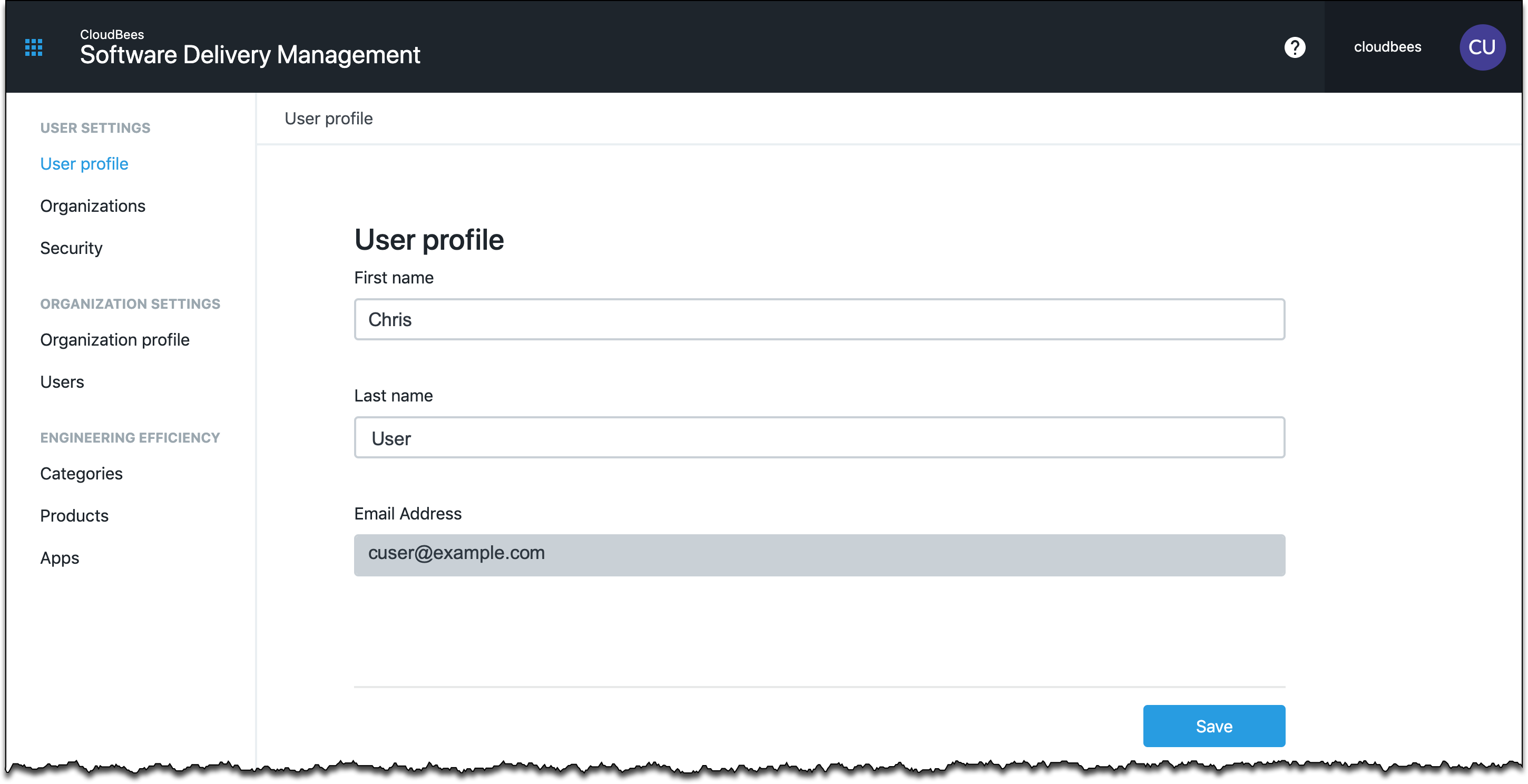
Updating your user profile
You can use User profile to update your name. Once your profile has been set up, you cannot change your email address.
To modify your information:
-
Select the organization name in the upper right corner to display the User profile menu.
-
Select your name from the User profile menu.
-
Edit the field you want to change.
-
Select Save.
Viewing your organization
The profile menu icon is usually the initials of the name used in the user profile.
The Organizations screen lists all of the organizations your user profile belongs to and your role in each organization.
To view your organization profile after you have signed in:
-
In the top right, select .
-
Select in the left navigation.
Changing your active organization
Each user profile can belong to one or more organizations. These organizations are listed on the page and under the user profile menu.
To change your active organization:
-
In the top right, select the user profile menu.
-
Select the organization you wish to activate from the list.
Leaving an organization
You can leave an organization at any time. An organization owner can not be removed unless another owner has been assigned.
To leave an organization profile after you have signed in:
-
In the top right, select User profile menu and then your name.
-
Select in the left navigation.
-
Select Leave organization next to the organization name.
-
Confirm that you wish to leave the organization.
Removing account data
Contact CloudBees support to request to have your account data removed.