Use the CloudBees CD/RO service catalog to package up easy-to-use functionality such as:
- Creating models from parameterized templates
-
Create models from templates by wrapping DSL code that is executed by a service catalog item.
- Running custom automation
-
Invoke a procedure from a service catalog item to implement automated tasks.
Perform the following steps to create a catalog, and then create and run a service catalog item from the procedure you created earlier.
Create a new catalog
-
Select Service catalog from the banner at the top.

-
Create a new catalog by selecting the plus button (+) in the upper right.
-
Select Create new.
-
Provide a name for the catalog such as Trial Catalog and select the target project for it. Select OK.
Add a catalog item
-
Select the (+) beside the New Catalog Item icon in the upper right. The New Catalog dialog appears.
-
Provide a name such as Hello Catalog Item and a description item, and then select Done.
Add a procedure to the item definition
-
Select Requires Definition. The New Catalog Item dialog appears.
-
In the Display section, locate the Select Button Label field. Select Execute.
-
Scroll down to display the Definition section.
-
Select the Procedure option on the left, and then select the project and procedure you created earlier.
-
Select OK.
Run the catalog item with parameter values
-
At the top of the service catalog, select View Catalog.
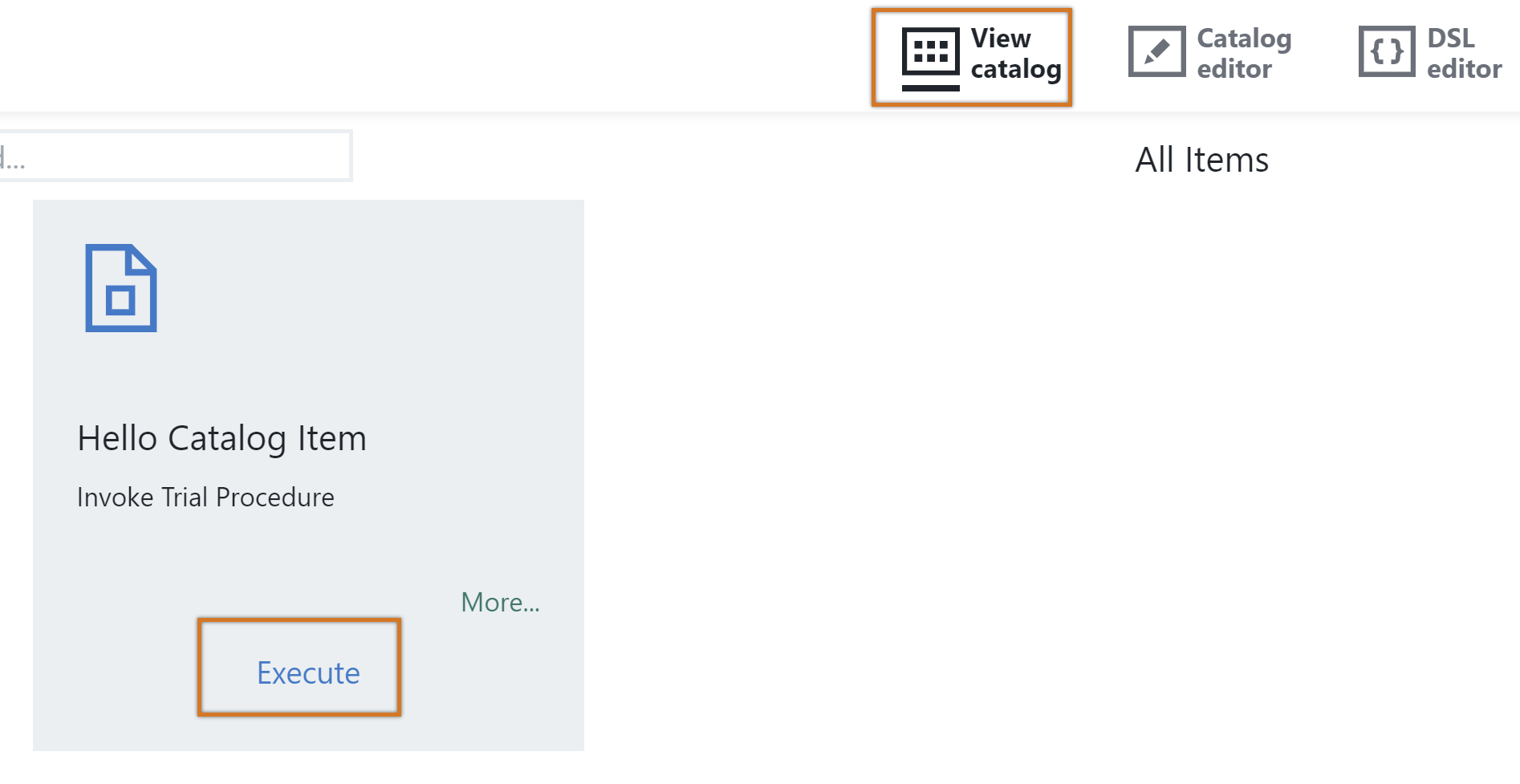
-
Select Execute on the catalog item.
-
Provide input parameter values (for example, Greet Name is ScrumMaster). In the CD User field, select from the drop-down. Select OK.
-
The Job Details appear. Verify that the procedure ran as expected.