CloudBees CD/RO provides access to a wide range of application component management functionality and information.
Accessing application management features
Use one of the following methods to access these features:
-
From the CloudBees CD/RO UI, browse to
https://<cloudbees-cd-server>/and select from the main menu. -
From the CloudBees CD/RO Flow UI: browse to
https://<cloudbees-cd-server>/flow/and select from the main menu. -
From the Automation Platform UI, browse to
https://<cloudbees-flow-server>/commander/and select Projects from the main menu. Locate the project of interest from the project list. Select the link in the Applications column to get the list of applications for that project.
Use the information detailed below to view and manage application components.
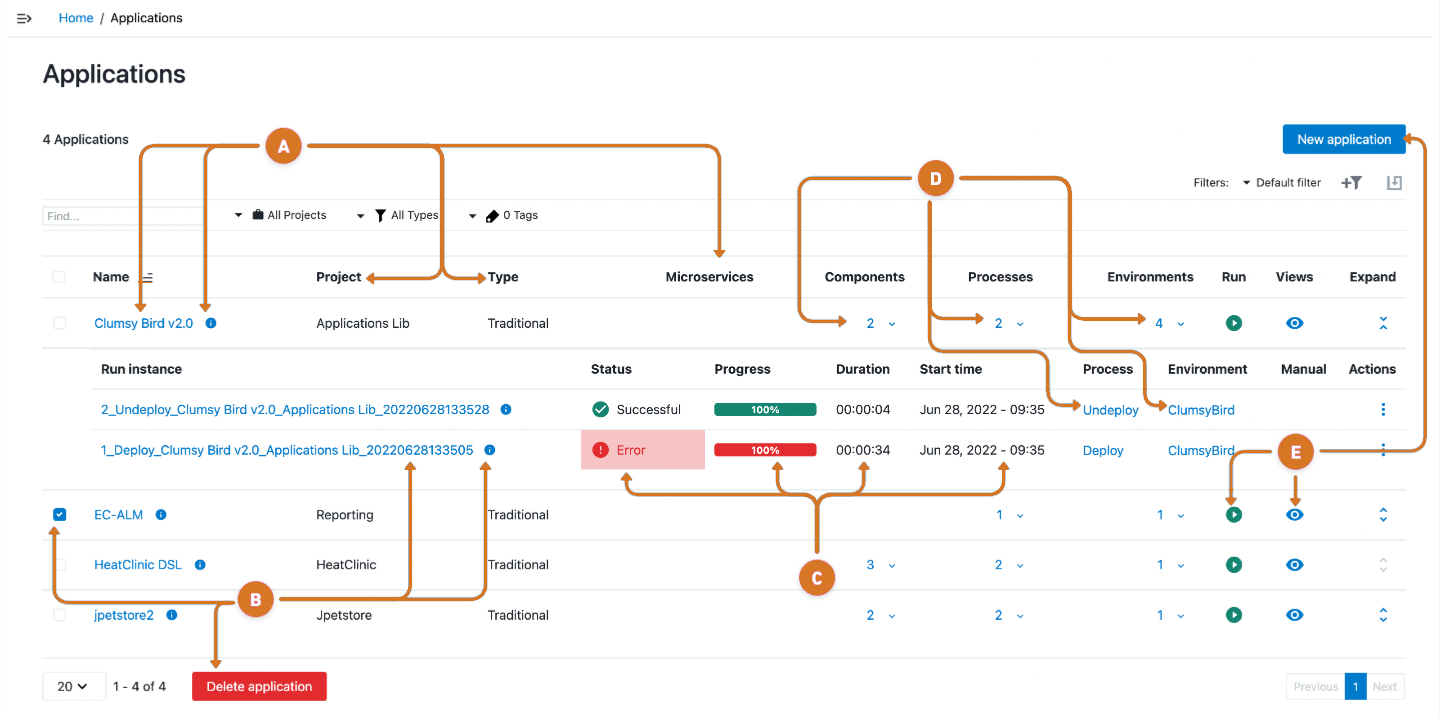
-
Manage application characteristics.
-
Reconfigure an application by selecting the
application namelink or application information.
application information. -
Review the application
Project,Type, andMicroservicesinformation
-
-
Modify an application process run instance.
-
Remove applications.
-
Select the application checkbox.
-
Select Delete application.
-
-
Reconfigure a process run instance by selecting the
run instance namelink, instance information , or instance three-dots
, or instance three-dots  and a modification option.
and a modification option.View run process modification options.
-
Run - Use to run the application process.
-
Stop - Use to stop the process run.
-
Properties, Parameters, Details - Use to configure application job attributes. Refer to Job details for more information.
-
Delete - Use to remove the application process run.
-
-
-
Review the application
Status,ProgressDuration, andStart timeinformation. -
Modify application attributes.
-
Review application component information by selecting the
Componentsnumeric link. -
Reconfigure the application processes model by selecting the
Processesnumeric link or theprocess namelink. -
Update the application environment settings by selecting the
Environmentsnumeric link or theenvironment namelink.
-
-
Manage applications.
-
Create a new application by selecting
New application. -
Run an application processes by selecting
 run.
run. -
Configure an application by selecting
 view and:
view and:-
Application editor - Use to modify application components.
-
Application process runs - Use to manage application process runs.
-
DSL Editor - Use to configure application attributes using inline dsl editor. Refer to: DSL inline editor for more information.
-
Snapshots - Use to modify application snapshots.
-
-
Editing applications
Access the application editing functionality using one of the one of the following methods:
-
Select the
application namelink on the Applications page. -
Select
Application editorfrom the view menu on the Applications page.
view menu on the Applications page.
Use the information detailed below to view and manage applications.
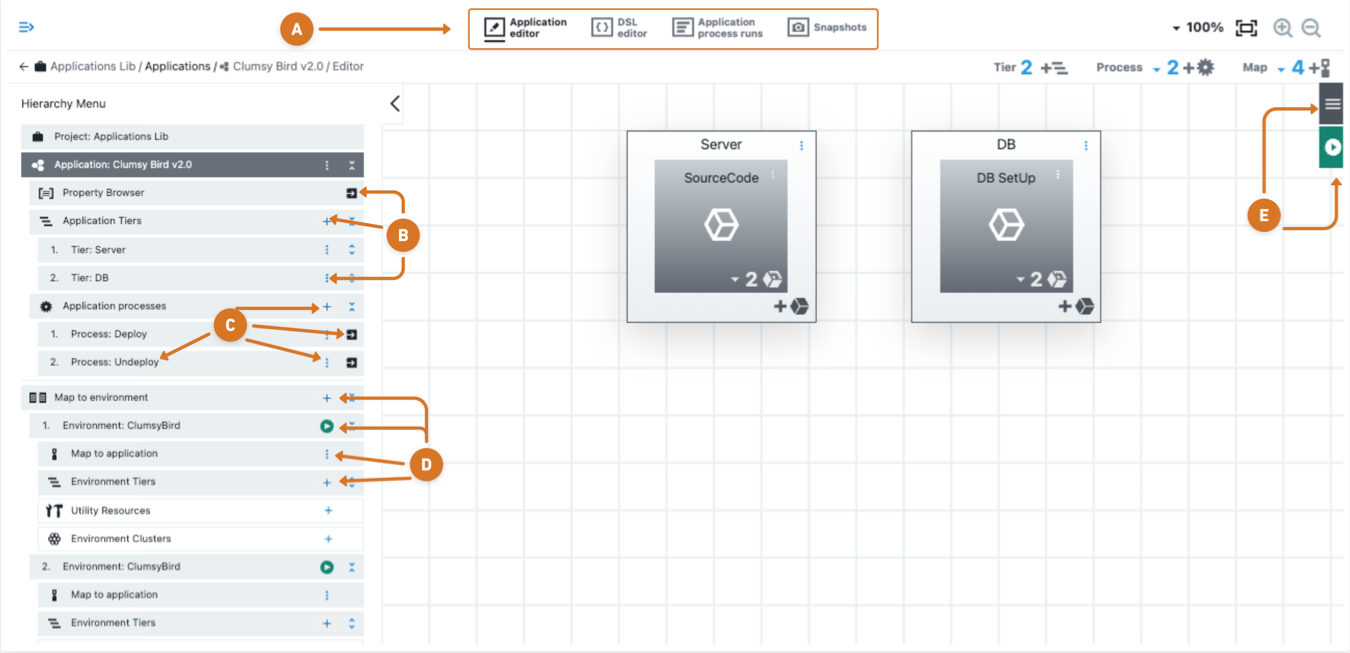
-
Choose an editing feature.
-
Toggle between editors by selecting
 or
or  .
. -
Navigate to the application process run by selecting
 .
. -
Manage application snapshots by selecting
 .
.
-
-
Manage applications.
-
Edit application properties by selecting property browser arrow
 .
. -
Add a new tier by selecting add tier
 or tier icon
or tier icon  .
. -
Modify application tiers by selecting the tier three-dots
 and a configuration option.
and a configuration option.View tier modification options.
-
Details, Requirements - Use to configure application tier.
-
Add component - Use to add an application component.
-
Access control - Use to configure application permissions.
-
Change history - Use to review history of changes to application.
-
Delete - Use to remove the application tier.
-
-
-
Modify application processes by:
-
Adding a process by selecting
 add process or
add process or  process.
process. -
Modify application process model by selecting the process name or
 process modeling.
process modeling. -
Modify application processes by selecting the process three-dots
 and a configuration option.
and a configuration option.View modification options.
-
Details, Parameters. Properties - Use to configure application job attributes. Refer to Job details for more information.
-
Access control - Use to set permissions for application process.
-
Change history - Use to view history of changes to application process.
-
Delete - Use to delete the application process.
-
-
-
Modify application environments by:
-
Adding new environment or resource by selecting
 add or
add or  Map.
Map. -
Running the application in an environment by selecting
 run.
run. -
View details or delete environment map by map by selecting
 three-dots.
three-dots.
-
-
Manage applications attributes.
-
Modify application settings by selecting the application three-lines
 and a configuration option.
and a configuration option.View application modification options.
-
Details - Use to modify application details.
-
DSL Export - Use to download application attributes in DSL.
-
Properties - Use to configure properties.
-
Notifications - Use to manage application process notifications.
-
Access Control - Use to modify application permissions.
-
Change History - Use to review changes application attributes.
-
Delete - Use to remove the applicaiton.
-
-
Running application in all environments by selecting
 run.
run.
-
Managing application process runs
Use one of the following ways to access Application process runs features:
-
From the CloudBees CD/RO UI, browse to
https://<cloudbees-cd-server>/and select from the main menu. -
From the CloudBees CD/RO Flow UI, browse to
https://<cloudbees-cd-server>/flow/and select from the main menu. -
From the Applications listing page select
Application process runsfrom the view menu.
view menu. -
From the Application editor page select the
 Application process runs.
Application process runs.
Use the information detailed below to view and manage application process runs.
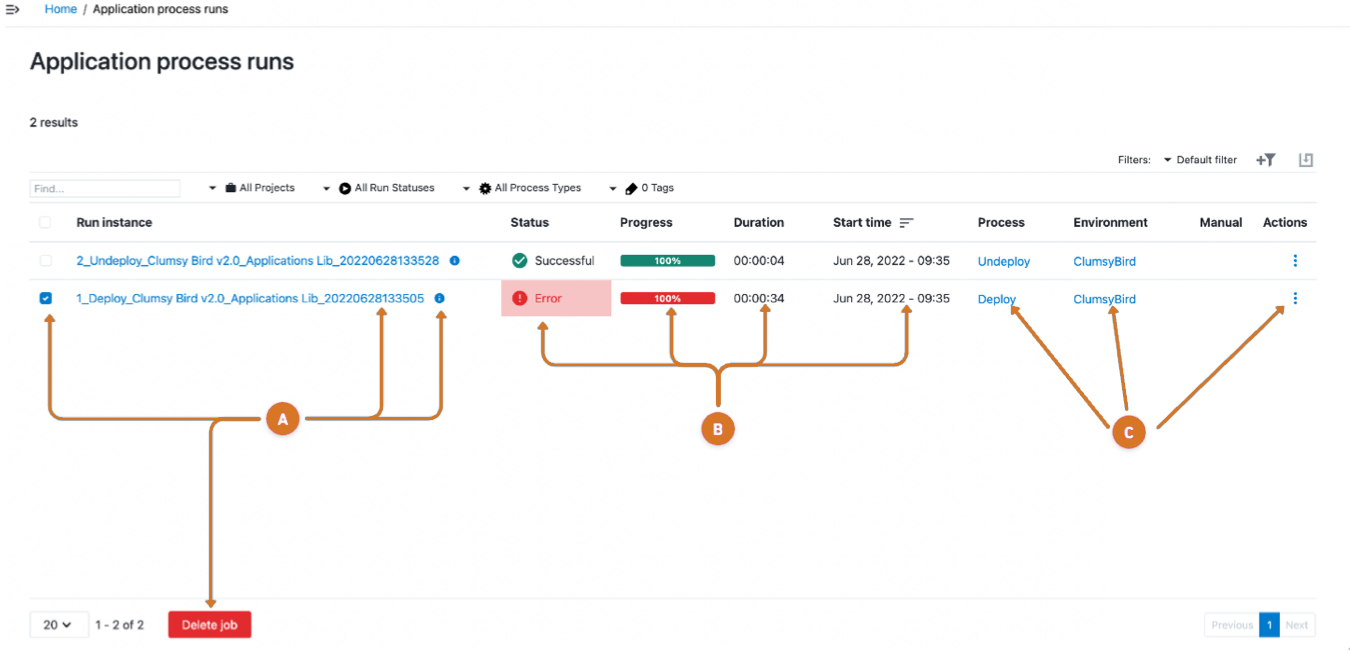
-
Manage application job process runs.
-
Reconfigure a job process by selecting the job name or
 job information.
job information. -
Remove an application process run instance.
-
Select the job checkbox.
-
Select Delete job.
-
-
-
Review the job
Status,Progress,DurationandStart timeinformation. -
Manage the application attributes.
-
Modify the application processes model by selecting the
process namelink. -
Update associated environment settings by selecting the
environment namelink. -
Modify application job by selecting the job three-dots
 and a configuration option.
and a configuration option.View job modification options.
-
Run the job process again with the same parameters by selecting
Run. -
Halt the job run instance by selecting
Stop -
Edit the job attributes by selecting,
Properties,Parameters, orDetails. -
Remove the job from the application by selecting
Delete.
-
-