CloudBees CD/RO provides access to a wide range of application component management functionality and information.
Accessing application management features
Use one of the following methods to access these features:
-
From the CloudBees CD/RO UI, browse to
https://<cloudbees-cd-server>/and select from the main menu. -
From the CloudBees CD/RO Flow UI: browse to
https://<cloudbees-cd-server>/flow/and select from the main menu. -
From the Automation Platform UI, browse to
https://<cloudbees-flow-server>/commander/and select Projects from the main menu. Locate the project of interest from the project list. Select the link in the Applications column to get the list of applications for that project.
Use the information detailed below to view and manage application components.
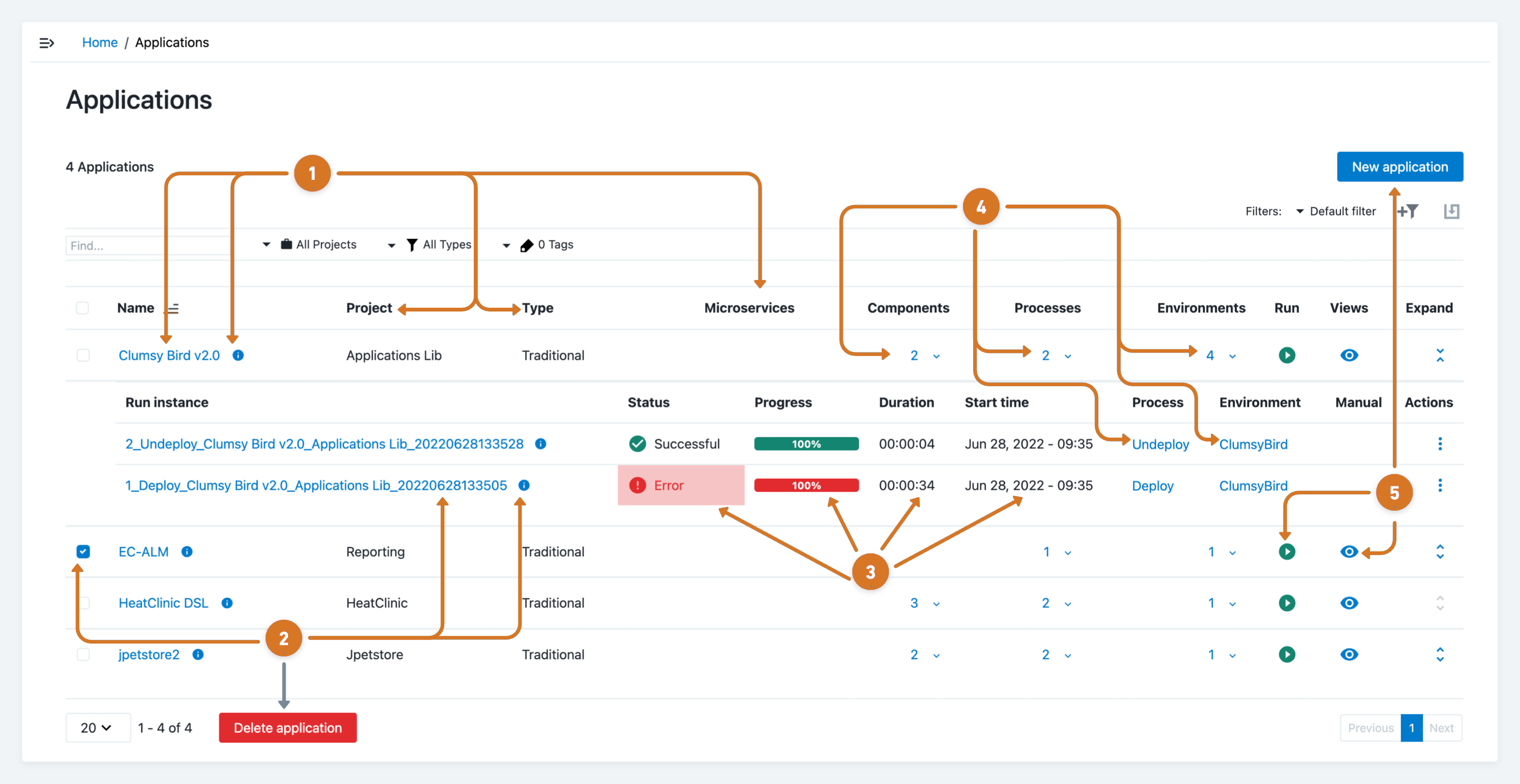
-
Manage application characteristics.
-
Reconfigure an application by selecting the
application namelink or application information.
application information. -
Review the application
Project,Type, andMicroservicesinformation
-
-
Modify an application process run instance.
-
Remove applications by:
-
Selecting the application checkbox.
-
Selecting Delete application .
-
-
Reconfigure a process run instance by selecting the
run instance namelink, instance information, or
instance information, or  three-dots.
three-dots.
-
-
Review the application
Status,ProgressDuration, andStart timeinformation. -
Modify specific application attributes.
-
Review application component information by selecting the
Componentsnumeric link. -
Reconfigure the application processes model by selecting the
Processesnumeric link or theprocess namelink. -
Update the application environment settings by selecting the
Environmentsnumeric link or theenvironment namelink.
-
-
Manage applications.
-
Create a new application by selecting
New application. -
Run an application processes by selecting
 run.
run. -
Configure an application by selecting
 view and:
view and:-
DSL Editor
-
Editing applications
Access the application editing functionality using one of the one of the following methods:
-
Selecting the
application namelink on the Applications page. -
Selecting
Application editorfrom the view on the Applications page.
view on the Applications page.
Use the information detailed below to view and manage applications.

-
Choose an editing feature by:
-
Toggling between editors by selecting
 or
or  .
. -
Navigating to the application process run by selecting
 .
. -
Managing application snapshots by selecting
 snapshot.
snapshot.
-
-
Manage applications by:
-
Editing application properties by selecting
 property browser.
property browser. -
Adding a new tier by selecting
 add tier or
add tier or  Tier.
Tier. -
Using these tier management functions by selecting
 three-dots:
three-dots:-
Details
-
Requirements
-
Add component
-
Access control
-
Change history
-
Delete
-
-
-
Modify application processes by:
-
Adding a process by selecting
 add process or
add process or  process.
process. -
Modify application process model by selecting the process name or
 process modeling.
process modeling. -
Using these process management features by selecting
 three-dots:
three-dots:-
Details
-
Parameters
-
Properties
-
Access control
-
Change history
-
Delete
-
-
-
Modify application environments by:
-
Adding new environment or resource by selecting
 add or
add or  Map.
Map. -
Running the application in an environment by selecting
 run.
run. -
Modify environment map by selecting
 three-dots.
three-dots.
-
-
Manage applications by:
-
Selecting
 to access the following features related to the application:
to access the following features related to the application:-
Details
-
DSL Export
-
Properties
-
Notifications
-
Access Control
-
Change History
-
Delete
-
-
Running application in all environments by selecting
 run.
run.
-
Managing application process runs
Use one of the following ways to access Application process runs features:
-
From the CloudBees CD/RO UI, browse to
https://<cloudbees-cd-server>/and select from the main menu. -
From the CloudBees CD/RO Flow UI, browse to
https://<cloudbees-cd-server>/flow/and select from the main menu. -
From the Applications listing page select
Application process runsfrom the view menu.
view menu. -
From the Application editor page select the
 Application process runs.
Application process runs.
Use the information detailed below to view and manage application process runs.
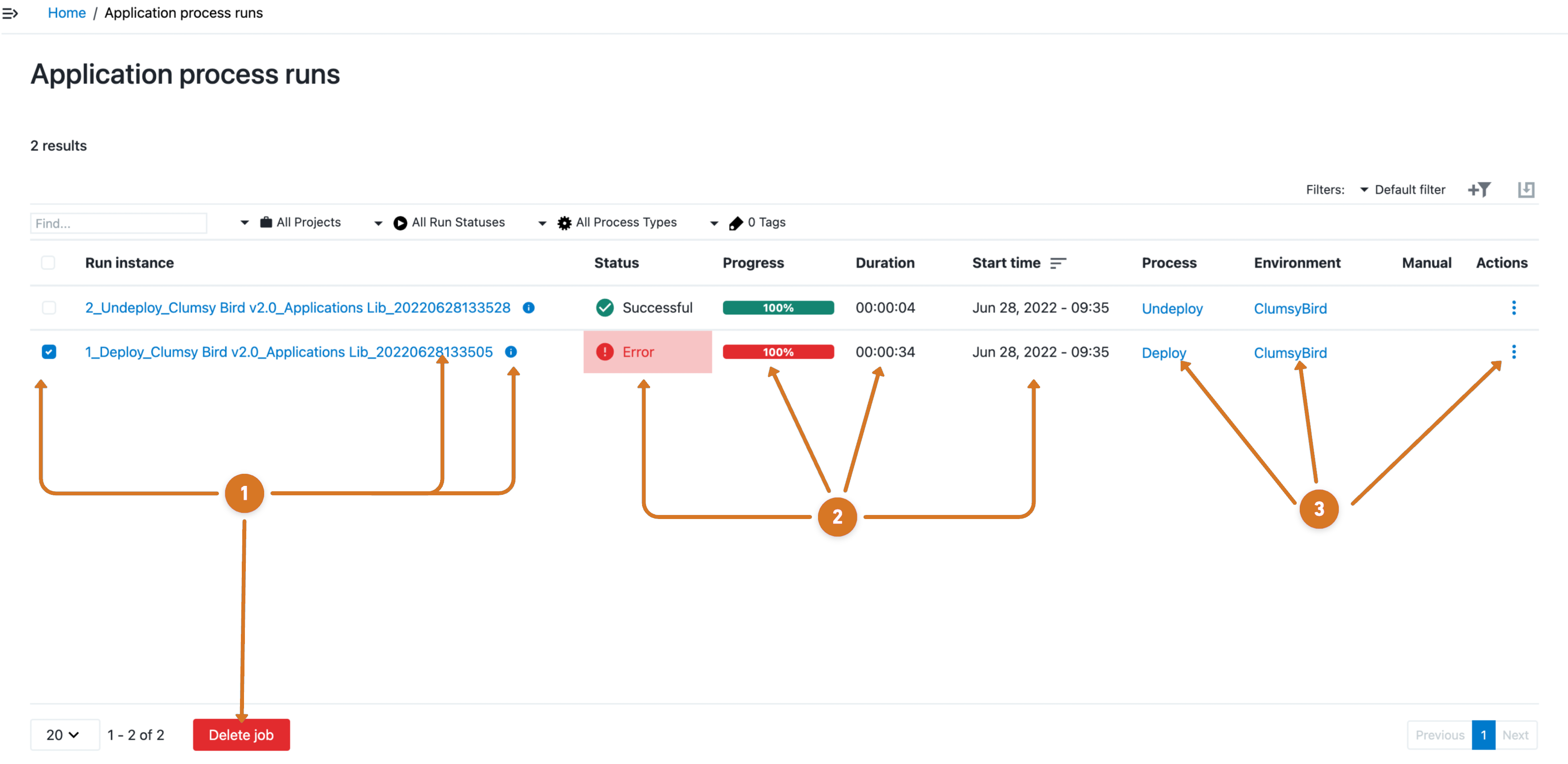
-
Manage application job process runs.
-
Reconfigure a job process by selecting the job name or
 job information.
job information. -
Remove an application process run instance by:
-
Selecting the job checkbox.
-
Selecting Delete job.
-
-
-
Review the job
Status,Progress,DurationandStart timeinformation. -
Manage the application attributes.
-
Modify the application processes model by selecting the
process namelink. -
Update associated environment settings by selecting the
environment namelink. -
Select
 three-dots to access these job related features.
three-dots to access these job related features.-
Run the job process again with the same parameters by selecting
Run. -
Halt the job run instance by selecting
Stop -
Edit the job attributes by selecting,
Properties,Parameters, orDetails. -
Remove the job from the application by selecting
Delete.
-
-