How to get here :
One of these ways:
-
From the Home page (https://<cloudbees-flow-server>/flow/):
-
Click the Applications launch pad to open the Applications List.
-
Click the Master components tab.
-
-
Click the Main menu button, and then click Applications > Master Components.
This is a Master Components List:
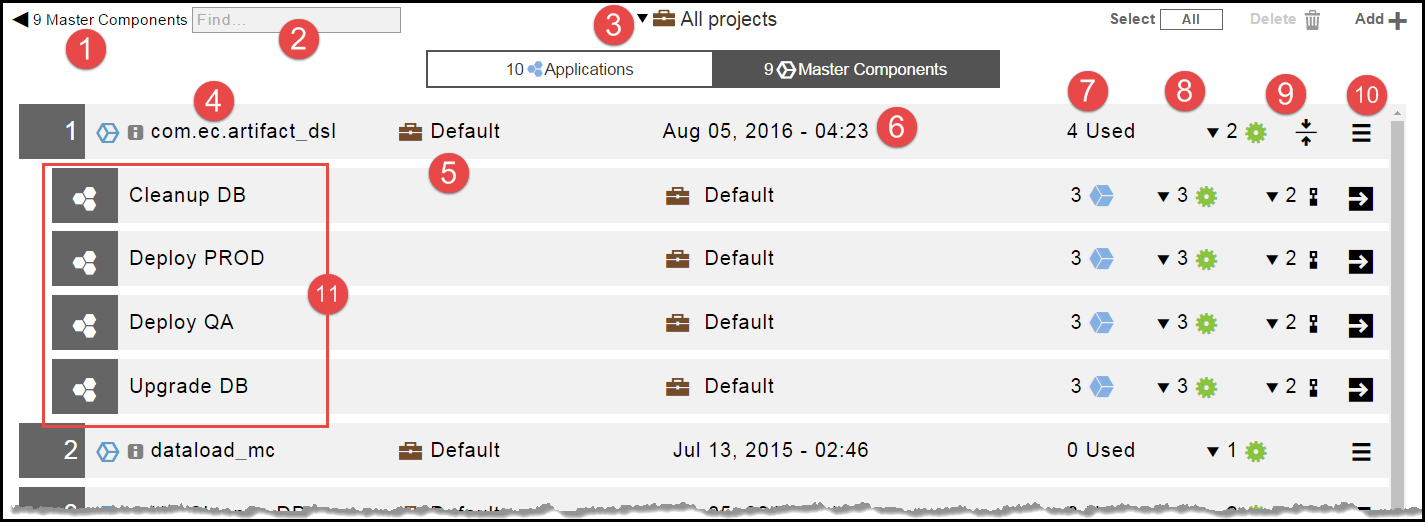
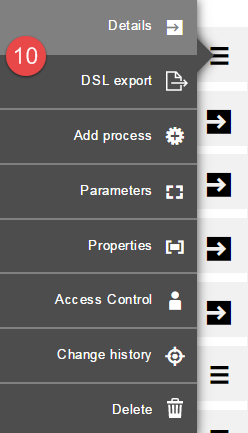
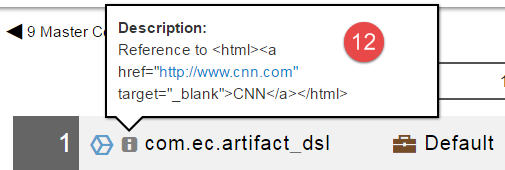
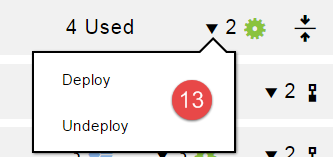
1 |
Breadcrumb identifying the object you are viewing and the total number of master components. |
2 |
Breadcrumb |
3 |
It shows the list of available master components. The default is to show the master components for all projects. If you want to see only the master components for a specific project , click the down arrow in the All projects field to select one or more projects one of these ways:
You can also search for one or more master components by entering the search criteria in the Search field next to the All projects field. If there are no matches, a message appears stating that there are no master components in the selected projects. |
4 |
Name of the master component. |
5 |
Name of the project to which the master component belongs. |
6 |
Date and time when the master component was created. |
7 |
Number of applications dependent on this master component reference. |
8 |
Number of component processes for the master component. |
9 |
Hide or show the applications that reference the master component. |
10 |
Click the Menu button to open the context menu. You can get more details about the master component:
|
11 |
Applications that reference the master component. This allows you to perform quick impact analysis to understand which applications would be impacted if a referenced master component is changed. |
12 |
Clicking the i button shows information about the element. This shows the description of the master component. |
13 |
Clicking on the down arrow next to number of component processes (number 9 above) shows the list of processes for this master component. |