The Master components list is a central interface that provides an organized view of all the key components involved in the CI/CD pipeline and release orchestration process. It serves as a resource for managing, monitoring and interacting with the various foundational elements that drive the continuous delivery and release workflows.
To open the Master components list:
-
Select Deployment automation.
-
Select Master components to display the following:
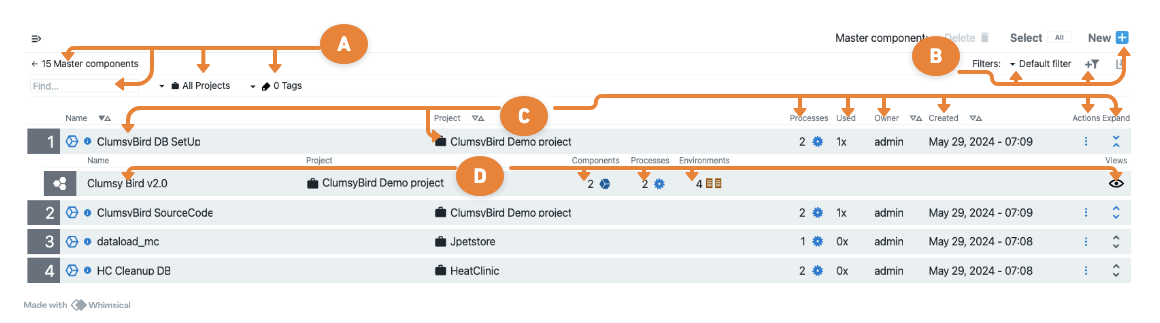
-
View and select components
-
Breadcrumb: The total number of master components.
-
Find: Enter search terms to view specific components.
-
All Projects: The master components for all projects displays by default. Choose one of these methods to limit the display:
-
Select the name of one or more projects.
-
Enter search criteria to display only those projects that are a match.
-
-
Tags: Filter the list of master components by selecting a pre-configured tag to locate specific components.
-
-
Create and manage filters
-
Filters: The Default filter displays all master components by default. To filter the display:
-
Select
 to select a different filter from the list.
to select a different filter from the list. -
Select to create a new filter:
-
Select a field from those displayed in the Master components screen.
-
Select an operator.
-
Select a value.
-
For example: Field = owner, Operator = Equals, Value = admin
-
-
-
New: Select New to create a new Master component.
-
-
Master component attributes
-
Name: The name of the master component.
-
Project: The project to which the master component belongs.
-
Processes: The number of component processes for the master component.
-
Used: The number of applications dependent on this master component reference.
-
Owner: The person (username) who created the component.
-
Created: The date the component was created.
-
Actions: Select
 to open the context menu for access to more information, and modify the master component:
to open the context menu for access to more information, and modify the master component:-
Details: The name and description of the object.
-
Component Definition: View and edit the master component set up.
-
DSL Export: Generate and export a DSL script from the CloudBees CD/RO UI.
-
Add Process: Add a component process; a master component can have one or more component processes.
-
Parameters: The parameters defined for the master component.
-
Properties: The properties for the master component.
-
Access control: The access control configuration in the automation platform for the master component.
-
Change History: The change history for the master component.
-
Delete: Delete the master component.
-
-
Expand: Select
 to view applications that reference the master component and perform quick impact analysis to understand which applications would be impacted if a referenced master component is changed.
to view applications that reference the master component and perform quick impact analysis to understand which applications would be impacted if a referenced master component is changed.
-
-
View application attributes
-
Name: Applications that reference the master component. Select the application
nameto open the Application editor page and perform impact analysis for applications impacted if a referenced master component is changed. -
Components: The application components.
-
Processes: The application processes.
-
Environments: The list of environments the application is mapped to.
-
Views: This icon is visible if
 is selected. Select this icon to display the context menu:
is selected. Select this icon to display the context menu:-
Application editor
-
Application process runs
-
DSL editor
-
Snapshots
-
-