The Release Calendar provides a top-down perspective of all releases and environment reservations in one view. This calendar lets you view the schedule for releases that are planned for one or more projects so you can plan accordingly to avoid conflicts. This calendar also shows the schedule for releases that are in progress or have completed as well as environment reservations with details (including blackout periods). You can switch between the monthly, weekly, or daily views and show all pipelines scheduled within the selected time period.
For organizations managing multiple releases across multiple teams and shared environments at the same time, it is critical to have centralized visibility to identify schedule and resource conflicts. The Release Calendar gives a top down perspective of all releases and environment reservations in one view. With this calendar view you can:
-
Track completed, in-progress, and planned releases in one view
-
Visualize delivery timelines, environment availability, and blackout periods together to zero in on conflicts
Usage scenarios
A Release has two stages, QA and PROD.
-
The QA stage has the window June 1-15. The PROD stage has the time window June 10- June 30th.
-
For the QA stage, once the stage is entered, run the stage tasks daily at 3 P.M. while in the window for the stage.
-
For the PROD stage, do not allow entry to the stage before June 10th. Once entering the stage, run the deployment once.
-
If the release pipeline is started before June 10th, the first stage will not be entered until the entry date is met.
-
If the release pipeline is started after June 15th, the DEV stage will be skipped, and the pipeline will start in PROD.
To open the release calendar, click the Release Calendar button at the top of the page. Following is a release calendar with two releases (a running release and a release in planning) and an environment blackout period.
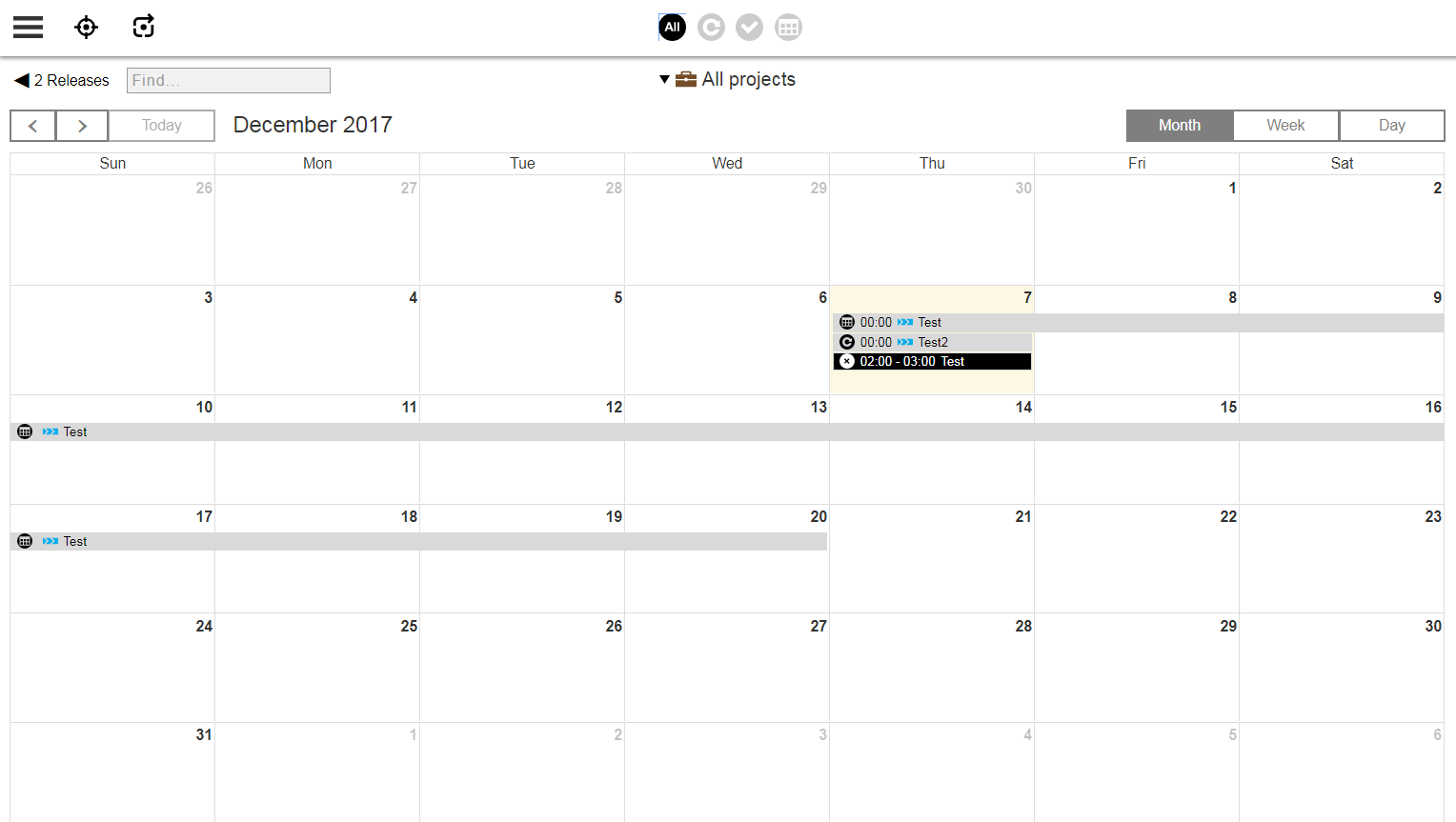
-
Click a release, environment reservation, or a blackout period to view a details popup. Blackout periods might represent company holidays or other significant dates. Note that a warning might appear if you have not yet set your time zone.
-
Click an environment blackout to see the start and end dates and times.
-
Click Month, Week, and Day buttons to toggle among those views.
Filtering Releases by Project
By default, the release calendar displays releases from all projects. You can choose one or more specific projects from the projects menu.
Filtering Releases by Status
By default, the release calendar displays all releases regardless of their statuses such as running releases or releases in planning. You can filter the list of releases according to status by using the following buttons:
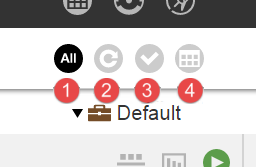
Following are descriptions of the filters:
1 |
All releases |
2 |
Running releases. A running release is one that is in progress, which means that its pipeline is still running. For details about running and ending (completing) a release, see Running and Completing Releases . |
3 |
Successful releases. A successful release is one with a pipeline that ran with no errors that you have subsequently completed. For details about running and ending (completing) a release, see Running and Completing Releases . |
4 |
Releases in planning. A release in planning is one whose release run has not started. |
To view the details of a release, click the release name, which opens the Applications / View Run page. For more information, see Deploying and Troubleshooting Applications .