Continuous Integration build audit reports provide a real-time report of build events captured during the run of a given build or CloudBees CI Pipeline and is done in a systematic and scalable manner. This report offers the shared services owners and administrators a way to provide auditors with a comprehensive view of the CloudBees CI Pipeline audit trail in a time-saving, automated manner, thus reducing manual effort and error. The build events help trace:
-
Approvals and approvers
-
Test results
-
Generated artifacts
-
Source control activity
| You must have a CloudBees Software Delivery Automation license with appropriate capabilities for the Builds screen to populate CloudBees CI build summaries and audit reports. For more information, contact your CloudBees sales representative. |
Accessing build summaries
-
Select CD/RO or Analytics from the CloudBees navigation.
If CD/RO or Analytics are not active from the CloudBees navigation, select Learn more for licensing information. -
From the main menu, select Continuous Integration.
-
Select Builds.
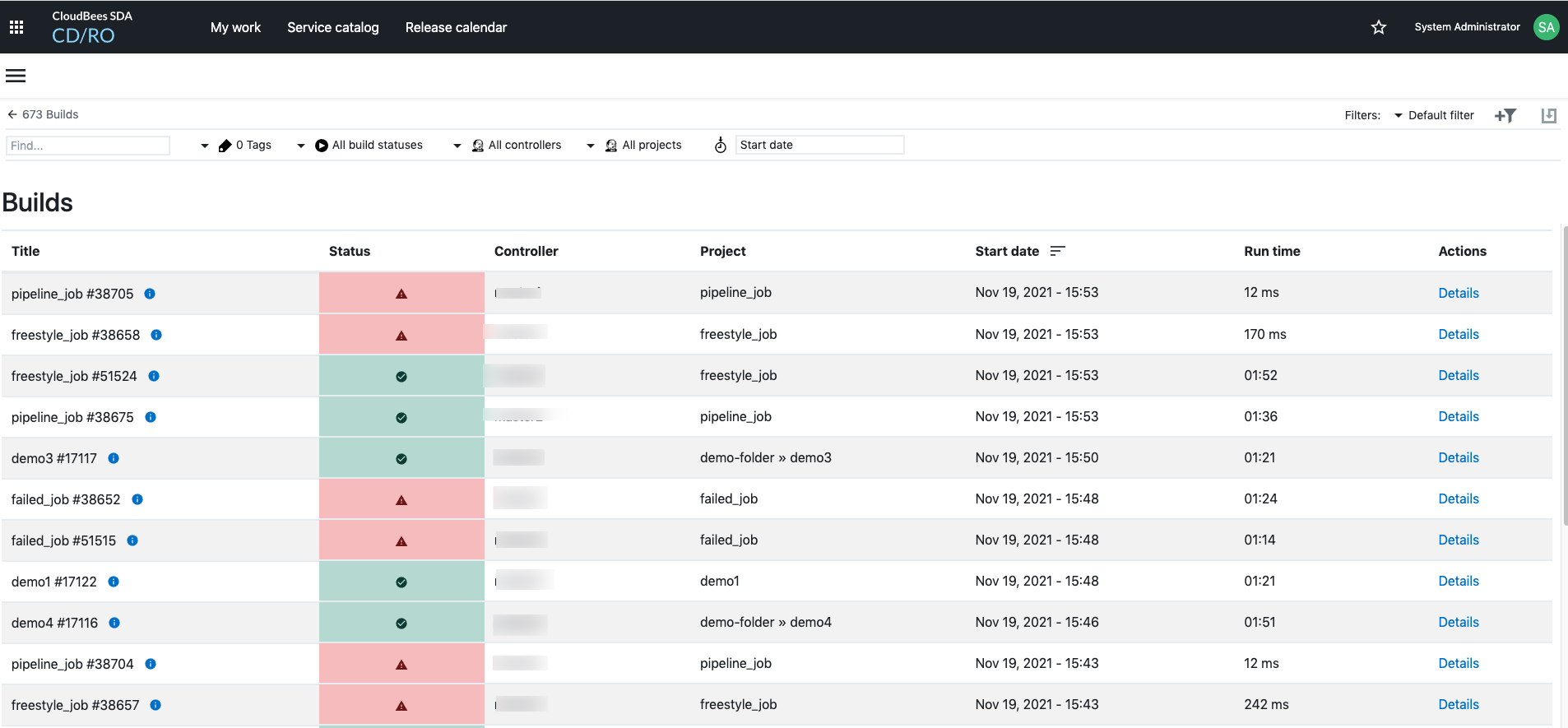 Figure 1. Builds screen
Figure 1. Builds screen
Build details
The following build details are available for each CloudBees CI build.
| You can filter the builds that are displayed using the Default filter, by creating a custom filter, or by using tags. Note that tags are available starting with the CloudBees CD/RO December 2021 Preview release. For details on custom filters, please refer to Search and filter. For details on tags, refer to Create object tags. |
-
Title: The CloudBees CI job and build name. If a display name was defined for the job or build, this is displayed.
-
Status: The current build status: Running, Success, Failed, Unstable, or Not Built.
-
Controller: The full path to the controller in CloudBees CI.
-
Project: The full project name of the job. If a display name was defined for the job name, this is displayed.
-
Start date: The start date and time for the build.
-
Run time: The total run time for the build, in milliseconds.
-
Details: Once a build has completed, a link to the Audit report is available.
Accessing build audit reports
| To enable the CloudBees CI build data to appear in this report, in CloudBees CD/RO the Web Server Host field in must be set with the same hostname that is in the URL of the CloudBees Software Delivery Automation server field in CloudBees CI in . If the Web Server Host field is not set correctly, the build audit report shows a message: "Forbidden: Failed to connect to CI server on <URL>". For details on the Web Server Host field, refer to Server settings - System Settings. |
-
Select CD/RO or Analytics from the CloudBees navigation.
If CD/RO or Analytics are not active from the CloudBees navigation, select Learn more for licensing information. -
From the main menu, select Continuous Integration.
-
Select Builds.
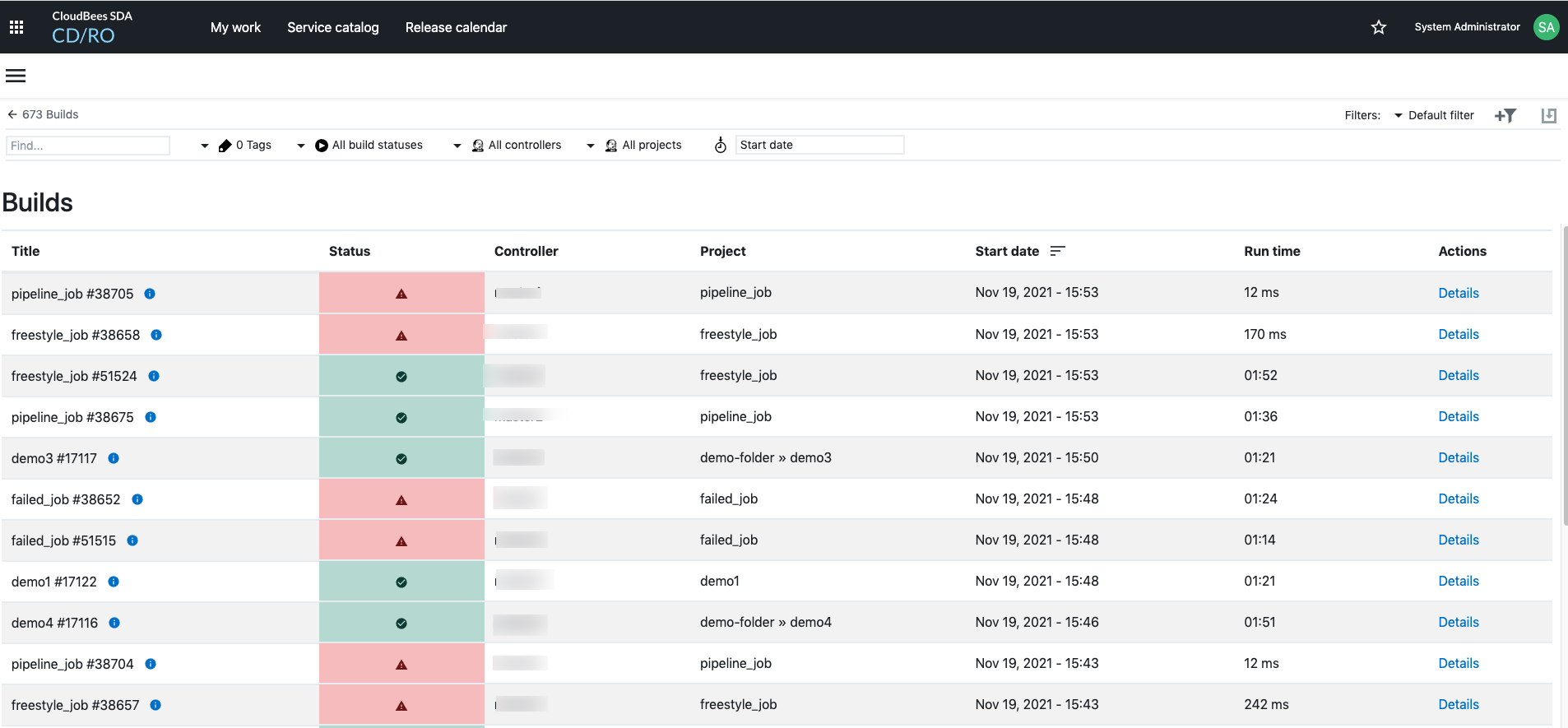 Figure 2. Builds screen
Figure 2. Builds screen -
From the Builds screen, under Actions, select Details next to the appropriate CloudBees CI build. The Build log summary is displayed.
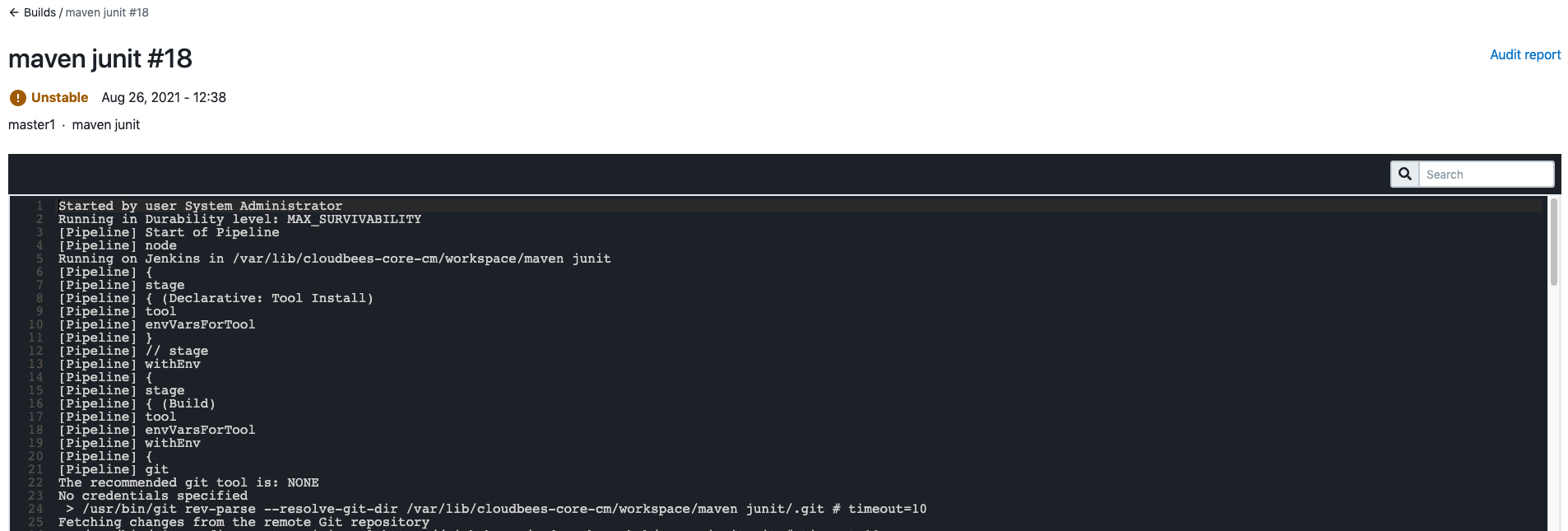 Figure 3. Build log summary
Figure 3. Build log summaryUse search to navigate through the log. -
Select Audit reports.
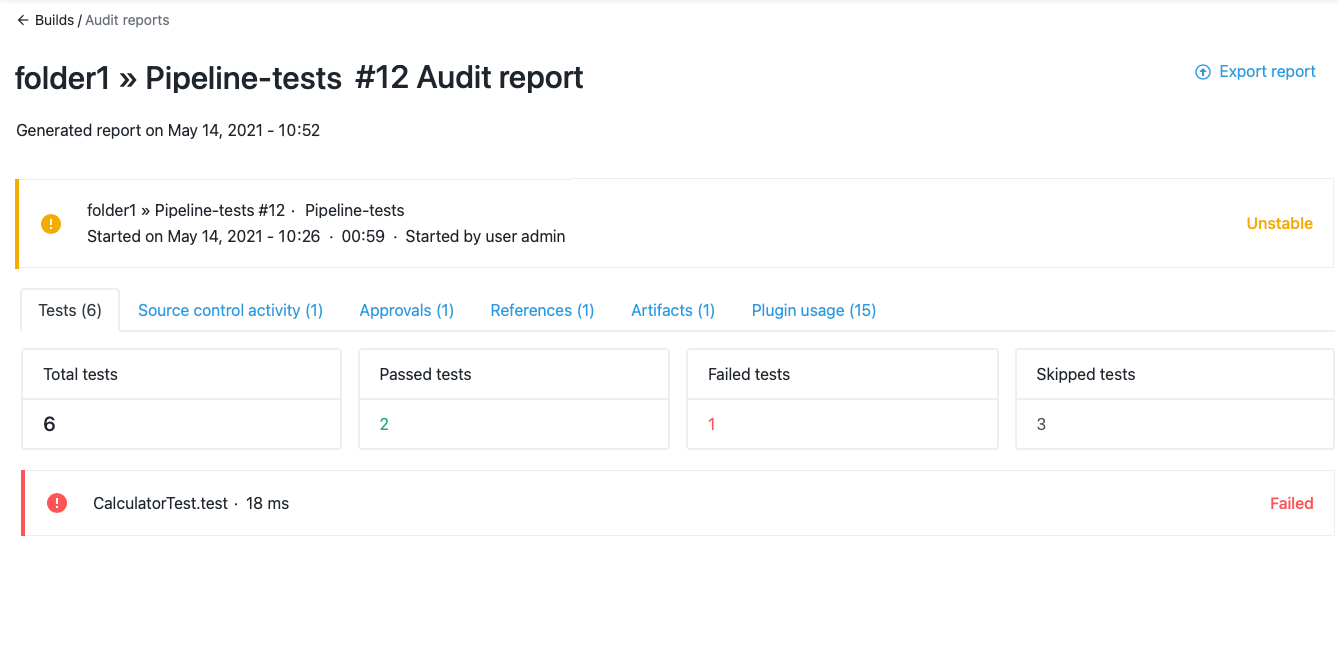 Figure 4. Audit report
Figure 4. Audit report -
Select an Audit report tab for build details. The Audit report tabs that are displayed depend on the build type and the plugins that are installed.
-
Optionally, select Export report to export the audit report as a PDF file.
Tests tab
The Tests tab reports the test results recorded by the CloudBees CI build, including the total number of tests, passed tests, failed tests, and skipped tests. For any failed tests, the Test name and Run time, in milliseconds, are displayed.
| The Tests tab appears only if the build archives test results using the JUnit plugin. |
Source control activity tab
The Source control activity tab reports every source control checkout performed by the build, including the Uniform Resource Identifier (URI) for the source control management tool, and the revision that was checked out.
If a previous build of the same job performed a checkout from the same source control tool, a changelog shows all changes between the two builds. Each changelog entry includes the change revision, name of the author, timestamp, and commit message.
|
The Source control activity tab appears only if a plugin that implements the |
Approvals tab
The Approvals tab reports:
-
Every CloudBees CI Pipeline input step that has been approved or rejected in the CloudBees CI Pipeline build. If there are no CloudBees CI Pipeline input steps, or it is not a CloudBees CI Pipeline build, the Approvals tab is not present.
-
The Jenkins user ID and email address of the submitter who approved or rejected the input step.
-
The name of the closest enclosing stage step or parallel branch where the input step occurred in the build.
| The Approvals tab only appears if the Pipeline: Input Step plugin is used by the CloudBees CI Pipeline. |
References tab
The References tab reports:
-
Any associated CloudBees CD/RO Pipelines and releases, with a link to the CloudBees CD/RO Pipeline or release build. These associations can only be created using the CloudBees CD plugin.
For successful CloudBees CD/RO Pipeline builds, you can select the Context menu to access the Pipeline run audit report and Pipeline run details. For more information, see Audit and compliance reports and View pipeline runs.
-
The name and version of any CloudBees CD/RO Pipeline libraries used by the build. These libraries are made available by the Pipeline: Deprecated Groovy Libraries plugin.
Artifacts tab
The Artifacts tab reports:
-
Every artifact archived with the CloudBees CI build using Jenkins' built-in artifact system, including the artifact, its size in kilobytes, and a link to download the artifact. These artifacts are available by default and no additional plugin is required.
-
Every artifact the build published to CloudBees CD/RO using the CloudBees CD plugin, including the artifact name, version, and a link to view the artifact in CloudBees CD/RO.
Plugin usage tab
The Plugin usage tab reports every plugin used by CloudBees CI Pipeline builds, including the plugin artifact ID, plugin display name, version of the plugin installed when the build ran, and a description of plugin usage.
| The Plugin usage tab appears only if the CloudBees Plugin Usage Analyzer Plugin is installed. |