An object list page contains numerous layout, interaction, and navigation features are contained in object lists for applications, environments, microservices, and pipelines. These include headers, buttons, menus, and icons, as well as popover, hover, and object-selected states.
The Projects list page, below, shows the counts for child objects that belong to each project. This includes the number of procedures, applications, pipelines, environments, and releases.
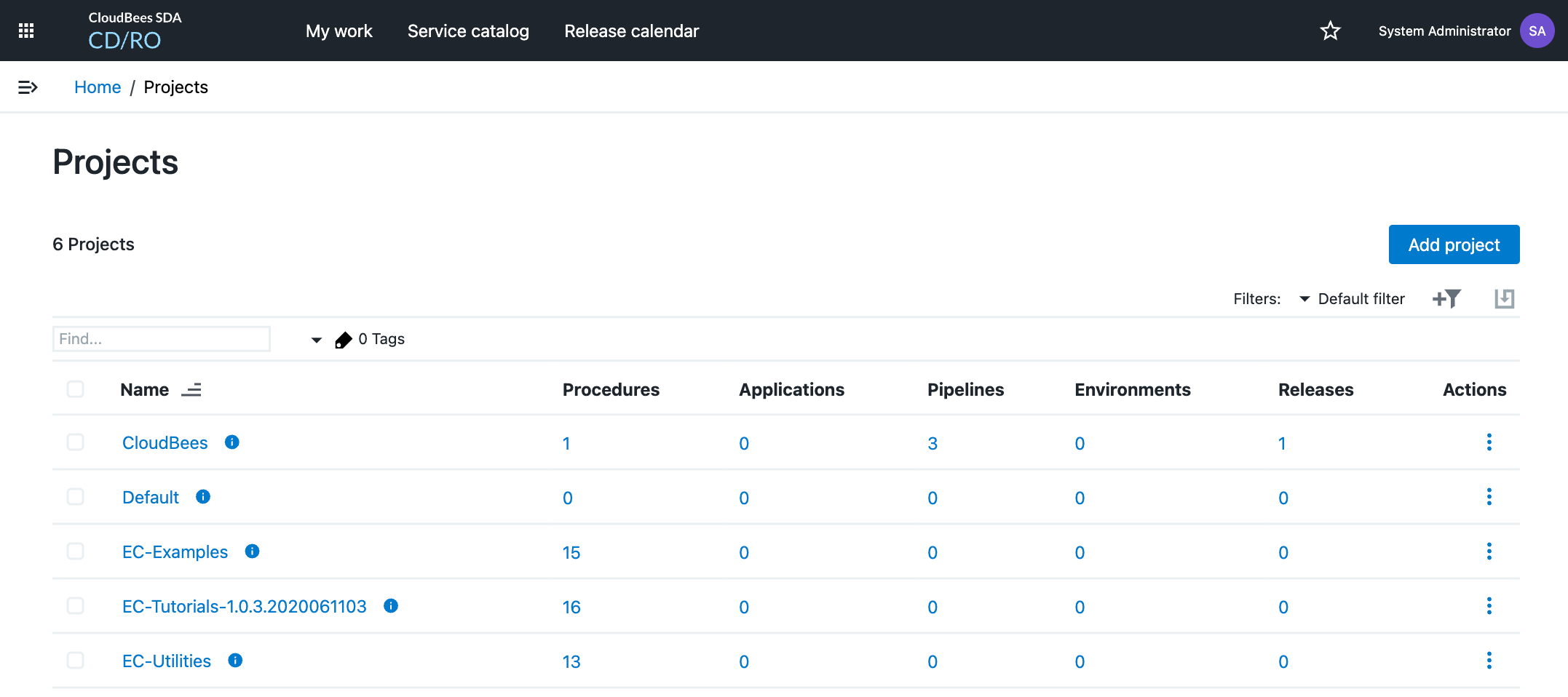
All other object list pages follow the format as shown below.
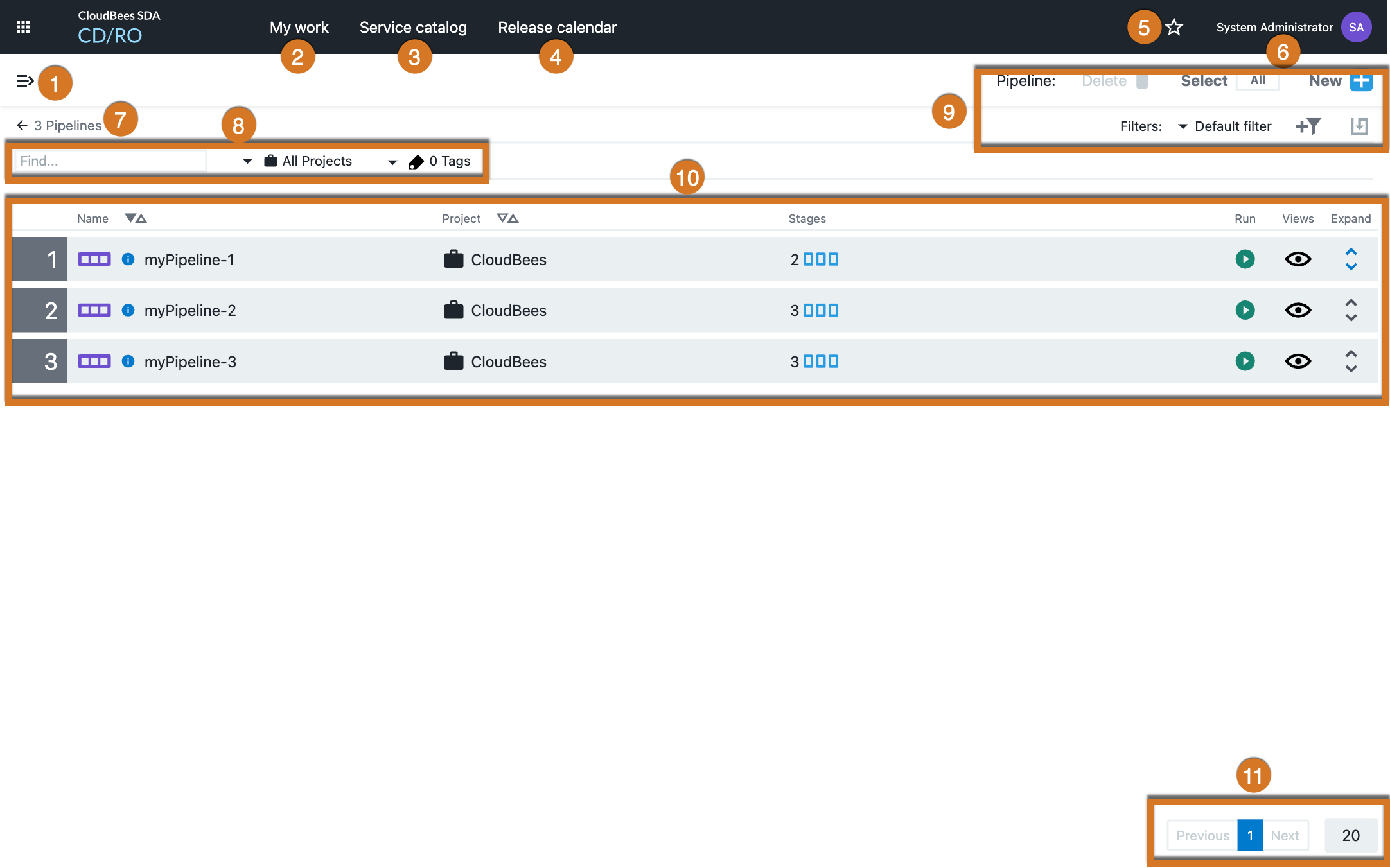
1 |
Main menu button: Opens a list of destinations that includes the list of launch pads on this page. |
2 |
My Work button: Opens the list of pending items for the user. Refer to My Work Dashboard for further information. |
3 |
Self-Service Catalogs button: Opens the All Items list page for the Self-Service Catalogs. |
4 |
Release Calendar button: Opens the release calendar page for all projects or a specific project. |
5 |
Favorites button: Opens the Add this page to favorites dialog box. |
6 |
Indicates the user who is currently logged in; opens the Timezone, About, or Help Center dialog boxes; or logs you out of CloudBees CD/RO if you choose the Log Out option. 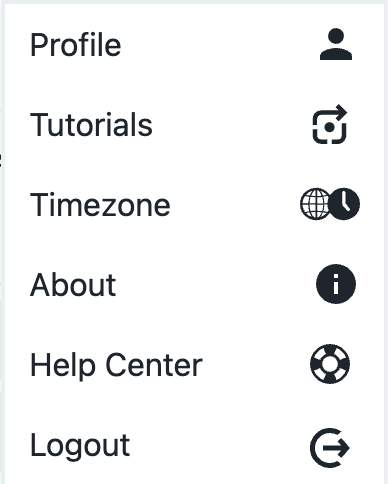
|
7 |
Breadcrumbs: Provides context for the current page and links to previous pages. |
8 |
Default filter criteria: Configure the default filter here. All Run Statuses is available on run time object lists. Refer to Searching and Filtering for filter details; refer to Object Tags for configuring tags. |
9 |
Filter selector: Select the filter to use on this page. Create custom filters here; refer to Searching and Filtering for details. |
10 |
List contents: List content displays here. Columns and content vary based on list type. |
11 |
Pagination controls: Refer to Pagination for details. |