Tagging provides a way to group related objects with a user-defined term. Start by configuring tags on objects of interest then use tag names as filter criteria. Runtime objects inherit tags from their definition object counterparts; the table in Object Inheritance shows this relationship.
The following objects can have tags:
Application Component (master | application) Environment EnvironmentTemplate FlowRuntime FlowRuntimeState JobStep Job (backed by root jobStep) |
Pipeline Procedure Process Project Release Resource ResourceTemplate Microservice |
Stage Step (Process) Step (Procedure) Task Workflow WorkflowDefinition Artifact ArtifactVersion |
Configuring tags on an object definition
Use the Tags dialog to configure tags on an object definition. This dialog is available from the following areas:
-
On an object list page: Select the information icon for the desired object.
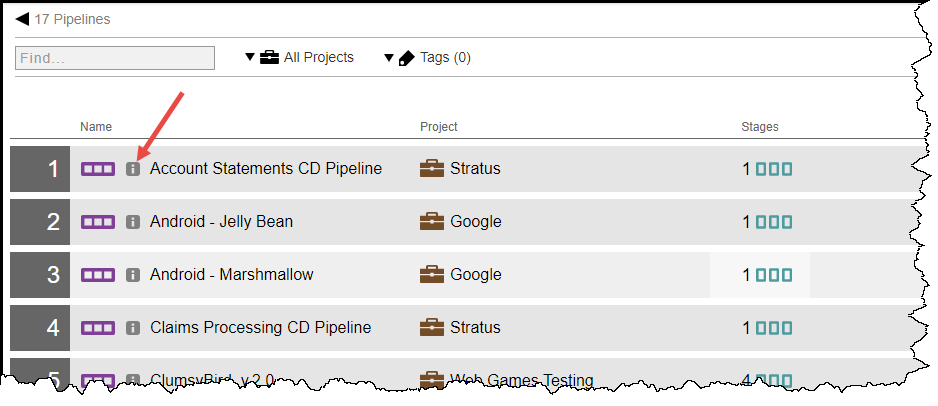 Figure 1. Object list page
Figure 1. Object list page -
On an object definition page: Select the Actions menu
 , select Details, and then select Tags*.
, select Details, and then select Tags*.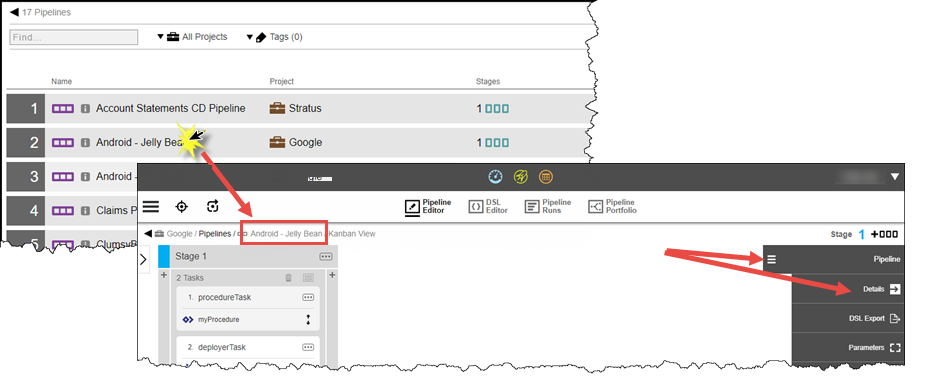 Figure 2. Object definition page
Figure 2. Object definition page -
On a create new object page: Select the right arrow on the Tags line.
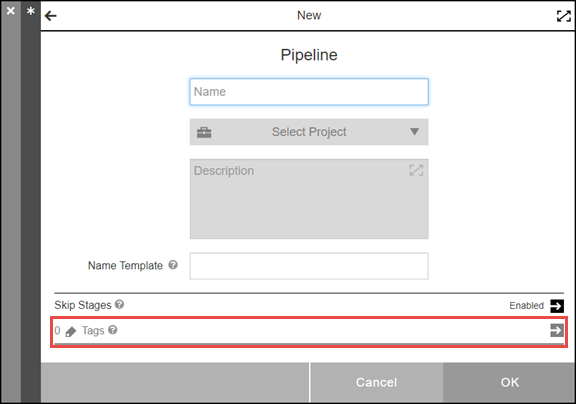 Figure 3. New object page
Figure 3. New object pageThe Tags dialog opens to configure the set of tags for the object.
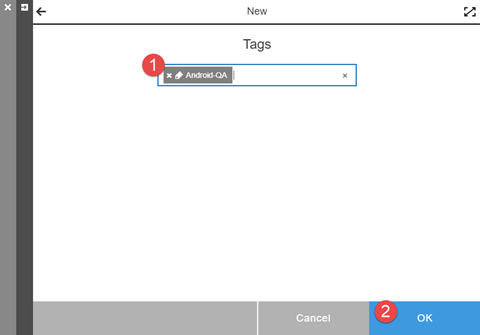 Figure 4. Tags dialog
Figure 4. Tags dialog-
For each tag to be configured, click into the Tags box and perform one of the following actions:
-
Select an existing tag: Enter a space to see all available tags or enter a string to see a filtered list. Select the desired tag.
-
Create a new tag: Enter the new tag name followed by Enter. Tag names are not case-sensitive.
-
Use only alpha-numeric, - (dash), or _ (underscore) in tag names.
-
Length is limited to 255 characters.
-
-
Remove an existing tag: Select X to remove a tag.
-
-
Select OK to save the configuration.
-
Using Tags
To view tagged objects, specify filter criteria on object definition lists or their associated runtime objects in one of the following ways:
-
Use the Tags selector.
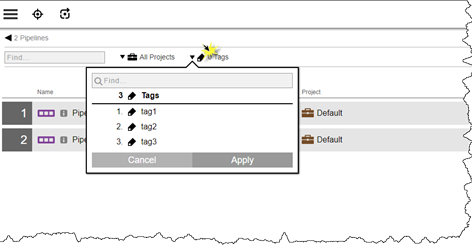 Figure 5. Tags selector
Figure 5. Tags selector -
Set up a custom filter specifying one or more criteria with the tags field and then invoke the filter. For more information about custom filters, refer to Searching and Filtering.
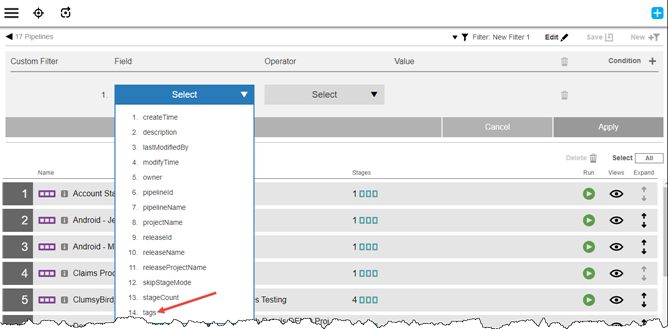 Figure 6. Custom filter
Figure 6. Custom filter
Object Inheritance
You set up tags on the definition objects and then the related runtime objects inherit them according to the table below.
| Operation | Definition Object (non-pipeline context) | Definition Object (pipeline context) | Target Runtime Object |
|---|---|---|---|
Start Release |
N/A |
Release CallingFlowRuntimeState (task which triggered the pipeline run) CallingPipelineFlowRuntime (Pipeline flowRuntime associated with the release task) |
PipelineFlowRuntime |
Run Pipeline |
N/A |
Pipeline CallingFlowRuntimeState (task which triggered the pipeline run) CallingPipelineFlowRuntime (Pipeline flowRuntime associated with the pipeline task) |
FlowRuntime |
Run Process |
Application Process Environment Microservice |
FlowRuntimeState (task which triggered the application run) FlowRuntime (Pipeline flowRuntime) Application Process Environment Microservice |
Job |
Run Procedure |
Procedure |
FlowRuntimeState (task which triggered the application run) FlowRuntime (Pipeline flowRuntime) Procedure Application Process Environment Microservice |
Job |
Run Workflow |
Workflow Definition |
FlowRuntimeState (task which triggered the application run) FlowRuntime (Pipeline flowRuntime) Workflow Definition |
Workflow |
Provision Environment |
Environment Template |
N/A |
Environment |
Provision Resource Pool |
Resource Template |
N/A |
Resource |