This section describes how to sign in to the CloudBees CD/RO web interface. During installation if you chose to configure an external database, you will not be able to sign in until you set up a database configuration.
Enter https://<cloudbees-cd-server>/flow/ in a browser window, where <cloudbees-cd-server> is the CloudBees CD/RO server IP address or host name. One of the following sign-in pages displays, based on the server’s single sign-on (SSO) setting. If you ever need to sign in as a different user, simply enter the credentials for that user.
SSO enabled
The sample sign-in page below is SSO-enabled with GSuite and Kerberos SSO. Your page may be enabled with other SSO providers such as Okta.

From here, use one of the following ways to sign in:
-
Select Sign in with Google: The user is authenticated via the Google identify provider, and if successful, is redirected to their home page.
-
Select Sign in with Kerberos: This system has additionally been enabled with Kerberos SSO. The user is authenticated, and if successful, is redirected to their home page.
-
Enter a Username and Password for local authentication. Then select Sign in. If successful, the user is redirected to their homepage.
SSO disabled
This sign-in page has SSO disabled:
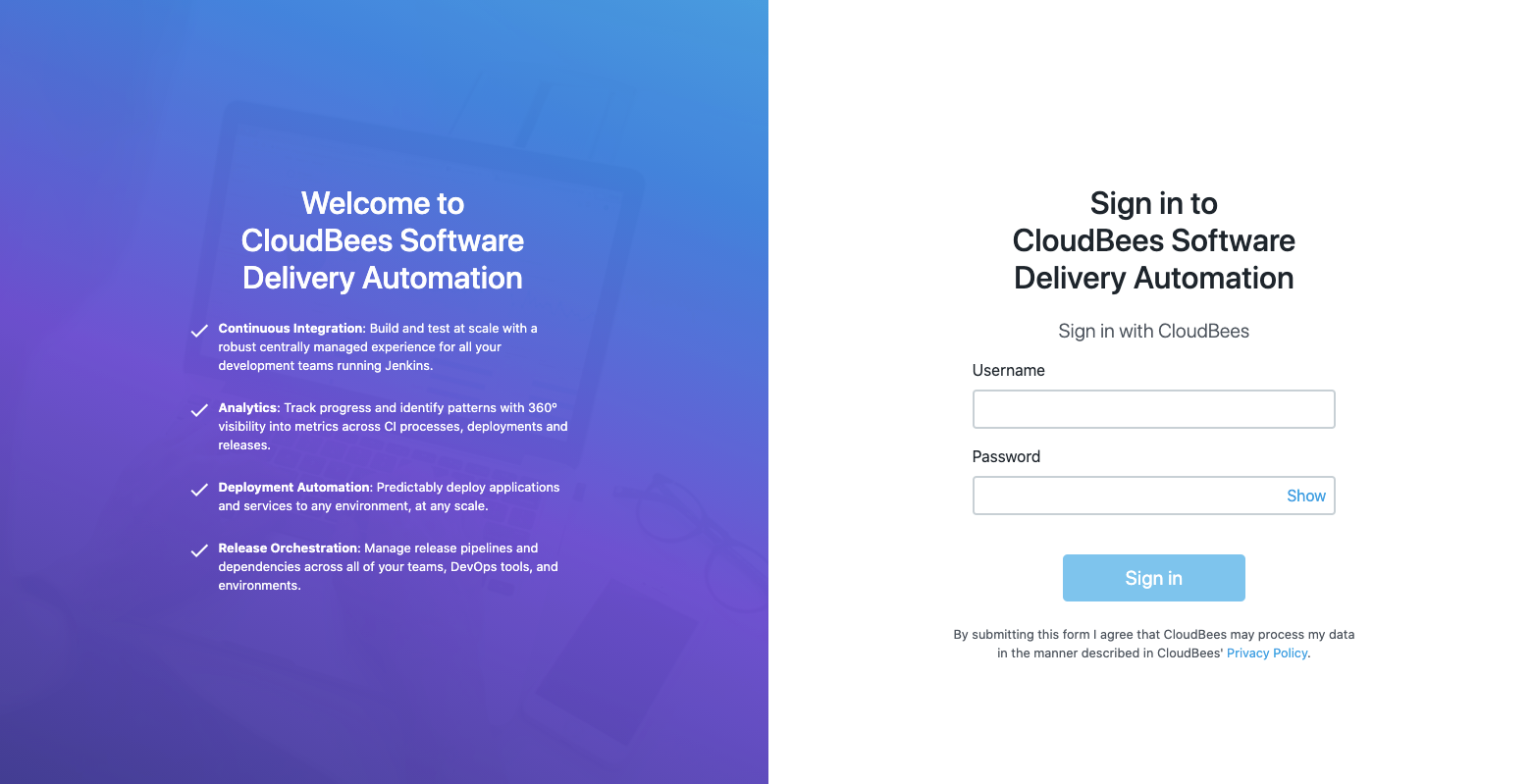
From here, use one of the following ways to sign in:
-
The user enters a Username and Password and then selects Sign in. If successful, the user is redirected to their homepage.
For a new installation, the default admin account username is admin, and the password is changeme. You should change the default admin password as soon as possible.
|