Plugin tasks allow you to orchestrate third-party tools at the appropriate time in your pipeline. The following third-party tools can be used with CloudBees CD/RO:
-
Application servers, such as the IIS, JBoss, and Tomcat.
-
Builds, such as EMake, Maven, or Visual Studio.
-
Code analysis, such as SonarQube, Clover CMD, Coverity, or Klocwork.
-
Container management, such as Docker, Helm, and kubectl.
-
Continuous integration, such as Jenkins.
-
Databases, such as DBI, Oracle, MySQL, or SQLServer.
-
Defect tracking, such as Jira, Bugzilla, or Rally.
-
Feature Flags.
-
Notifications, such as Twitter.
-
Resource management, such as Amazon Elastic Compute Cloud (EC2), Ansible Tower, Chef, GCP Compute Engine, OpenStack, or ServiceNow.
-
Scripting/shell operations, such as Groovy, Python, or Ruby.
-
Source code management, such as Git, GitHub, Bitbucket, or Perforce.
-
System, such as Artifact or FileSysRepo.
-
Testing, such as Jasmine or Selenium.
-
Utilities, such as DslDeploy, FileOps, or SendEmail.
Configuring a plugin task in a pipeline stage
This example shows how to add a task to a pipeline stage and define it as a Plugin task.
To create a plugin task in a pipeline stage:
-
Create a new pipeline. For more information, refer to Creating a pipeline.
-
For the pipeline stage, select Add+.
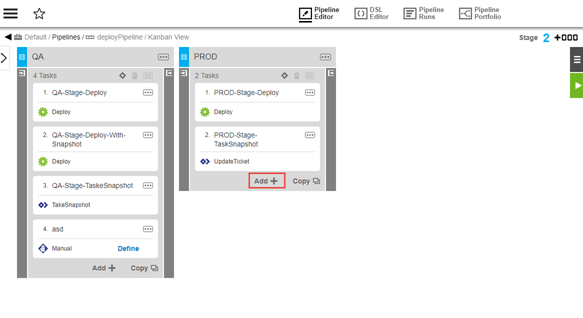 Figure 1. Add a pipeline task
Figure 1. Add a pipeline task -
Enter
PROD-Stage-Snapshotas the task name. The task list is updated. -
Select Select Task Type to define the task.
-
From the Plugins list, select the appropriate plugin. An expanded list of plugin procedures is displayed.
-
Select the appropriate plugin procedure. The task type and procedure appear on the task.
-
Select Define. The task definition dialog, specific to the plugin, is displayed. In this example, four input parameters are required.
-
Select Input Parameters and Output Parameters to access the plugin parameters.
-
Configure the plugin task’s input and output parameters per the procedure descriptions below and select OK.
-
Select OK to save your changes.