Plugin tasks let you orchestrate third-party tools at the appropriate time in your pipeline. The following third-party tools can be used with CloudBees CD/RO:
-
Application Servers such as IIS, JBoss, and Tomcat
-
Builds such as EMake, Maven, or Visual Studio
-
Code Analysis such as Clover CMD, Coverity, or Klocwork
-
Databases such as DBI, Oracle, or SQLServer
-
Defect Tracking such as Bugzilla, JIRA, or Rally
-
Notification such as Twitter
-
Reporting such as Reports
-
Resource Management such as Chef, EC2, or OpenStack
-
Scripting/Shell operations such as Groovy, Python, or Ruby
-
Source Code Analysis such as ECSCM-ClearCase, ECSCM-Git, or ECSCM-Perforce
-
System such as Artifact or FileSysRepo
-
Test such as HPQualityCenter, Jasmine, or Selenium
-
Utility such as FileOps or SendEmail.
Plugin Tasks
This example shows how to add a task to a pipeline stage and define it as a Plugin task.
-
Create a new pipeline similar to the one below (see Creating a Pipeline ). Click Add+ to initiate the Add Task dialog.
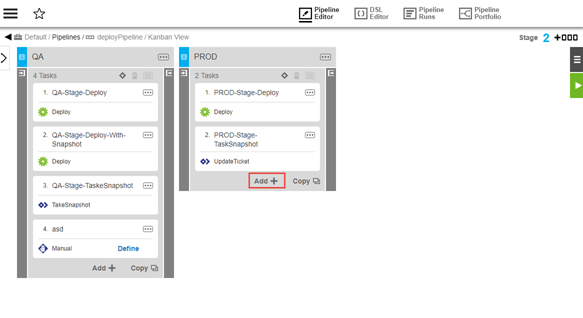
-
Enter
PROD-Stage-Snapshotas the task name.The task list is updated.
-
Click Select Task Type to define the task. In the Task Type popup:
-
Click the EC-Selenium task type from the list of available plugin types.
-
Click the runSelenium procedure.
The task type and procedure appear on the task.
-
-
Click Define on the task tile. The task definition dialog box appears. Here you see configuration specific to the plugin. In this case, four input parameters are required.
-
Click Open Dialog button to open the plugin parameters dialog box.
-
Enter the parameters, and click OK.
-
Click OK to exit the task definition dialog box.
-
Click Done.