Use Apache ZooKeeper Version 3.8.0 or later to maintain and synchronize group services in a clustered CloudBees CD/RO configuration. For more information, refer to the Apache ZooKeeper website.
For your convenience, ZooKeeper 3.8.0 is bundled in your CloudBees CD/RO installation here: <install dir>/utils.
To install ZooKeeper:
-
Use either the bundled ZooKeeper or download ZooKeeper from the ZooKeeper website.
-
Extract and install the files into an appropriate location. For example,
/opt/zookeeper-<release_version>You must install ZooKeeper on an odd number of machines. The number of machines will determine if you install ZooKeeper in standalone mode (for one machine) or in replicated mode (for three or five machines). -
Create a
zoo.cfgconfiguration file for each machine with an instance of ZooKeeper. For example,zookeeper-<release_version>/conf/zoo.cfg.-
For standalone mode on a single ZooKeeper machine, the file has these values:
tickTime=2000 dataDir=/var/lib/zookeeper clientPort=2181 -
For replicated mode across multiple ZooKeeper machines, the
zoo.cfgfile on each server has these values:tickTime=2000 dataDir=/var/lib/zookeeper clientPort=2181 initLimit=5 syncLimit=2 server.1=<ZooKeeper_hostname_1>:2888:3888 server.2=<ZooKeeper_hostname_2>:2888:3888 server.3=<ZooKeeper_hostname_3>:2888:3888 server.4=<ZooKeeper_hostname_4>:2888:3888 server.5=<ZooKeeper_hostname_5>:2888:3888Where < ZooKeeper_hostname_1 > through < ZooKeeper_hostname_5 > are the hostnames of the servers for the ZooKeeper service.
The file has only three server value lines for a three-ZooKeeper configuration.
-
-
Create
/var/lib/zookeeper/myidfiles on each ZooKeeper server, with each containing a single ASCII digit: 1 for the first server, 2 for the second server, and so on, corresponding to their server.<digit>values in thezoo.cfgfiles -
Create
/var/lib/zookeeper/myidfiles on each ZooKeeper server, with each containing a single ASCII digit as follows:-
1 for the first server
-
2 for the second server
-
Up to 5, corresponding to the appropriate server.
<digit>value in thezoo.cfgfile.
-
-
Start ZooKeeper by entering the following command:
Missing command
Running ZooKeeper as a service on Linux
Install ZooKeeper on machines other than those running CloudBees CD/RO. ZooKeeper must not be run on the same machines as those running the CloudBees CD/RO servers.
To run ZooKeeper as a service (running as the root user), follow these steps:
-
For each machine on which you want to install ZooKeeper, navigate to the
zookeeper-wrapper.zipfile in the CloudBees CD/RO<install dir>/utilsdirectory. -
Copy or move the
zookeeper-wrapper.zipfile to each of the machines that you want to use for ZooKeeper. -
Extract
zookeeper-wrapper.zipto a directory of your choice.For example,
/opt/zookeeper-<release_version>. -
Using a text editor, open the
wrapper.conffile in the extractedzookeeper-wrapper/confdirectory.For example,
/opt/zookeeper-<release_version>/zookeeper-wrapper/conf. -
Add the path to the ZooKeeper home directory. For example:
# Path to unpacked zookeeper set.default.ZOOKEEPER_HOME=/opt/zookeeper-<release_version> -
Add the path to the JRE. For example:
set.default.JAVA_HOME=/usr/lib/jvm/java-7-openjdk-amd64/jre -
Edit
/opt/zookeeper-<release_version>/zookeeper-wrapper/bin/zookeeperto change:WRAPPER_ROOT="../"to
WRAPPER_ROOT="/opt/zookeeper-<release_version>/zookeeper-wrapper"For example:
WRAPPER_ROOT="/opt/zookeeper-3.8.0/zookeeper-wrapper" -
Verify that you can start the ZooKeeper service by entering:
sudo /opt/zookeeper-<release_version>/zookeeper-wrapper/bin/zookeeper start -
If the ZooKeeper service starts successfully, stop the service by using:
sudo /opt/zookeeper-<release_version>/zookeeper-wrapper/bin/zookeeper stop
(Optional) Configuring the maximum heap size for ZooKeeper
Configure the max heap size ( Xmx ) for ZooKeeper by uncommenting the following line in /opt/zookeeper-<release_version/zookeeper-wrapper/conf/wrapper.conf :
#wrapper.java.maxmemory=64
For example to set a 2 GB heap size, use:
wrapper.java.maxmemory=2048
Otherwise, by default as per ZooKeeper Administrator’s Guide, it uses a maximum of 256 MB (if the physical RAM exceeds 1 GB). Refer to the memory recommendation in ZooKeeper Administrator’s Guide.
Configuring the ZooKeeper service auto-restart on Linux
Perform the following procedures to auto-restart the ZooKeeper process upon server reboot or when the process exits abnormally.
Installing daemontools
You can untar daemontools-0.76.tar.gz into any directory you want, but do not rename that directory after you have done your first package/install command. If you were to rename it after that first package/install command, daemontools would silently fail. The build actually queries for the current directory and writes it into various compile files.
-
Log in as
root. -
Enter the following commands:
mkdir -p /package chmod 1755 /package cd /package -
Download daemontools by entering:
wget https://cr.yp.to/daemontools/daemontools-0.76.tar.gzor
curl -o daemontools-0.76.tar.gz https://cr.yp.to/daemontools/daemontools-0.76.tar.gz -
Install daemontools by entering:
tar -xpf daemontools-0.76.tar.gz rm -f daemontools-0.76.tar.gz yum -y install gcc cd admin/daemontools-0.76 -
In
/package/admin/daemontools-0.76/src/conf-cc, change:gcc -O2 -Wimplicit -Wunused -Wcomment -Wchar-subscripts -Wuninitialized -Wshadow -Wcast-qual -Wcast-align -Wwrite-stringsto:
gcc -O2 -Wimplicit -Wunused -Wcomment -Wchar-subscripts -Wuninitialized -Wshadow -Wcast-qual -Wcast-align -Wwrite-strings -include errno.h -
Run:
package/installHere is the end of the output:
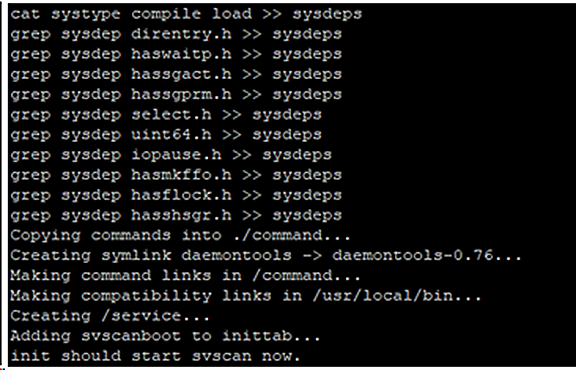
The command tools are in
/package/admin/daemontools-0.76/command.
Configuring auto-restart using daemontools
This section assumes that you installed ZooKeeper into /opt/zookeeper-3.8.0.
-
Enter the following commands:
mkdir -p /opt/zookeeper-3.8.0/service/zookeeper cd /opt/zookeeper-3.8.0/service/zookeeper -
Create a file named
/opt/zookeeper-3.8.0/service/zookeeper/runwith the following contents:#!/bin/sh echo Starting hello exec /opt/zookeeper-3.8.0/zookeeper-wrapper/bin/zookeeper start -
Grant execute permissions by entering:
sudo chmod u+x run -
Create a soft link under the
/servicefolder that will be monitored by daemontools by entering:ln -s /opt/zookeeper-3.8.0/service/zookeeper /service/zookeeperThis command attempts to “install” the zookeeperservice but fails, because it adds the following entry to/etc/inittab:SV:12345:respawn:/command/svscanboot -
Resolve the
zookeeperservice failure issue by opening/etc/inittaband commenting out the line that you added above.Change:
SV:12345:respawn:/command/svscanbootto:
#SV:12345:respawn:/command/svscanboot
Configuring auto-restart using daemontools (RHEL 7 and CentOS 7)
RHEL 7 and Centos 7 use systemd for managing services.
-
Create a file named
/etc/systemd/system/daemontools.servicewith the following startup code in it:[Unit] Description=daemontools Start supervise After=getty.target [Service] Type=simple User=root Group=root Restart=always ExecStart=/command/svscanboot /dev/ttyS0 TimeoutSec=0 [Install] WantedBy=multi-user.target -
Start the daemontools service by entering:
systemctl start daemontools.service -
Test that the daemontools service is running by entering:
systemctl status daemontools.serviceFrom the output, you can confirm that the ZooKeeper service has started.
-
Enable the daemontools service to start at boot time by entering:
systemctl enable daemontools.service
Processes started by daemontools
Daemontools starts two processes:
-
The
zookeeper-wrapperprocess -
The child
zookeeperJava process started byzookeeper-wrapper
If you terminate the Java process, the zookeeper-wrapper process restarts it. If you terminate the zookeeper-wrapper process, the daemontools.service starts it. In this way, the zookeeper process will auto-start on server reboot and also when the process exits abnormally.
Running ZooKeeper as a service on Windows
Install ZooKeeper on machines other than those running CloudBees CD/RO. ZooKeeper must not be run on the same machines as those running the CloudBees CD/RO servers.
To run ZooKeeper as a service, follow these steps:
-
For each machine on which you want to install ZooKeeper, navigate to the
zookeeper-wrapper.zipfile in the CloudBees CD/RO<install dir>\utilsdirectory. -
Copy or move the
zookeeper-wrapper.zipfile to each of the machines that you want to use for ZooKeeper. -
Extract
zookeeper-wrapper.zipto a directory.For example,
C:\Users\Administrator\zooservice -
Using a text editor, open the
wrapper.conffile located in the extractedzookeeper-wrapper\confdirectory.For example:
C:\Users\Administrator\zooservice\zookeeper-wrapper\zookeeper-wrapper\conf -
Add the path to the ZooKeeper home directory.
For example:
# Path to unpacked zookeeper set.default.ZOOKEEPER_HOME=C:\Users\Administrator\zooservice\zookeeper-3.8.0Now you are ready to install and start ZooKeeper as a service.
-
Navigate to and click
InstallZooKeeper-NT.batto install ZooKeeper as a service.The file is in the
zookeeper-wrapper\bindirectory.For example:
C:\Users\Administrator\zooservice\zookeeper-wrapper\zookeeper-wrapper\conf -
Navigate to and click
StartZooKeeper-NT.batto start ZooKeeper as a service.The file is located in the
zookeeper-wrapper\bindirectory.For example:
C:\Users\Administrator\zooservice\zookeeper-wrapper\zookeeper-wrapper\confIf you choose to use the command- line interface or a script to start the service, enter:
ZooKeeperCommand.bat start
Ensuring that ZooKeeper can locate Java
Because ZooKeeper is a Java application, ensure Java is installed and ZooKeeper can locate it. The default value for the JAVA_HOME setting (in the zookeeper-wrapper/conf/wrapper.conf file) is:
set.default.JAVA_HOME=/opt/cloudbees/sda/jre
If CloudBees CD/RO is not installed or is not installed in its default directory, set JAVA_HOME in wrapper.conf to the location for Java. For example:
set.default.JAVA_HOME=/usr/lib/jvm/java-7-openjdk-amd64
Verifying that ZooKeeper is in standalone mode
The following example shows how to verify that the ZooKeeper service is running in standalone mode:
/opt/zookeeper-3.8.0/bin$sudo ./zkServer.sh status JMX enabled by default Using config: /opt/zookeeper-3.8.0/bin/../conf/zoo.cfg Mode: standalone
You can find the Zookeeper bin directory by running ps -ef grep "zoo.cfg". This command will display the location of the zoo.cfg file. For example, zookeeper-<release_version>/conf/zoo.cfg.
|
If you do not have the above status but receive the error below, then ZooKeeper might be configured in replication mode and therefore cannot connect to the other nodes in its ensemble:
JMX enabled by default Using config: /opt/zookeeper-3.8.0/bin/../conf/zoo.cfg Error contacting service. It is probably not running.
The status when ZooKeeper is in replication mode will look similar to the following:
Zookeeper version: 3.8.0-1392090, built on 03/30/2022 17:52 GMT Clients: 10.168.33.13.35821[0](queued=0,recved=1, sent=0) 10.68.33.13.35748[1](queued=0,recved=2189,sent=2189) Latency min/avg/max: 0/0/86 Received: 2198 Sent: 2197 Connections: 2 Outstanding: 0 Zxid: Ox27758 Mode: standalone Node count: 29
In this case, you must configure ZooKeeper in standalone mode and then restart the ZooKeeper service as in the following example:
/opt/zookeeper-3.8.0/bin$sudo./zkServer.sh stop JMX enabled by default Using config: /opt/zookeeper-3.8.0/bin/../conf/zoo.cfg Stopping zookeeper ..../zkServer.sh: line 143: kill: (1776) - No such process STOPPED
/opt/zookeeper-3.8.0/bin$sudo./zkServer.sh start JMX enabled by default Using config: /opt/zookeeper-3.8.0/bin/../conf/zoo.cfg Starting zookeeper ... STARTED
Verifying that ZooKeeper is running
To check that the ZooKeeper software is running, follow these steps:
-
Log in to each ZooKeeper machine and enter:
echo ruok | nc 127.0.0.1 2181 -
Confirm that you get the following response from each ZooKeeper instance by entering:
imokIf no response appears or a
broken pipeerror appears, then ZooKeeper is not running. -
Obtain more information about the status of ZooKeeper by logging into each ZooKeeper machine and entering:
echo status | nc 127.0.0.1 2181