You can edit the email messages sent as notifications for application processes and application process steps (type: process).
Starting in the Application notifications / edit dialog box:
-
Click the Template button. The Apply email message template drop down opens.
-
Click the down arrow to open the list of email message templates that can be applied to the application and select a template.
If the template is the current template applied to notification, the name of the template appears in the dialog box; otherwise, the Apply and Edit buttons appear.
-
If you want to use the template that you selected instead of the current one and do not want to change the selected one, skip the remaining steps in this task.
-
If you want to apply a different template or edit the template that you selected, do the remaining steps in this task.
-
If you click Apply to use the template as-is, skip the remaining steps.
-
If you click Edit to modify the template, go to the next step. The Email Message Preview dialog box appears.
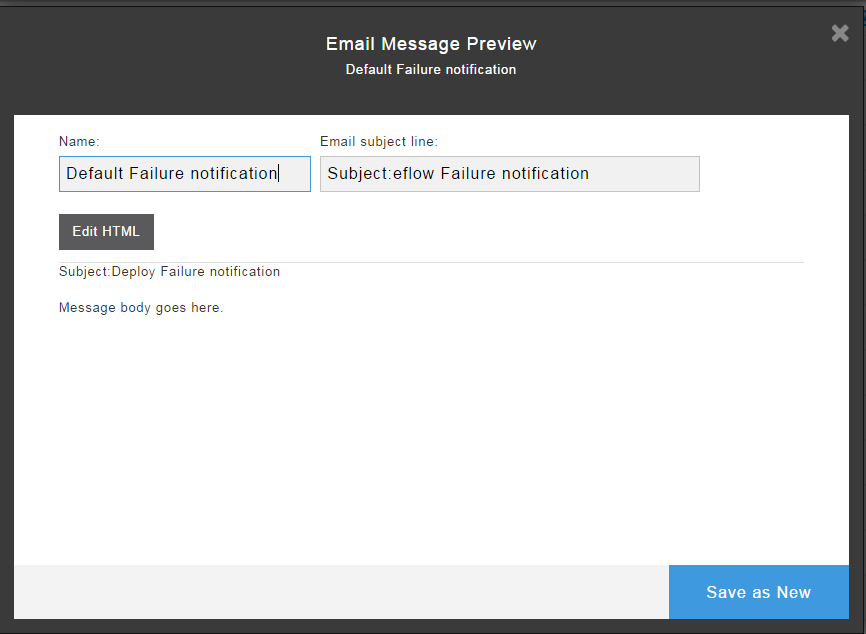
-
-
To edit the template:
-
Change the name of the template in the Name field.
-
Change the subject of the email in the Email subject line.
-
To modify the body of the email message, click Edit HTML and edit the HTML code.
-
-
Click Preview to review the email template.
-
Save your changes:
-
Click Save Changes to save the changes in the existing template
-
Click Save as New to save the template as a new template.
The Application notifications / edit dialog box re-appears.
-
-
Click the down arrow to open the list of email message templates that be can applied to the application. The new email message template is in the list.
-
Click OK to save the settings.