The Property list, Property sheet, and Property UIs are available within CloudBees CD/RO by selecting the Properties from the ![]() three-dots menu while:
three-dots menu while:
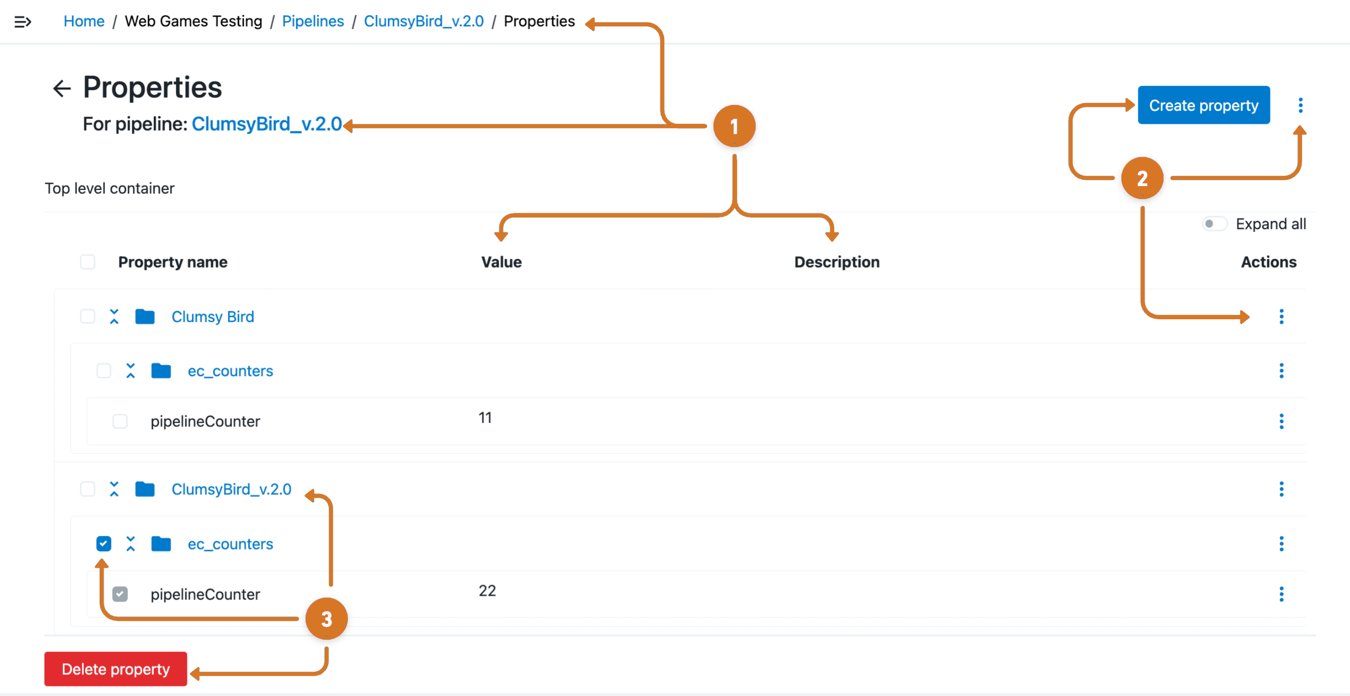
| 1 | Review property data.
|
| 2 | Configure a property or property sheet.
|
Configuring a property or property sheet
Use these features to create or modify a CloudBees CD/RO property or nested property sheet.
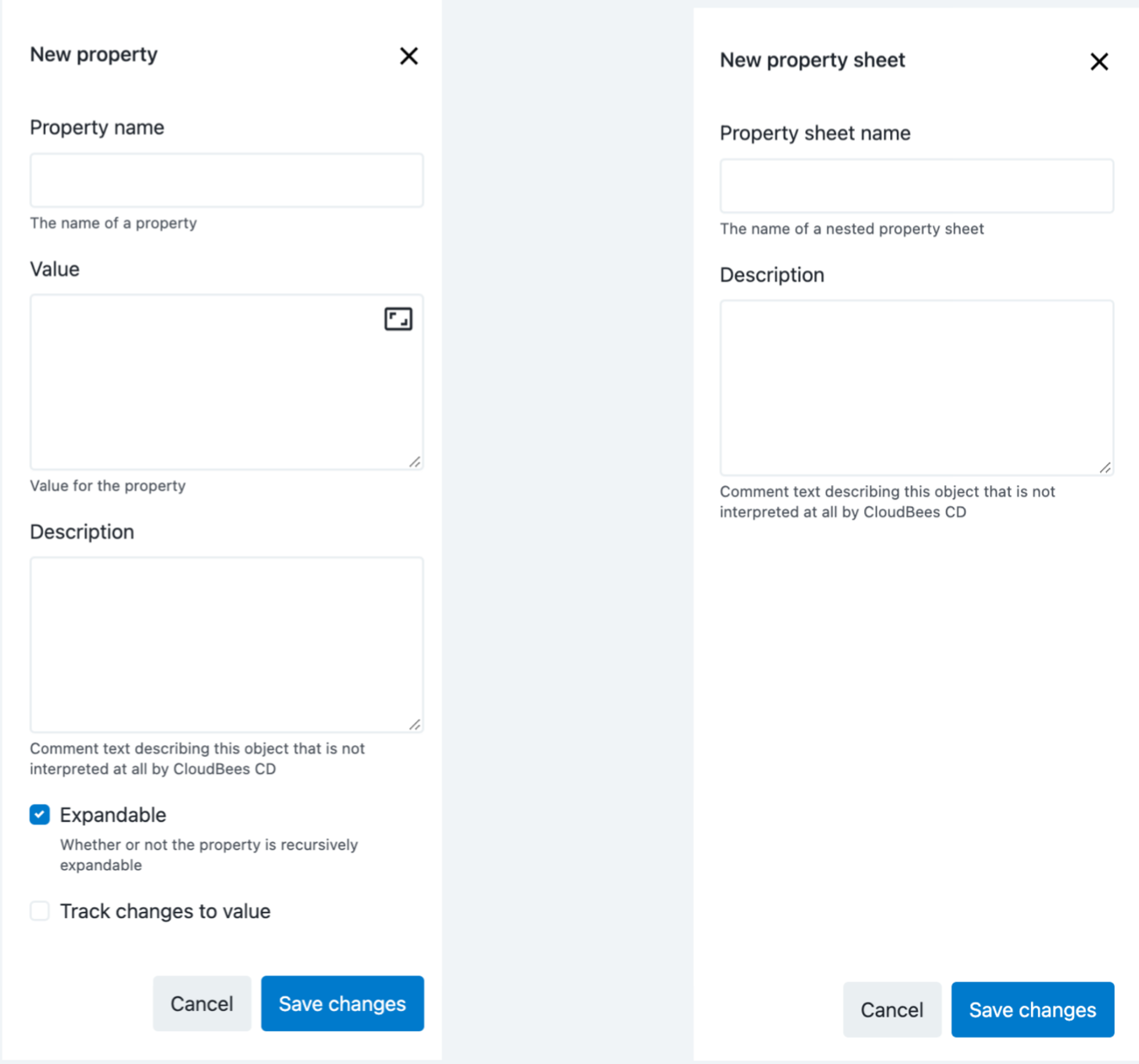
Enter information into the fields as follows:
| Field Name | Description | ||
|---|---|---|---|
Property name or Property sheet name |
The name is an arbitrary text string. Unless you are an experienced CloudBees CD/RO user, CloudBees recommends that you avoid using slashes and brackets as a part of the property name.
|
||
Value |
This value is an arbitrary text string. |
||
Description |
(Optional) Plain text or HTML description for this object. If using HTML, you must surround your text with
|
||
Expandable |
Do not select this check box if you do not want to allow property expansion. |
||
Track Changes to Value |
Uncheck to disable tracking of changes to this property value into the change history of modifications where the only change was to the value of this property. Unchecking it is useful where an automated process (such as a job step, pipeline stage, or workflow transition) makes numerous value-only changes. Unchecking it is strongly recommended for properties that are used as build counters, most recent build or artifact names, or are used to store runtime output from jobs, pipelines, or workflows into a property attached to a change-tracked non-runtime entity. Otherwise, these will rapidly fill the change history with numerous irrelevant events. This checkbox does not appear if change tracking is not enabled or is not tracking this property. Unchecking this checkbox also modifies the behavior of the See the KBEC-00422 - Locating and Fixing Properties with Excessive Unwanted Change History Generated by Automated Processes_ KB article for details about locating properties for which this should have been done (but was not) and thus have a large change history.
|
Select OK to save your new or modified property information. For more information regarding creating and using properties, refer to: Properties help topic.