Use CloudBees CD/RO procedure management features to view and manage procedure runs.
Accessing procedure runs
Use one of the following ways to access the Procedure run page:
-
From the CloudBees CD/RO UI, browse to
https://<cloudbees-cd-server>/and select from the main menu. -
From the CloudBees CD/RO Flow UI, browse to
https://<cloudbees-cd-server>/flow/and select from the main menu. -
From the Procedure listing page, select Procedure runs from the
 view menu.
view menu. -
From the Procedure editor page, select Procedure run.
Use the information detailed below to view and manage procedure runs.
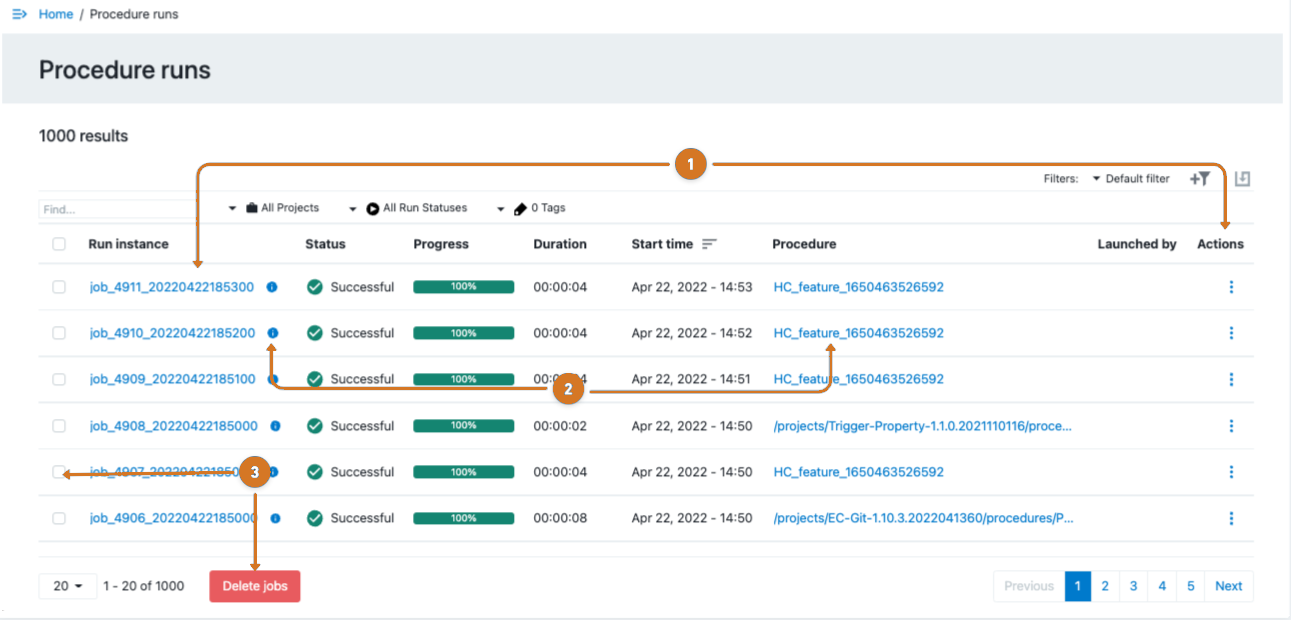
| 1 | Access run details
by selecting the run instance name or |
| 2 | Access procedure editing features by selecting the procedure name link or |
| 3 | Delete run instances by selecting the instance and then selecting Delete jobs. |
Accessing procedure run details
You can access the Procedure run details using one of the following methods:
-
From the Procedure list:
-
Select
 expand.
expand. -
Select the instance name.
-
-
From the Procedure run page:
-
Select the instance name.
-
Select
Detailsfrom three-dots.
three-dots.
-
Use the information detailed below to view and manage procedure run details.

| 1 | Access job details and change tracking by selecting the job name link, |
| 2 | Run the job by selecting |
Advanced section
Priority:
Use the drop-down menu to select the priority for this run procedure. Available priorities are: low, normal (default), high, or highest.
-
You can select the job’s priority here on the Run Procedure web page or when you schedule the procedure to run at a regular time or interval. When a job is launched, its priority cannot be changed.
-
Priorities take effect when two or more job steps in different jobs are waiting for the same resource. When the resource is available, it will be used by the job step that belongs to the job with the highest priority. If the priority level is the same, the resource will be used by the job step that belongs to the job with the lowest job ID number. If the job steps are in the same job, the resource will be used first by the step with the lowest job step ID number.
-
If using ectool, the priority can be set by passing
"--priority=<low|normal|high|highest>"to arunProcedure,createSchedule, ormodifyScheduleoperation.
| To raise the job priority level above "normal," the user who launches the procedure must have execute permission on the system-level access control list for priorities. |
Impersonation:
Select one of the following:
-
Use pre-defined credential —(Default option) Use this option if you have not defined a credential for this procedure. CloudBees CD/RO looks for a credential first in the top-level procedure and then in its project. If it finds a credential, it uses the login from that credential as the default for the job. If there is no credential in either place, by default, the job’s steps run as the user under which the agent for the step is running.
-
Use specific credential —If you select this option, more fields are displayed for you to choose a particular credential and enter its name from those defined for the project containing the procedure. The login user from that credential will be used as the default for the job.
-
Use a specific user —If you select this option, more fields are displayed to enter a User Name and Password. The specified login is used as the default for the job.
Click Run to run the procedure.
For more information on credentials and user impersonation, see the Credentials and User Impersonation Help topic.