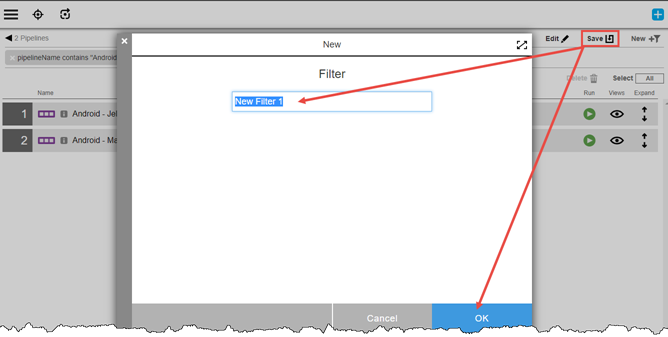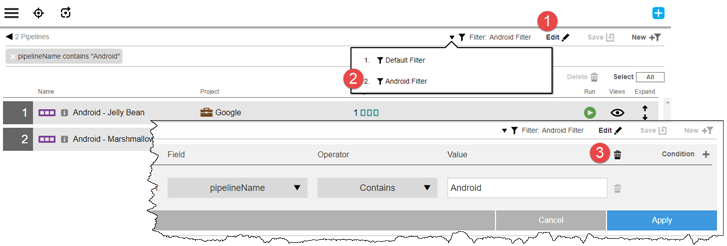Object lists support an extensive searching and filtering capability. Each list has both a default filter and user-defined custom filters.

1 |
Filter dropdown—The filters defined for the current object list. As shipped, each page has a default filter. One or more user-defined custom filters can be manually added to the list. Click the down arrow and select the filter of choice. Once selected, the object list reflects the filter criteria. |
2 |
Find box—The current search criteria for the default filter. |
3 |
All projects dropdown—Restrict search criteria for the default filter to specified projects. By default, all projects are searched. |
4 |
Tags dropdown—Restrict search criteria for the default filter to specified tags. See Tagging Objects in CloudBees CD/RO for further information. |
The Default Filter
This filter is used to search object names. Enter all or part of an object name in the Find box on the object list. Further restrict your search by specifying projects and tags. Contents of the list dynamically changes based on the criteria. The criteria is active until another one is entered and is cleared when you navigate away from the object list.
Custom Filters
Custom filters give you the ability to define finer grained search criteria than with what the default filter provides. Saved custom filters persist and are available on subsequent visits to the list. The scope of custom filters is the object list. There are no global custom filters.
Creating a Custom Filter
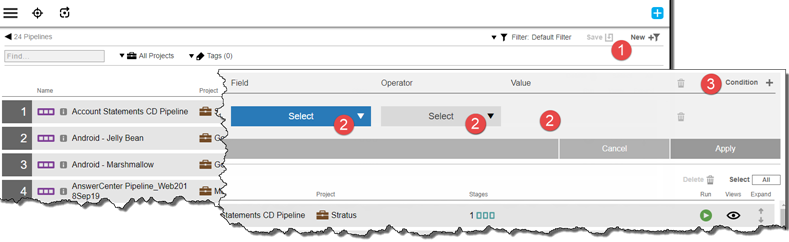
-
Click the New button.
-
Select Field, Operator, and Value. Operator and value choices are context sensitive based on the field name.
-
Add more conditions to the filter.
The new filter appears in the Filter dropdown, but is cleared when you navigate away from the object list unless you save it.