The CloudBees Release Orchestration SaaS admin portal allows you to sign in to the website as an administrator. For more information on creating an account, refer to Creating an account.
| CloudBees Release Orchestration SaaS also supports SAML-based single sign-on (SSO), which can be configured on request. |
Signing in to the admin portal
To sign in to the admin portal:
-
Go to the CloudBees Release Orchestration SaaS Sign in page.
-
Enter your Email.
-
Select NEXT.
-
Enter your password.
-
Select Account Name from the options.
-
Select Login.
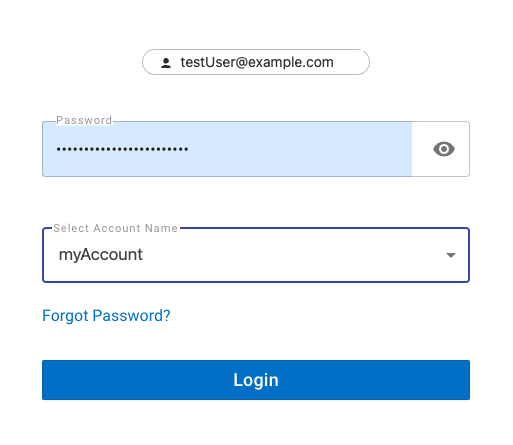 Figure 1. Signing in to your account
Figure 1. Signing in to your account
You are signed in to the admin portal.
Signing out of the admin portal
To sign out of the admin portal:
-
Select your user settings in the upper right of CloudBees Release Orchestration SaaS.
-
Select Sign out.
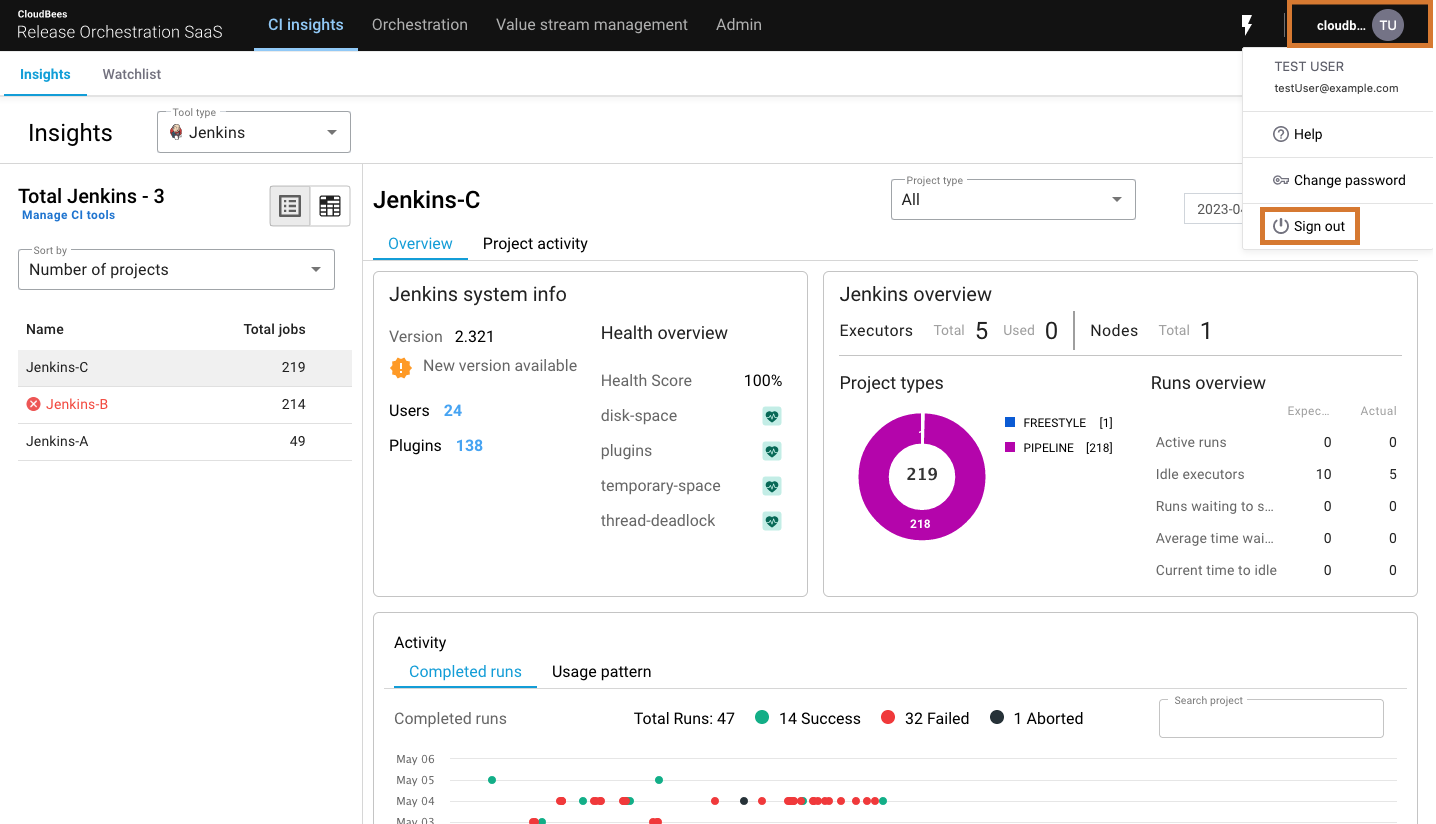 Figure 2. Account name and Sign out highlighted
Figure 2. Account name and Sign out highlighted
You are signed out of the admin portal.
Resetting your password
You can reset your sign-in password, if necessary.
To reset your password:
-
Go to the CloudBees Release Orchestration SaaS Sign in page.
-
Select Account Name from the options.
-
Select Forgot Password? to reset your password.
-
A verification code is sent to your CloudBees Release Orchestration SaaS account email.
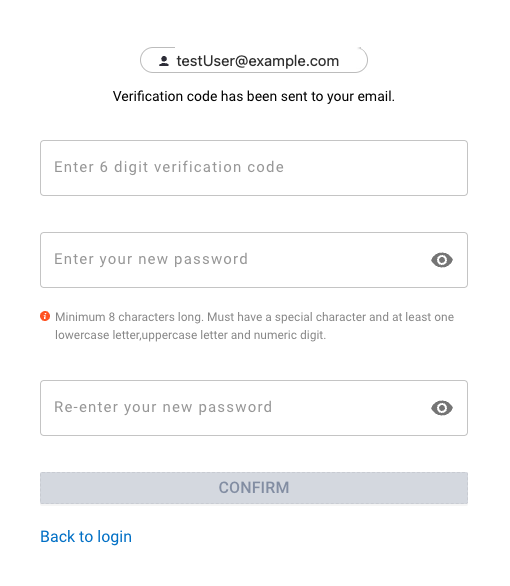 Figure 3. Resetting your password
Figure 3. Resetting your password -
Enter the Verification code sent to your CloudBees Release Orchestration SaaS account email.
-
Enter your New password.
-
Re-enter your new password in the Confirm password field.
-
Select CONFIRM.
Your password is reset.
| After you are signed in, you are directed to install the agent, if you have not already installed it. |