CloudBees Release Orchestration SaaS allows the administrator to configure an individual user account with a unique login and password. An administrator can then assign a specific role and access control to the user. To learn more, refer to Access control.
|
Adding a user
A user with the Admin role can create a new user account.
To add a new user:
-
From the CloudBees Release Orchestration SaaS Home page, select .
-
Select User from the left pane. If an existing user is displayed, select Add new.
-
Enter First name.
-
Enter Last name.
-
Enter Email ID (the user’s email address).
-
Select Role from the options.
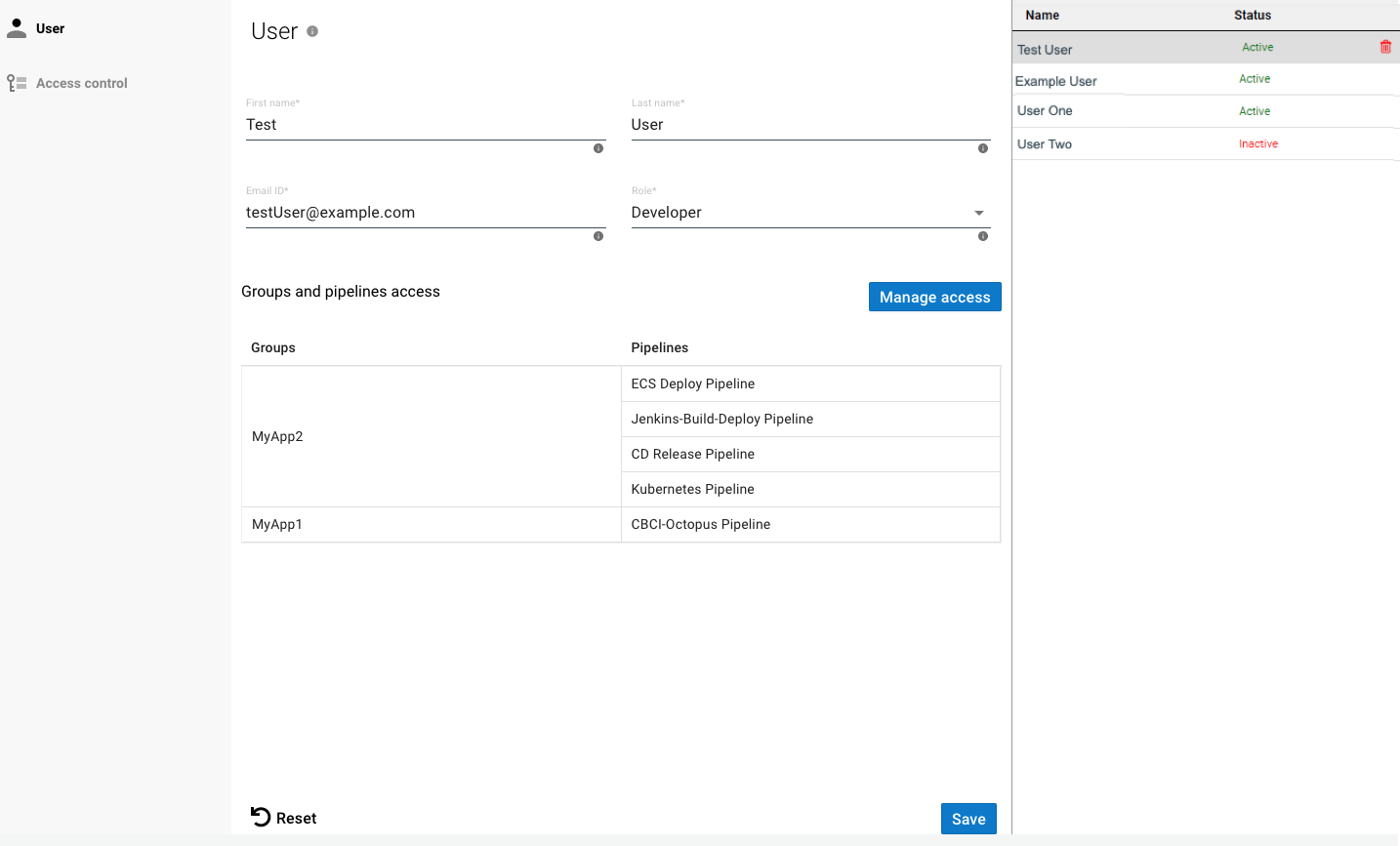 Figure 1. Adding a new user
Figure 1. Adding a new user -
If the user is assigned a non-Admin role, you can manage access to groups and pipelines.
-
Select Manage access.
-
Select any number of Groups from the options.
-
You must add at least one group.
-
Check Select all to allow access to all groups and pipelines.
-
Select the next to a group to remove access, if necessary.
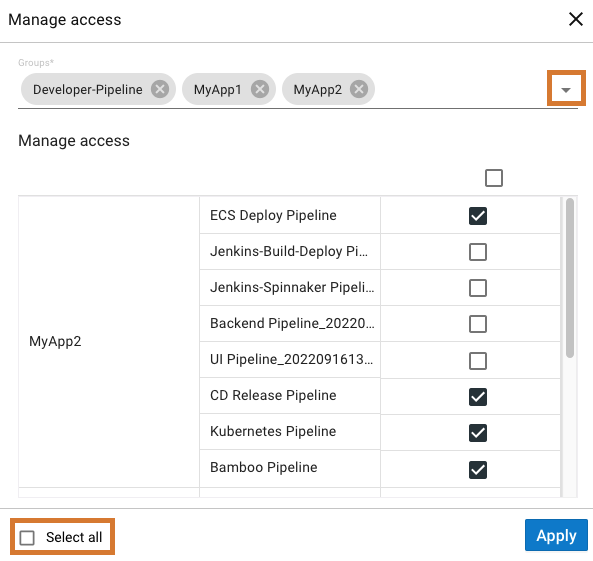 Figure 2. Access to groups options and Select all highlighted
Figure 2. Access to groups options and Select all highlighted
-
-
Select any pipelines within groups to grant the user access.
-
Select or deselect a pipeline using the box to the right of the pipeline name.
-
Select or deselect all pipelines in the list using the box above the list.
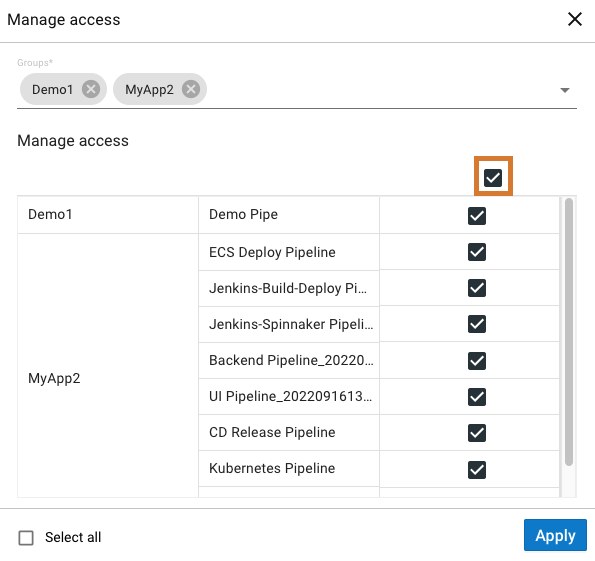 Figure 3. All listed pipelines box highlighted
Figure 3. All listed pipelines box highlighted
-
-
Select Apply.
-
-
Select Save.
The new user account is saved and listed on the right pane.
Updating a user account
Any user with the Admin role can update settings in a user account.
To update a user account:
-
From the CloudBees Release Orchestration SaaS Home page, select .
-
Select User from the left pane.
-
Select a user from the right pane.
-
Make any updates.
-
Select Save.
The selected user account is updated.
Deleting a user account
Any user with the Admin role can delete a user account.
To delete a user account:
-
From the CloudBees Release Orchestration SaaS Home page, select .
-
Select User from the left pane.
-
Select a user from the right pane.
-
Select
 Delete.
Delete. -
Select Delete again.
The selected user account is deleted.