This guide describes the Cluster Manager, which is software that is installed on a server to manage a cluster (a set of cores in a pool of servers that participate in distributed builds). The Cluster Manager monitors system activity and manages eMake. The Cluster Manager also hosts the Cluster Manager Web UI.
To learn about CloudBees Accelerator, go to the CloudBees Accelerator product introduction.
When to Use the Accelerator Cluster
Accelerator is designed to be a complete replacement for GNU Make or Microsoft NMAKE. It has the same command-line switches, produces identical output, and (with a few exceptions) reads your existing makefiles without change. Wherever you are currently invoking gmake or nmake —in a script, from a batch process, or interactively—you can run eMake to distribute work to the Cluster Manager and complete your build faster.
In some cases, however, distributed builds are not always faster. In particular, if a build has very little work to do or has much higher I/O activity compared to computation, it can be faster to allow the build to execute locally. The best examples of these build types are:
-
“Clean” targets—often do little more than large recursive deletes.
-
“One touch” build—a build consisting of nothing more than zero or one compilations followed immediately by a large link.
But then, depending on the build specifics, the cluster may outperform local builds for a large class of “clean” target or “one touch” builds—it is best to experiment with a few common configurations to determine which mode is more efficient. Typically, if a build has two or more jobs it can execute concurrently, running the build on the cluster is more efficient.
If you find that some common “clean” or “one touch” builds are faster when run locally, you can run eMake in local mode so it will behave exactly like your existing Make, running all jobs in series on the local system.
Signing In To the Cluster Manager Web UI
Enter https://<host>:<port> in a browser window, where <host>:<port> is the host (either the IP address or machine name) and port (if you are using a port other than port 443) for the Cluster Manager server.
The sign-in page appears:
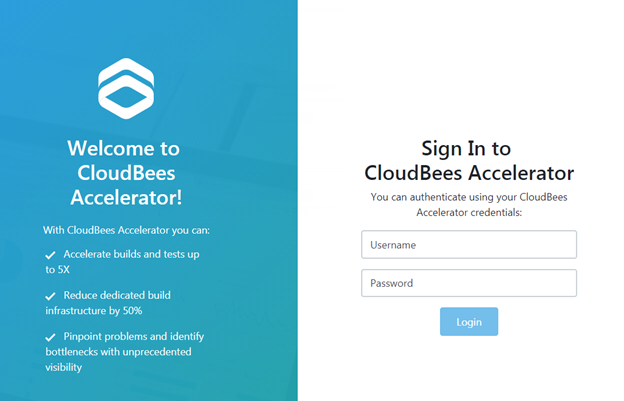
For a new installation, the default administrator account user name is admin, and the password is changeme. You should change the default password as soon as possible.
|
Once you sign in to the server with your credentials, the Cluster Manager Home page appears. See The Home Page for details.