Automated Environment Discovery, also referred to as auto-discovery, makes it easier to create models using your existing resources and environments for deployment automation. You need to set up the resources and environments before creating the deployment model and authoring processes in CloudBees CD/RO. When deployments have large numbers of resources and environments, automated environment discovery speeds up application authoring by:
-
Providing resource discovery using middleware plugins, such as EC-WebSphere, on existing resources and environments.
-
Allowing the use of discovered resource configurations to accelerate process authoring and deployment automation.
You can initiate the discovery operation on resources from the following pages in the UI:
-
At the platform level, go to the Cloud > Resources page.
-
From the Environment Editor for a specific environment.
-
From an environment tier in the Environment Editor.
Resources Page
Starting from the Cloud > Resources page:
-
Select one or more resources.
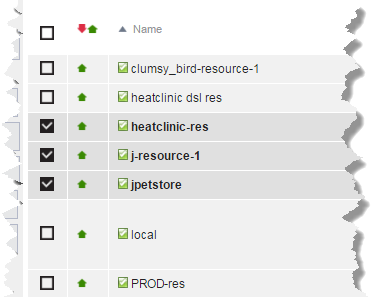
-
Click the Resource Discovery button in the upper right corner.
The Resource Discovery dialog box opens.
-
In the Discover Using field, select the plugin to use to run the Discover procedure for the selected resources.
-
(Optional) If the plugin requires a configuration for the Discover procedure, select the configuration from the drop-down list in the Configuration Name field.
-
Click OK.
If the discovery request was successfully submitted, a message appears in the dialog box:

If the discovery could not be run because the user does not have the appropriate permissions or because there were errors, an error message appears describing the error.
Environment Editor
Starting from the Environments List:
-
Click on an environment name to select it. The Environment Editor opens.
-
Click the
 button and select Resources Discovery. The Resource Discovery dialog box opens.
button and select Resources Discovery. The Resource Discovery dialog box opens. -
In the Discover Using field, select the plugin to use to run the Discovery procedure for the selected resources.
-
(Optional) If the plugin requires a configuration for the Discovery procedure, select the configuration from the Select Configuration drop-down list.
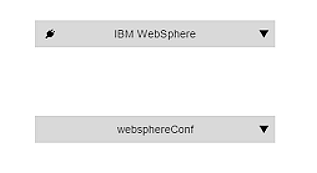
-
Click OK.
If the discovery request was successfully submitted, a message appears in the dialog box:

If the discovery could not be run because the user does not have the appropriate permissions or because there were errors, an error message appears describing the error.
Environment Tier
Starting from an Environment Tier:
-
Select an environment tier in the Environment Editor.
-
Click the
 button for the tier, and select Resource Discovery. The Resource Discovery dialog box opens.
button for the tier, and select Resource Discovery. The Resource Discovery dialog box opens. -
In the Discover Using field, select the plugin to use to run the Discovery procedure for the selected resources.
-
(Optional) If the plugin requires a configuration for the Discovery procedure, select the configuration from the drop-down list in the Configuration Name field.
-
Click OK.
If the discovery request was successfully submitted, a message appears in the dialog box:

If the discovery could not run because the user does not have the appropriate permissions or because there were errors, an error message appears describing the error.