This section describes creating and deploying a CloudBees CD/RO microservice application onto a Kubernetes cluster.
A microservice application consists of microservices and the underlying processes that orchestrate the deployment of these microservices to pre-provisioned Kubernetes clusters. Each application object has one or more microservices, where a microservice is a logical group of containers making up an artifact. An artifact refers to one more containers and other Kubernetes resources. For example. a cluster is an artifact containing one ore more containers along with other resource like an Ingress controller, secrets, and so on. Each microservice is mapped to at least one cluster within an environment.
Prerequisites
These instructions assume you understand the tooling required for establishing a Kubernetes cluster, are familiar with Kubernetes concepts, and have provisioned your Kubernetes cluster or clusters onto which the microservice application is deployed.
-
The utility resource used to deploy the microservice must be a CloudBees CD/RO agent, v10.1 or greater, with the following binaries installed:
-
Helm, v3.4.1 or greater.
-
Kubectl, v1.16 or greater.
-
-
The Kubernetes clusters used for deployment must be v1.6 or greater.
For the instructions that follow, have the following information handy:
-
Application name
-
The
kubeconfigcontext -
Type of repository hosting the Helm chart: Git or Helm repository
-
Repository URL
-
Repository name
-
Repository credentials
-
Release name
-
Helm chart to deploy
-
Addition options and values you wish to provide to the Helm command
-
Name of your predefined cluster configuration. A cluster configuration is a CloudBees CD/RO object to hold common values, predefined parameter sets, and credentials for your cluster. Creating a cluster confugraiont leverages the EC-Helm CloudBees CD/RO plugin. Navigate to and find EC-Helm from the list of plugins. Select Configure
Creating an application
Microservice applications consist of application microservices that deploy to mapped Kubernetes cluster environments via Helm modeling. In overview, here are the steps to create the application:
-
Create a new application.
-
Define the microservice or copy an existing microservice from another application.
-
Define the environment and add a cluster based on a pre-provisioned Kubernetes cluster. Also add a utility resource with the prerequisities mentioned earlier.
-
Map the microservice to a cluster in an environment.
These steps take place within the application editor, where a stepper displays current progress of application creation.
Create a new application
-
Navigate to the application list via . The applications list displays.
-
Select New in upper right corner. The New Application dialog displays.
-
Select either Create New or Copy Existing. The next page of the New Application dialog displays. If copying from an existing pipeline use the project selector and search box to help you find the existing microservice application.
-
Enter the following
Label Definition Application name
User-defined name for the application.
Project
The proect in which this application is to reside.
Description
(Optional) User-defined information about this application. Not used by the system.
Appication type
The application type; select Microservice.
Tags
Tags let you group related objects by a user-defined term. To tag this object or to modify or delete a tag, click the Open Dialog arrow at right. See Object Tags for more information.
-
Click OK. The application editor displays.
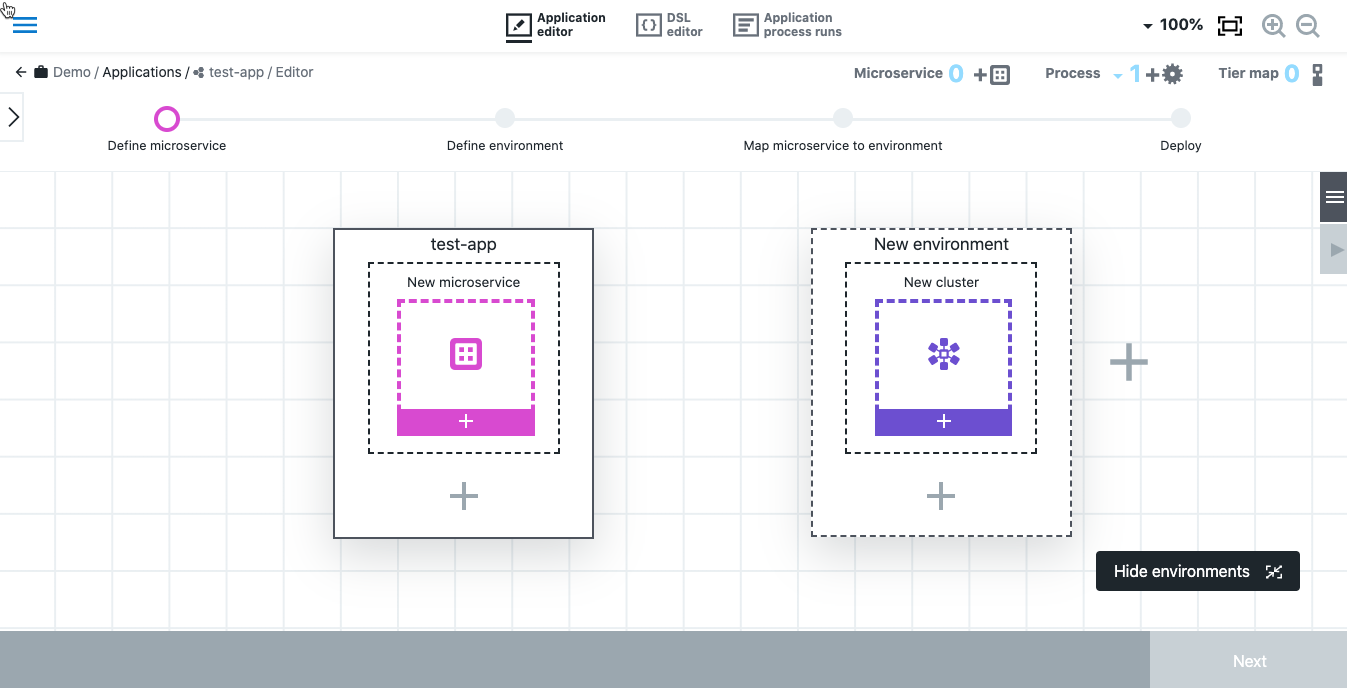
Define microservice details
When you create a new application, the new application is pre-populated with one microservice tile and one environment tile.
-
In the microservice tile, click New microservice. The New microservice dialog displays.
-
Either create a new microservice or select an existing microservice and then click OK. The New microservice dialog appears.
-
Enter details about ths microservice.
Label Definition Name
User-defined name for the microservice.
Description
User-defined description. This is not used by the system.
Definition type
The service definition type. Currently
Helmis the only choice.Definition source:
The source of the microservice definition artifact. Choices are
Git repositoryandHelm repository.Repository URL
The URL to the Helm chart repository.
Repository name
Name of the Helm chart repository.
Repository credentials
Credentials needed for repository connection. Select Browse to search for previously created credentials. See Credential management for information on creating credentials.
Release name
Name of the release to be deployed. If the release exists, it is upgraded.
Chart
Name of the chart to deploy.
Additional options
Additional options to be provided to the Helm cli.
Values
A list of values. Values in this file have lower priority than Additional options. The list supplied here is saved to a file and passed to the command with the
-f <fileName>option.
Define the environment
Now you define the cluster environment into which the microservice is deployed. This cluster must have already been provisioned outside of CloudBees CD/RO. After following steps in this section, the environment specifies the Kubernetes cluster for your deployment.
-
In the environment tile, select New cluster. The New environment dialog displays.
-
Select either Create a new environment or Select an existing environment and click Next. If creating a new environment, the New environment dialog appears.
-
Enter details about this environment.
Label Definition Environment name
The name of the environment object in which this cluster resides.
Project
The project in which this environment is to reside.
Environment description
(Optional) User-defined information about this environment. Not used by the system.
Cluster name
The name of the cluster.
Cluster description
(Optional) User-defined information about this environment. Not used by the system.
Configuration provider
Choose Kubernetes - Help (Supports microservice model). All other choices are unsupported at this time.
Configuration Name
The name of the previously defined configuration for the cluster.
Namespace
The name of the Kubernetes namespace. If not supplied, the default namespace is used.
Kubeconfig context
The name of the context to be used for this cluster deployment. If not specified, the one defined by the
current-contextinside kubeconfig file would be used. -
Link a utility resource to the cluster. This defines the static environment to which the cluster is deployed.
-
Select the New+ resource button (with wrench and hammer) in upper right. The New dialog opens.
-
In the New dialog, select Add resources or Add resource pool. The Resources list or Resource Pools list, respectively, displays.
-
Select one or more enabled resources or resource pools for this environment and then select OK.
The new Utility Resource tile now appears in the editor field.
-
-
To create additional environment topologies:
-
To add another cluster to a given environment, select the + inside the environment tile. Provide cluster details.
-
To create another environment tier, select the + under and outside of the environment tiles. Proceed by providing environment and tier details.
-
Map microservice to an environment
For CloudBees CD/RO to correctly deploy the microservice, the microservice needs to be mapped to the environment that defines the cluster.
-
From the three-dot menu on the microservice tile, select Add mapping. A mapping arrow appears.
-
Drag the tip of the mapping arrow inside the cluster tile. The arrow connects with the cluster and establishes the mapping.
Deploy the application
Once the application is created, you can deploy it. Follow instructions here for information about deploying applications.
Additional considerations
Microservice deployment uses the upgrade --install Helm command to support both fresh and upgrade deployments. Deployment parameters defined in the Additional options field at application create time is used to provide list of flags and options for the deployment command.
Parameters are appeneded to the command in the following order, which means options that are appeneded later can override values set by previous options.
-
File containing list of values supplied with
Valuesparameter. -
Microservice definition configuration
Repository name,Repository credentials,Release name, andChart. -
Microservice definition
Additional options. -
Cluster definition
Namespaceparameter. -
Cluster definition
Kubeconfig Contextparameter.
Release manifests are parsed in order to get list of containers and other kubernetes resources that are deployed with this application. These containers and kubernetes resources are reported to the environment inventory.
Because different YAML libraries have different implementation of the YAML specification, some manifests accepted by Kubernetes may not be parsed. If you have warnings about a specific YAML file that has containers, and the chart is under your governance, you can provide proper formatting and linting for the chart template to fix parsing errors. For charts provided by a third party, file an issue with that provider.