To start CloudBees Accelerator Insight:
-
Click Start > All Programs > ElectricInsight> ElectricInsight.
or
Type einsight at the command prompt. Optionally, you can specify the target annotation file.
% einsight [build-annotation-file]
-
If you did not specify a build annotation file on the command line, click the folder icon on the toolbar or click File > Load annotation….
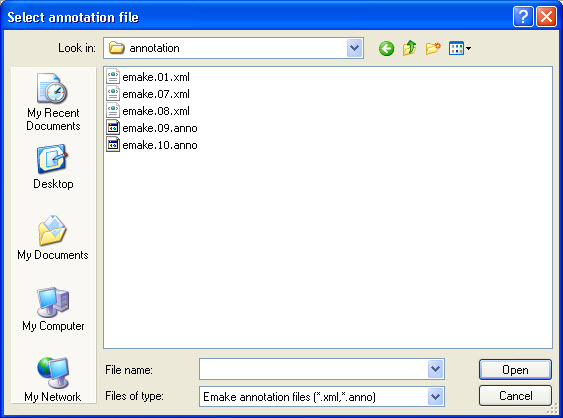
If you want to use Insight with a BitBake build, you must first create a “pseudo-annotation” file for that build. For instructions, see the “Analyzing a Build Using CloudBees Accelerator Insight” section in the KBEA-00171 - Using eMake to Accelerate BitBake Builds Using ElectricAccelerator 11.0.1 KB article. You load a BitBake pseudo-annotation file into Insight just as you do with any other annotation file.
-
Navigate to the annotation file of a completed build that you want to analyze and click Open.
Your build is now displayed.