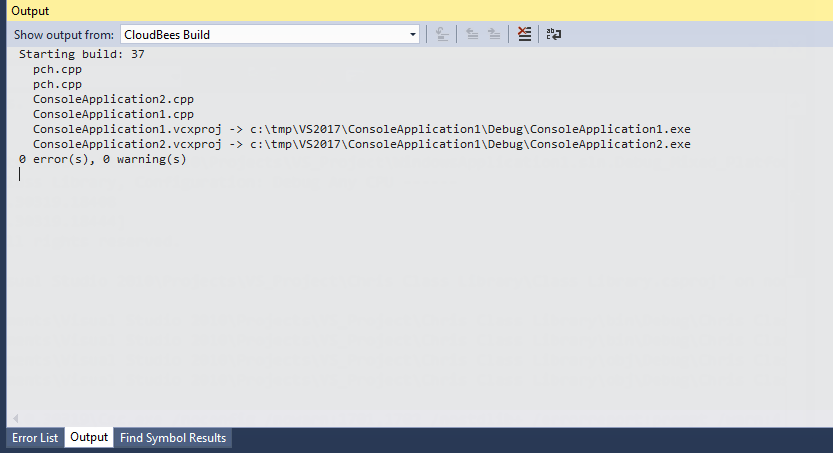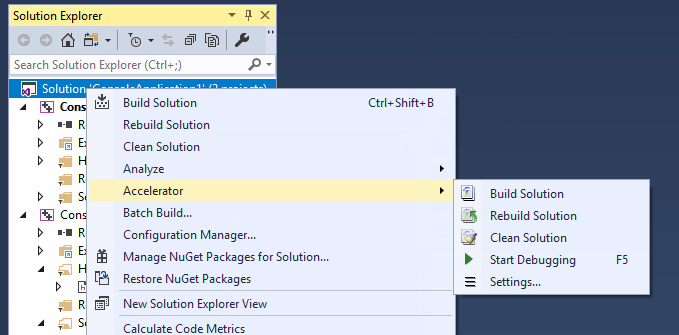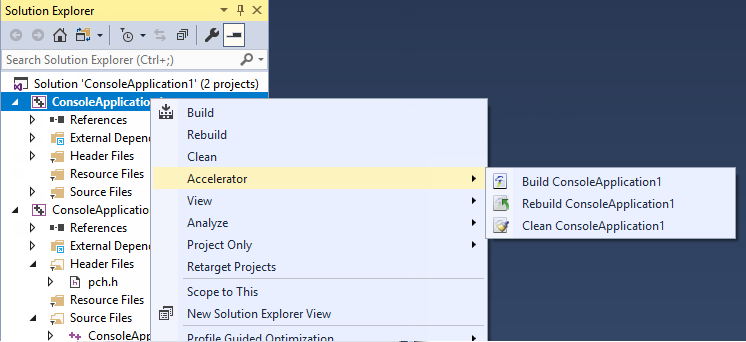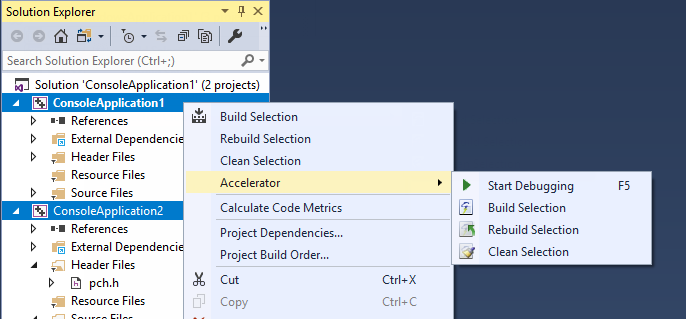When you run Visual Studio, you are presented with the Accelerator main menu and toolbar:
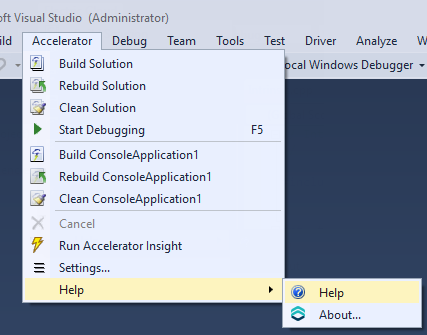
The menu has the following functions:
-
Build Solution —Builds the current solution
-
Rebuild Solution —Rebuilds the current solution
-
Clean Solution —Cleans the current solution
-
Start Debugging —Debugs the active project
-
Build < project >—Builds the current project or selection
-
Rebuild < project >—Rebuilds the current project or selection
-
Clean < project >—Cleans the project or selection
-
Cancel —Cancels a running Accelerator build. When a build is running, you can cancel it by selecting Cancel . Cancel is available only during a running build, rebuild, or clean.
-
Run Accelerator Insight —Runs Insight with the current annotation file (if it exists).
On 64-bit systems, this menu option invokes the 64-bit version of Accelerator Insight. For details about the 64-bit and 32-bit versions of Accelerator Insight, see Installing CloudBees Accelerator Insight.
-
Settings —Opens the solution settings dialog box
-
Help submenu
-
Help —Display help resources
-
About —Displays information about the current extension installed
-
When selecting one of the build commands, the converter calls electrify.exe to perform the build.
The project and configuration are taken from the current context. The command is dependent on the menu item.
The toolbar provides the same functionality as the Accelerator main menu and is customizable.