This page displays the workflow log. Notice the name after the page title, "template-1257" — this is the name of the workflow, which includes the workflow name plus the CloudBees CD/RO auto-generated ID number, and it is the object of the workflow log in our example.
Links and actions above the table
-
Drop-down menu—Use the down-arrow to select Error, Warn, or Info. The first time you choose a severity level, it will become your default level—the one you always see first when you view this page. Selecting another level changes your default view.
-
The "star" icon allows you to save this workflow definition to your Home page.
-
The "bread crumbs" Project: SoftwareBuild / Workflow: template-1257 provide links to a previous web page.
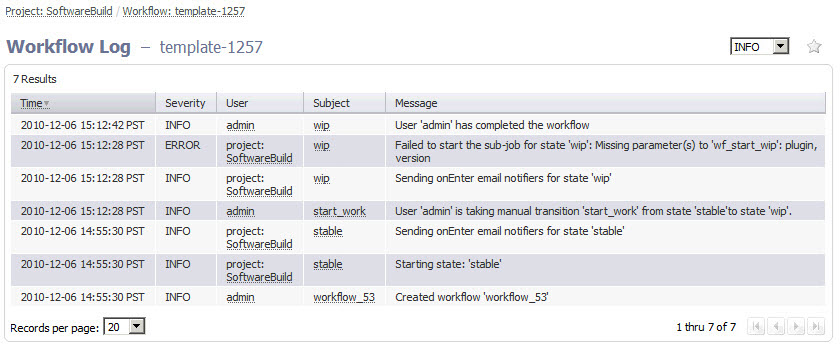
Column descriptions
-
Time —Displays the time when an event occurred that caused the server to generate a message.
-
Severity —The three severity levels are:
-
ERROR—An unexpected failure was encountered while entering a state or launching a sub-action. Generally, this error indicates a critical problem with the workflow that requires fixing the workflow definition.
-
WARN—A non-critical issue was encountered while the workflow was running.
-
INFO—Provides workflow activity information including the state entered, transitions taken, and so on.
-
-
User —The name of the user or project principal that explicitly launched the job. This property is blank when the job is launched by a schedule.
-
Subject —Objects displayed in this column are the subject of the message. These objects are linked to either the Workflow Details or the State Details page.
-
Message —A text message generated by the CloudBees CD/RO server while the workflow was running.