CloudBees CD/RO is an application for automating and managing your development life cycle, the software build, test, and deployment process. It helps development teams make these tasks repeatable, visible, and efficient.
CloudBees CD/RO creates an environment where IT and Development organizations can work together to connect physical and virtual environments, processes, and tools already in use to create a private development cloud, also known as a smart development cloud . CloudBees CD/RO is a scalable solution, solving some of the biggest challenges of managing "back-end" software development tasks.
Automation Platform Terminology
To get an overview of how the automation platform works and understand the CloudBees CD/RO concepts and processes, review the following basic terms:
See the Lexicon for a list of CloudBees CD/RO terminology.
Getting started scenarios
The series of scenario help topics are designed to help you learn to use the CloudBees CD/RO automation platform quickly. Follow the step-by-step scenario format to learn the automation platform basics:
-
Creating a simple procedure— Scenario 1
-
Creating a procedure that uses a Source Code Management (SCM) system— Scenario 2
-
Setting up email notifications, reporting, and scheduling— Scenario 3
-
Creating a multi-agent build procedure— Scenario 4
Each scenario builds on what you learned in the previous scenario, and each scenario ends with one or more scenario extensions to introduce you to other related CloudBees CD/RO functionality.
The Automation Platform user interface
To quickly link to task pages, view running or completed jobs, configure resources and so on, the automation platform web interface displays tabs across the top of the page. These tabs remain available at the top of all CloudBees CD/RO automation platform web pages. (From the main CloudBees CD/RO dashboard, this interface can be seen by selecting the .)
Some of the main tabs have subtabs. For example, the Home tab contains the Overview and Continuous Integration subtabs. The current subtab is underlined. This page can be customized to show the information that you want to see quickly. You can use this page for shortcuts, quick links to jobs, thumbnail report views, and so on.
Selecting the Continuous Integration subtab takes you to the Continuous Integration Dashboard, which is a place to configure your projects for continuous integration builds.
In addition to the main set of tabs, the top bar includes:
-
Logged in as: clearly showing the name of the logged-in user.
-
Logout: select to sign out between CloudBees CD/RO sessions.
-
Help: Pull down with the following actions:
-
Get Help on the Current Page: Displays information about the current page.
-
Help Center: Redirects you to CloudBees CD/RO Support.
-
About: Displays information about the current version of CloudBees CD/RO you are using.
-
Home tab
You can customize the Home page (https://<cloudbees-flow-server>/commander/) to see the information you need at-a-glance or add Shortcuts to quickly return to the CloudBees CD/RO pages you visit frequently. The Home page provides four categories:
-
Job Configurations CloudBees CD/RO procedures can contain complex sets of parameters, making it difficult to remember the correct parameters for a particular situation and tedious to re-enter those parameters every time the procedure is invoked. Job Configurations provide a one-click solution to this problem.
-
Shortcuts Use shortcuts to save frequently visited CloudBees CD/RO web pages, so those pages are immediately accessible. You can also create a shortcut to any page on the web.
-
Jobs Quick View The Jobs Quick View allows you to define job categories that are interesting to you. You may be interested in a few jobs on this server. For example, you want only information about jobs that you launch manually and official builds for the products you work on. You do not want information about production builds for other products or personal jobs for other users.
-
Reports You can configure reports you would like to see on a regular basis and display a thumbnail"report graphic in this section.
For more information about Home page functionality, see Automation Platform Home Page .
Continuous Integration subtab
The Continuous Integration Manager (CI Manager) provides a front-end user interface (the Continuous Integration Dashboard) for creating, managing, and monitoring continuous integration builds.
The Continuous Integration Dashboard provides:
-
Visually seeing your running builds, build progress, build status, and accumulated build status.
-
Easily accessed "Actions" to configure a continuous integration build.
-
Quick configuration of your preferred SCM system.
-
A project that contains any number of continuous integration builds, depending on the work you have already setup for your procedures and steps to perform.
The following is an example of the dashboard. Your initial view will be blank until you add configurations (using your preferred SCM) to run your build procedures continuously. When this tab is opened to view the dashboard, click the Help link in the upper-right corner of the page for instructions to begin using the dashboard.
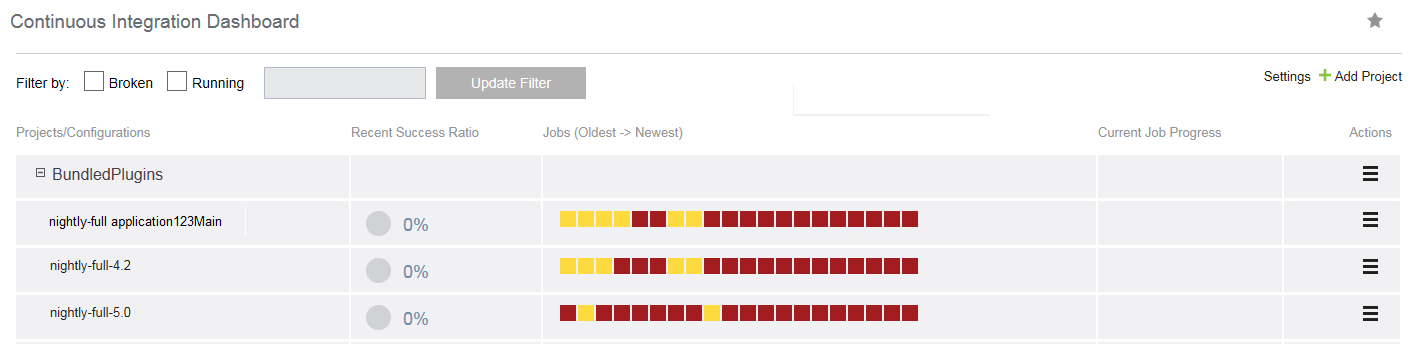
Projects, Jobs, and Workflow tabs
Selecting the Projects, Jobs, or Workflows tab displays a table listing all previously configured projects, all completed jobs, or all previously configured workflows, respectively. Each table contains links in the table and links in the section above the table.
For example, selecting the Projects tab displays a table (see the next screen example), which has the projects you created and CloudBees CD/RO default projects, which were added during CloudBees CD/RO installation.
-
Links at the top of the table include:
-
A "star" icon—Click this icon to add this page to your Home page.
-
A drop-down menu to choose which projects you want to see.
-
Create Project link to go to the New Project page to define and add a new project.
-
New Search link to find a project whose name you may not remember or projects of the same type.
-
Links within the table include:
-
Click on a Project name (first column) to go to the Projects Details page for that project.
-
Actions column—This column usually contains links to Track Changes, Edit, Copy, or Delete the object, which is a project in this example.
Each table, Projects, Jobs, or Workflows, has similar links to help you get more information, modify existing information, or create a new object. For more information on any of these CloudBees CD/RO pages, see these Help topics: Projects , Jobs , or Workflows.
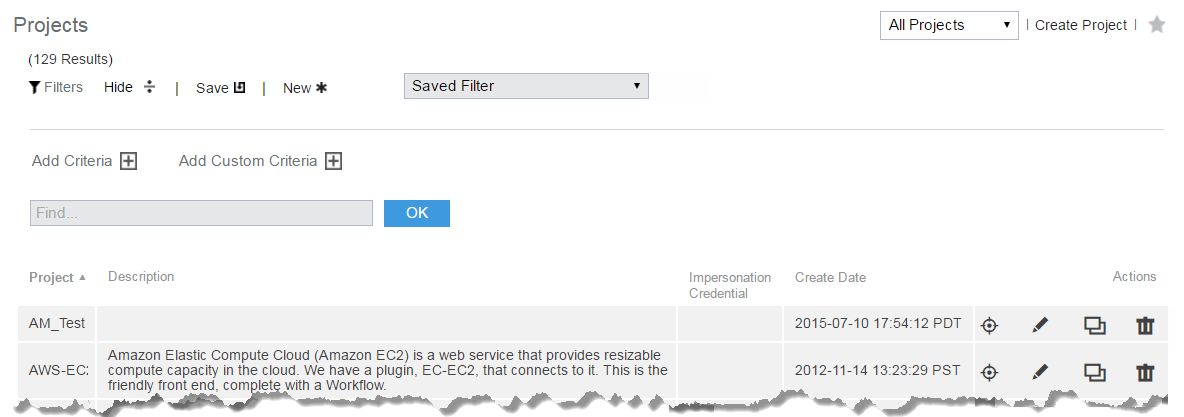
Cloud tab
This tab opens to the Resources page and provides several other subtabs—Pools, Workspaces, Zones, Gateways, and the Cloud Manager plugin if it is installed.
Resources page
The following example displays all resources that you configured CloudBees CD/RO to use.
-
In the information immediately after the Resources title at the top of the table, you can see how many licensed resources are in use.
-
Use the row of buttons at the top of the page to perform resource management tasks.
-
A resource name, in the Name column in the table, is a link to open the Resource Details panel for more information about the resource, and to access the Edit Resource panel to change or add access control privileges.
See the Resources Help topic for more information.
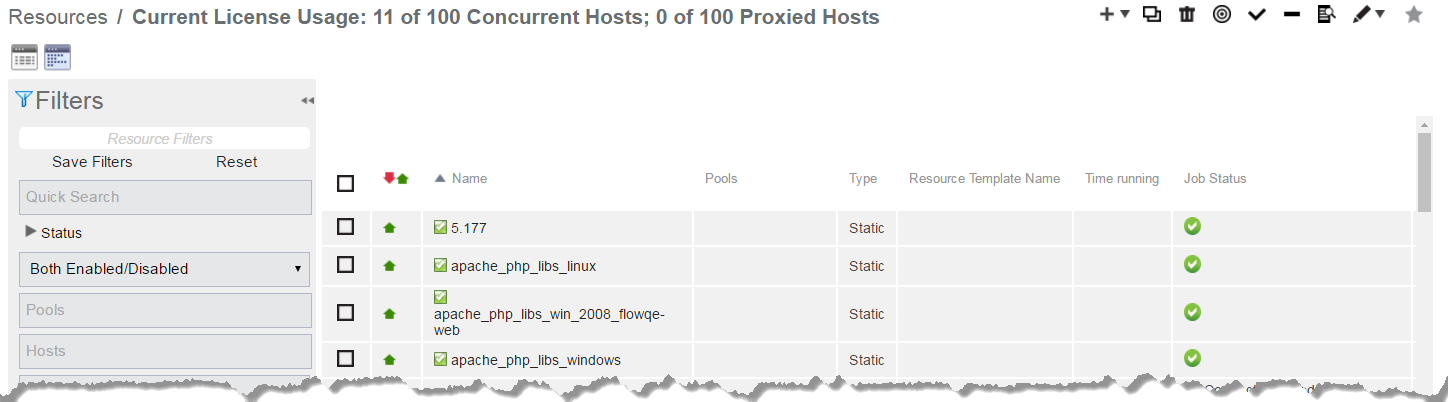
Pools subtab
Click this subtab to display a list of all resource pools available to CloudBees CD/RO. You may find it useful to group resources, creating one or more resource pools. For example, you can have resource pools for specific purposes, development teams, or other groups in your organization.
Similar to the Resources page, this page provides:
-
A link to create a new resource pool.
-
A Search link to find an existing resource pool.
-
Summary information for each resource pool in the list.
-
Clicking the resource Pool Name takes you to the Resource Pool Details page for more information about that pool.
-
And the Action column contains Copy and Delete links.
For more information about pools, see the Resource Pools or Resource Pool—create new or edit existing pool Help topics.
Workspaces Subtab
Similar to the Resources and Pools pages, the Workspaces page displays a table all available workspaces and summary information for each workspace.
Available links are:
-
Create Workspace for adding another workspace.
-
New Search to find an existing workspace.
-
Clicking the Workspace Name takes you to the Edit Workspace page to make modifications.
-
And the Action column contains Copy and Delete links.
For more information, see the Workspaces and Disk Space Management , Workspaces , or Workspaces—create new or edit existing workspace Help topics.
Zones and Gateways subtabs
Similar to the other subtabs under the Cloud tab, the Zones and Gateways subtabs each have a table, listing all available zone or gateways, respectively.
-
Selecting an object in the Name column takes you to the "Detail" page for more information.
-
These pages are your management centers for zones or gateways, respectively.
For more information, refer to Zones and gateways.
Artifacts tabs
This page displays all artifacts available on this CloudBees CD/RO server. Clicking on an artifact Name (first column) takes you to the Artifact Details page. For more information, see the Artifact Management Help topic.
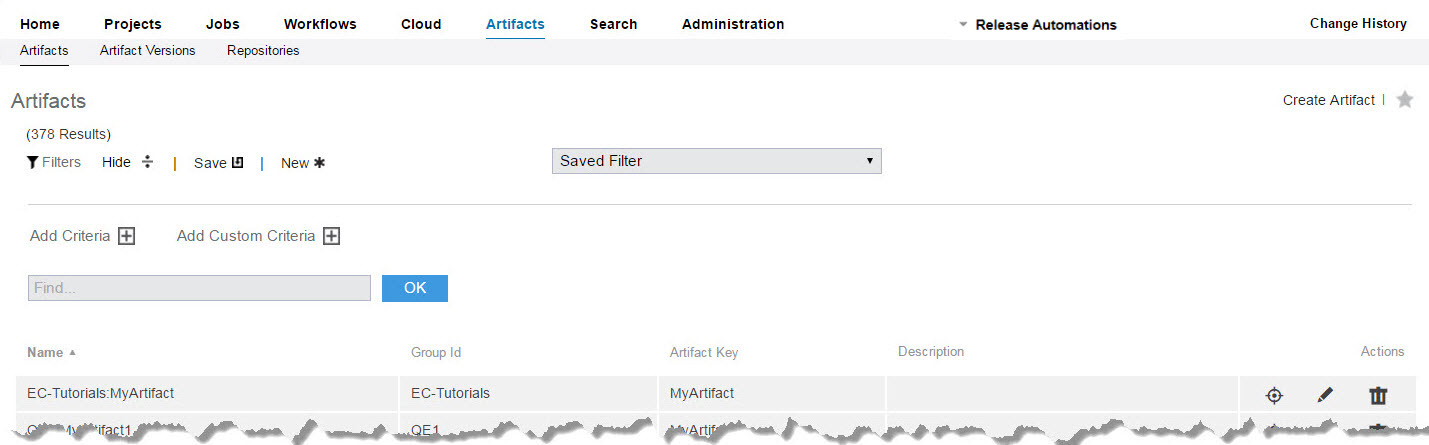
Artifact Versions subtab
The Artifact Versions page displays all artifact versions available on the CloudBees CD/RO server. Links in the table are the similar to other CloudBees CD/RO pages. For more information, see the Artifact Versions Help topic.
Repositories subtab
The Repositories page displays all artifact repositories available to the CloudBees CD/RO server. For more information about repositories, see the Artifact Management and Repositories Help topics.
Search tab
While many CloudBees CD/RO web pages have a Search link, some do not. The Search page is always available. You can search any CloudBees CD/RO supported object type on this page. For more information, see the Searching and Filtering Help topic.
Administration tab
The next screen example shows all the current subtabs available when you select the Administration tab. Less-frequently used tasks are grouped for you as subtabs under the Administration tab. For example, after users and groups are set up, you do not need these pages unless a user or group configuration changes.

Administration subtab descriptions:
-
Event Log—This page displays a log of events generated anywhere in the system, including jobs and workflows.
-
Groups—Use this page to view a filtered list of CloudBees CD/RO local users or groups.
-
Users—Use this page to view a filtered list of CloudBees CD/RO local users or groups.
-
Licenses—This page displays all license information known to the CloudBees CD/RO server. Typically, a single license is displayed, which describes the usage to which you are entitled. The license on the server may be based on concurrent resources, concurrent users, concurrent steps, registered hosts, or any combination of these licenses.
-
Directory Providers—CloudBees CD/RO uses account information from multiple sources. In most cases, the primary account information source is an external LDAP or Active Directory repository: both user and group information is retrieved from the repository. Local users and groups are defined in CloudBees CD/RO.
-
Email Configurations—This page displays all previously configured email configurations. You must create an email configuration so CloudBees CD/RO can communicate with your mail server to send email notifications
-
Database Configuration—If you do not use the CloudBees CD/RO built-in (default) database, use this page to configure another database to communicate with CloudBees CD/RO. See the CloudBees CD/RO Installation Guide for a list of approved databases for use with CloudBees CD/RO.
-
CloudBees Analytics Server—Use this subtab to disable or enable CloudBees Analytics and configure connectivity and authentication between the CloudBees Analytics server and the CloudBees CD/RO server.
-
Plugins—This subtab displays the Plugin Manager page. A plugin is a collection of one or more features that can be added to CloudBees CD/RO. Numerous plugins are bundled and installed with CloudBees CD/RO, integrating third-party products seamlessly with CloudBees CD/RO. For example, Source Code Management plugins are installed and so that you can configure your preferred SCM to communicate with CloudBees CD/RO.
-
Server—This page displays overall information about the CloudBees CD/RO server. Use the Settings or Access Control links to make changes.
-
Source Control—This page displays all SCM (source code management) configurations you have created to communicate with CloudBees CD/RO.
-
Defect Tracking—This page displays previously configured Defect Tracking systems known to the CloudBees CD/RO server. Use plugins to integrate CloudBees CD/RO with numerous defect tracking systems.
Go to Scenario 1.