| You must be an administrator to subscribe to CloudBees Feature Management and access billing information. |
CloudBees Feature Management offers multiple subscriptions, including a free full-featured Community to get you started.
For each plan, the number of users refers to users within your organization. The number of active monthly users (MAU) refers to users that interact with flag configurations for which impression data is captured. Refer to Flag impressions to learn more.
You can upgrade your subscription at any time.
CloudBees Feature Management offers several subscription plans to choose from:
-
Community: A free, full-featured edition for up to 15 users, and 250k MAU.
-
Team: Monthly and annual pricing based on a range of users (up to 25) and a range of MAU (up to 1M).
-
Enterprise: Custom pricing based on an unlimited number of users, custom MAU, SSO/SAML, and dedicated support.
Refer to CloudBees Feature Management Pricing for more information.
| If you need additional help with your subscription, select Need our help? from the bottom left corner of any CloudBees Feature Management screen. |
Verifying your role for managing an existing account
If you are unsure whether you have access to manage your billing plan, you can verify your role in Organization management.
| You must have administrator privileges to subscribe to CloudBees Feature Management and access billing information. |
To verify that you are an administrator:
-
From the CloudBees Feature Management Home page, select your account from the top right corner, and then select the organization.
-
Select your account from the top right corner again, and then select Organization management.
-
From the center of your screen, in the Settings tab, verify your Organization role to the far right of your username. If your Organization role is Admin, you can make changes to the billing plan.
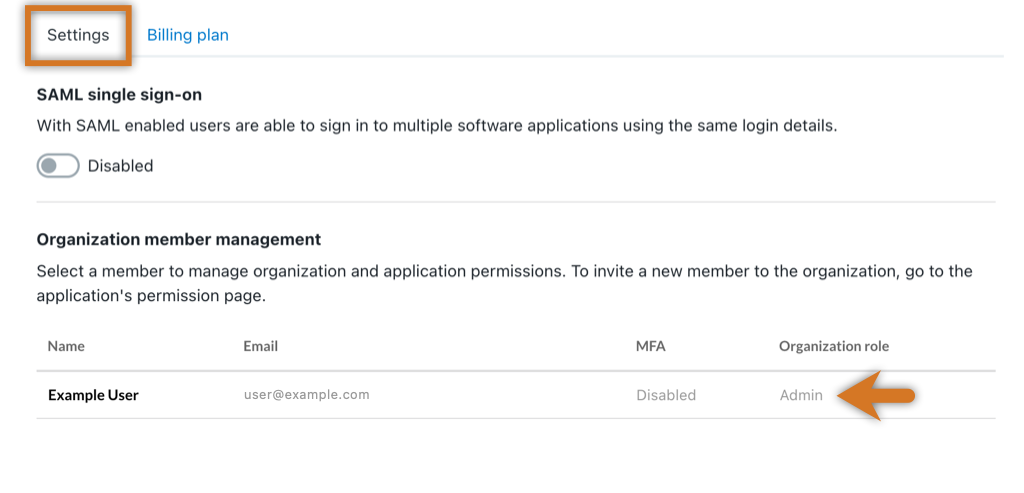
Refer to Managing teams and permissions for information on how to change your team permissions to administrator.
Subscribing to the free Community edition
The Pricing page provides access to create your account. Alternatively, you can sign up directly from the CloudBees Feature Management Sign Up tab.
To sign up for the Community edition:
-
From the Pricing page, select Sign Up for Free!. Enter your contact information and password, and select Submit.
-
(Alternative) From CloudBees Feature Management, in the Sign Up tab, choose Sign up with GitHub, Sign up with Google, or enter your email, password, first, and last name. Then select Log in.
An email is sent to your account titled CloudBees Email Verification.
-
Open the email and select Verify email address to verify your account and return to the Log in screen.
Your account is created. Sign in to begin using the CloudBees Feature Management Community edition.
Managing a Team plan
| You must be an administrator to subscribe to CloudBees Feature Management and access billing information. |
You can sign up for the Team plan from the Pricing page. If you already have an account, you can sign up from within CloudBees Feature Management.
To sign up for a Team subscription:
-
From within CloudBees Feature Management, select Upgrade Plan in the banner. You are now on the Organization management page.
-
Select the Team Plan tab in the center of your screen.
-
Enter the following:
-
Users: Select the number of seats (up to 25).
-
MAU: Select the number of monthly active users.
-
Choose Billing Cycle: Select Pay by the month or Pay by the year.
-
Billing Details: Enter your First Name, Last Name, and Email.
-
Payment Details: Enter your payment information.
-
Order Summary: Review the details of your order summary.
-
If you have a promo code. Click I have a promo code and enter the promo code. Click Apply.
-
Select Pay or Update info.
-
The Thank You screen and the Billing Summary page appears.
-
Managing an Enterprise plan
If you would like to upgrade to an unlimited number of users, enable SAML/single sign-on, and receive support, you can sign up for the Enterprise plan.
| You must be an administrator to subscribe to CloudBees Feature Management and access billing information. |
To sign up for the Enterprise subscription:
-
From the CloudBees Feature Management Home page, select your account from the top right corner, and then select the organization.
-
Select your account from the top right corner again, and then select Organization management.
-
Select the Billing Plan tab from the center of your screen.
-
In Plan Details, select the Enterprise Plan tab.
-
Select Contact Sales to begin a conversation and request a quote.
If you do not receive an immediate response, you can close the conversation, and someone will reach out to you by email.
Managing billing information
You can update your billing information at any point after signing up for a subscription.
| You must be an administrator to subscribe to CloudBees Feature Management and access billing information. |
To update your billing information:
-
From the CloudBees Feature Management Home page, select your account from the top right corner, and then select the organization that you want to manage.
-
Select your account from the top right corner again, and then select Organization management.
-
Select the Billing Plan tab from the center of your screen.
-
Under Plan Details select Edit and enter the following:
-
Billing First Name and Last Name
-
Billing Email
-
Card Information
-
Company Name
-
Country
-
Billing Street Address, City, and Zip / Postal Code
-
-
Select Update info.
Your billing plan information is updated.