| You must be an app administrator to create and manage notifications. |
The CloudBees Feature Management Slack integration sends messages directly to your subscribed Slack channels to notify you and your teams of any changes within your app.
This page describes how to set up CloudBees Feature Management Slack notifications for your app.
Sending messages directly to Slack provides the following benefits:
-
No need to switch between different tools to be alerted when changes are made to apps and feature flags.
-
Real time notification of changes to apps and flags.
-
Quickly open CloudBees Feature Management apps from within Slack to manage flag changes.
You can create one or more notifications to be posted to any Slack channel that you are subscribed to.
| The CloudBees Feature Management Slack application must be manually added to private channels to receive notifications. |
You can configure notifications to report on changes to all environments or only specific environments.
CloudBees Feature Management Slack notifications report the following information:
-
Who made the change
-
The type of change
-
The application name
-
The environment where the change was made
-
Details about the changes
With the CloudBees Feature Management Slack integration, you can use the slash command /flags to interact with the Slack command menu and make changes to your subscriptions from within the subscribed Slack channel.
To configure Slack notifications, you must already have a Slack workspace set up for your company. Please refer to Slack’s Get started page to set up a workspace.
Connecting CloudBees Feature Management to Slack
| You must be an app administrator to enable Slack to integrate with CloudBees Feature Management. |
CloudBees Feature Management must be connected to Slack before notifications can be configured.
To connect CloudBees Feature Management to Slack:
-
From the CloudBees Feature Management Home page, select the organization that you want to configure notifications for.
-
From the top left corner, select the app.
-
From the left pane, select App settings.
-
From the top of your screen, select Integrations.
-
In Slack, select Connect.
A page displays requesting permission to access your Slack workspace.
-
If you agree to the information on the screen, select Allow to continue.
Your CloudBees Feature Management Slack notifications are enabled. Slack channel subscriptions can now be configured for your apps.
Configuring channel subscriptions
| You must be an app administrator to configure channel subscriptions. |
| You must be a member of the channel that you would like to receive notifications for. Refer to Slack’s Join a channel page for more information. |
Once CloudBees Feature Management has been connected to Slack, you can create one or more subscriptions for reporting app and flag changes to any Slack channel that you are a member of.
To configure channel subscriptions for changes to your app:
-
From the CloudBees Feature Management Home page, select the organization that you want to configure notifications for.
-
From the top left corner, select the app.
-
From the left pane, select App settings.
-
From the top of your screen, select the Integrations tab.
-
In the Slack section, select Create.
In the New notification dialog, configure the following:
-
For Event type, select Changes in specific environments or All changes per application.
-
If your event type is Changes in specific environments, for Environment select the environment to use for reporting.
-
For Channel select the channel to send notifications to. You can also type the channel name to perform a search.
-
Select Create.
For public Slack channels: The subscription is now created.
| The CloudBees Feature Management Slack app must be manually added to private channels to receive notifications. |
To manually add the CloudBees Feature Management Slack app to private channels:
-
Enter /invite @CloudBees Feature Management into the Slack channel to create the subscription.
When a subscription is created, the configured channel is sent a notification with the following information:
-
Who configured the notifications
-
The app name
-
The type of changes that will be posted to the channel
-
The environment the changes will be reported against
App members can select the app name to open the app in CloudBees Feature Management.
Administrators can select Edit for quick access to the Integrations tab in CloudBees Feature Management to make changes to the configuration.
You can create additional notifications for the same application in a different environment or subscribe to additional channels by repeating the configuration process for each new notification type.
Viewing notifications in Slack
When notifications have been configured for a Slack channel, any application or flag changes to the subscribed application environment are displayed to all channel members.
| You must be a member of the subscribed Slack channel to view flag notifications. Refer to Slack’s Join a channel page for more information. |
CloudBees Feature Management Slack notifications report the following information:
-
The name of the member that made the change
-
The member’s email
-
The type of change that was made
-
The application name
-
The environment
-
The type of changes made
Managing channel subscriptions in CloudBees Feature Management
Subscriptions to channel notifications can be modified from within CloudBees Feature Management.
To unsubscribe from Slack channel notifications from within CloudBees Feature Management:
-
From the CloudBees Feature Management Home page, select the organization.
-
From the top left corner, select the application.
-
From the left pane, select App settings.
-
From the top of your screen, select the Integrations tab.
-
In the Slack section, select the notification you would like to modify.
-
Make any changes to the notification.
-
Select Update.
The notification is updated.
Your channel subscription will now receive notifications based on the new configuration.
| Notifications will not be sent to Slack when the subscription is canceled or when changes are made to the subscription. |
Unsubscribing channel notifications
You can unsubscribe from Slack channel notifications from within CloudBees Feature Management.
| You can also unsubscribe from notifications using a slash command directly in Slack. Please refer to Using CloudBees Feature Management slash commands in Slack on this page for a list of slash commands. |
To unsubscribe from Slack channel notifications from within CloudBees Feature Management:
-
From the CloudBees Feature Management Home page, select the organization.
-
From the top left corner, select the application.
-
From the left pane, select App settings.
-
From the top of your screen, select the Integrations tab.
-
Under Slack, select the trash can icon next to the notification you would like to remove.
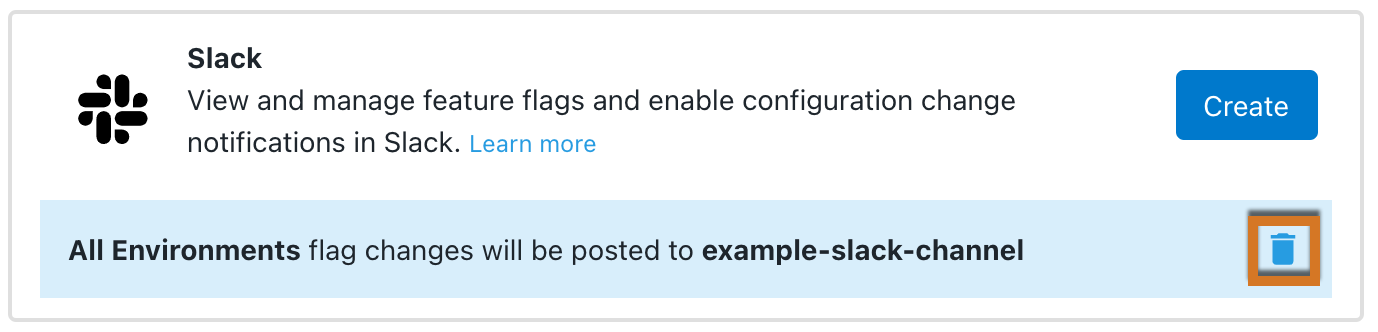
-
If you agree with the information in the Delete notification warning, place a check next to Yes, I understand and accept the risks associated with this action.
-
Select Yes, Delete.
The notification is removed.
The channel will no longer receive notifications for the deleted subscription.
| The channel is not sent a notification of the changes to the subscription. |
Using CloudBees Feature Management slash commands in Slack
Slash commands are text commands that can be entered into a subscribed Slack channel to return information or interact with your flag subscriptions.
CloudBees Feature Management slash command is /flags.
Examples of CloudBees Feature Management slash commands are as follows:
-
/flags: Returns a list of available CloudBees Feature Management slash commands.
-
/flags subscribe <app-id>/environment/<environment>/<flag>: Creates a subscription based on the specified environment name and flag name.
-
/flags list: Returns a list of channel subscriptions with each application ID and environments reported against.
-
/flags unsubscribe <app-id>: Unsubscribes the channel from all subscriptions for the specified ID.
Revoking your connection between Slack and CloudBees Feature Management
| When your connection is revoked, your access to the Slack integration is revoked, and any notifications that you created are deleted. Notifications created by others are not deleted. |
You can remove your Slack integration from CloudBees Feature Management by revoking your connection. Revoking your connection does not remove the Slack app from the Slack workspace.
To revoke your connection:
-
Refer to Slack’s webpage Slack help center - Remove a configuration/authorisation and follow the steps to remove your authorization.
When Revoke is selected, Are you sure you want to revoke connection between Slack and CloudBees Feature Management? is displayed.
-
If you agree with the warning text, select Revoke.
Your Slack integration is removed from CloudBees Feature Management. Any Slack notifications that you created are removed. You may need to sign in manually to view the contents of links if you’re not logged in already. Configurable notifications, rich link previews, and quick actions may stop working.