The CloudBees Feature Management integration with Microsoft Teams sends messages directly to your subscribed Teams channels to notify you of any changes within your app.
This page describes how to set up Teams notifications for your CloudBees app.
Sending messages directly to Teams provides the following benefits:
-
No need to switch between different tools to be alerted when changes are made to apps and feature flags.
-
Real time notification of changes to apps and flags.
-
Quick access to CloudBees Feature Management apps from within Microsoft Teams to manage flag changes.
You can create one or more notifications to be posted to any Teams channel that you have access to. You can configure notifications to report on changes to all environments or only specific environments.
CloudBees Feature Management notifications for Teams report the following information:
-
The notification name
-
Who made the change
-
The type of change
-
The app name
-
The environment where the change was made
-
Details about the change
| You must have access to the Teams channel you are configuring notifications for. Refer to Overview of teams and channels in Microsoft Teams page for more information. |
Configuring a channel subscription
| You must be an organization or app administrator to create, update, and delete Microsoft Teams integrations within CloudBees Feature Management. All users can view the configured Teams integrations on the integrations page. |
You can create one or more subscriptions for reporting app and flag changes to any Microsoft Teams channel that you have access to.
Accessing the Teams webhook URL
The subscription is created with a Teams webhook URL. To access the webhook URL, refer to the Create an Incoming Webhook on the Microsoft website.
| The incoming webhook title is included with all Teams channel notifications. |
Setting up the subscription
-
From the CloudBees Feature Management Home page, select the organization that you want to configure notifications for.
-
From the top left corner, select the app.
-
From the left pane, select App settings.
-
From the top of your screen, select the Integrations tab.
-
In the Microsoft Teams section, select Create.

In the New notification dialog, configure the following:
-
For Name, enter a name to display in the CloudBees Feature Management Integrations tab. This name is not displayed within Teams.
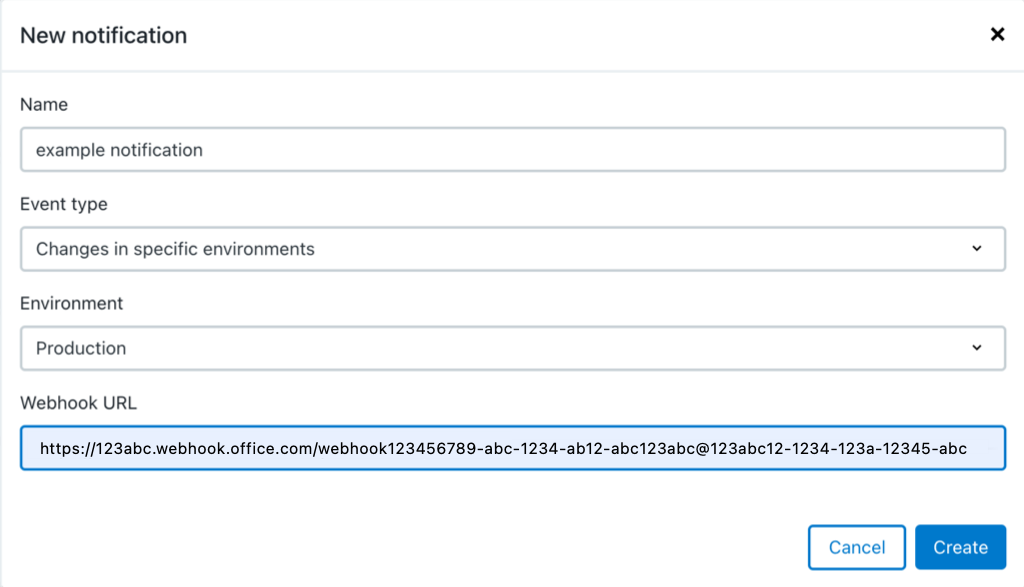
-
For Event type select All changes per application or Changes in specific environments.
-
If Changes in specific environments is selected, for Environment select the environment.
-
-
For Webhook URL paste the Teams webhook URL. Refer to Accessing the Teams webhook URL for more information.
-
Select Create.
The channel configuration is created and displayed in the Microsoft Teams section.

A notification is sent to the Microsoft Teams channel with the following information:
-
The Teams webhook title
-
The integration notification source: CloudBees Feature Management
-
Who created the notification
-
The environment
New changes to flags in the configured environments are posted to the subscribed Teams channel with the following information:
-
The Teams webhook title
-
The name and email of who made the change
-
A link to the application
-
A link to the environment
-
A link to the flag
-
The type of changes that were made
Deleting a channel subscription
Channel subscriptions can be deleted from the CloudBees Feature Management dashboard.
-
From the CloudBees Feature Management Home page, select the organization that you want to delete notifications for.
-
From the top left corner, select the application.
-
From the left pane, select App settings.
-
From the top of your screen, select the Integrations tab.
-
In the Microsoft Teams section, select the Delete this subscription trashcan icon.

-
If you agree with the Delete notification dialog information select Yes, Delete.
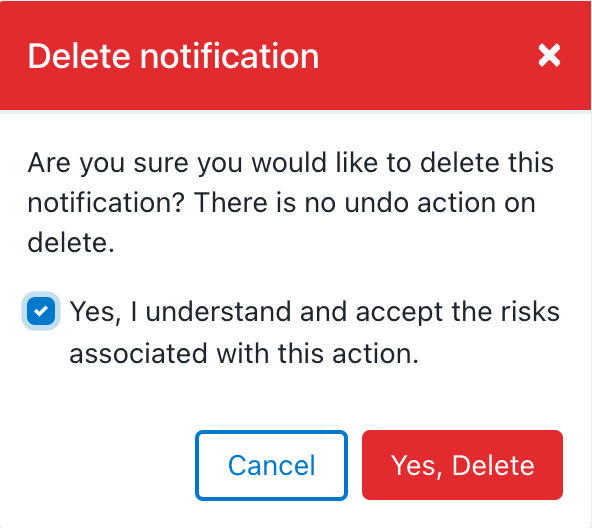
The notification is deleted from CloudBees Feature Management, and removed from the Microsoft Teams section.
The Teams channel is notified that a CloudBees CloudBees Feature Management integration has been removed and the type of changes that will no longer be notified to the channel.