| You must be an administrator to invite new users and manage permissions. |
The organization and permission management system allows you to scale your feature flag settings for organizations. Using the organization and permission management system, you can do the following:
-
View organization permissions
-
Invite new users to an organization
-
Grant administrator privileges for an organization
-
Delete users or administrators from an organization
You must have an account and must join or create an organization to access CloudBees Feature Management. You can create one CloudBees Feature Management organization for each email associated with your account. Administrators and users can belong to one or more organizations.
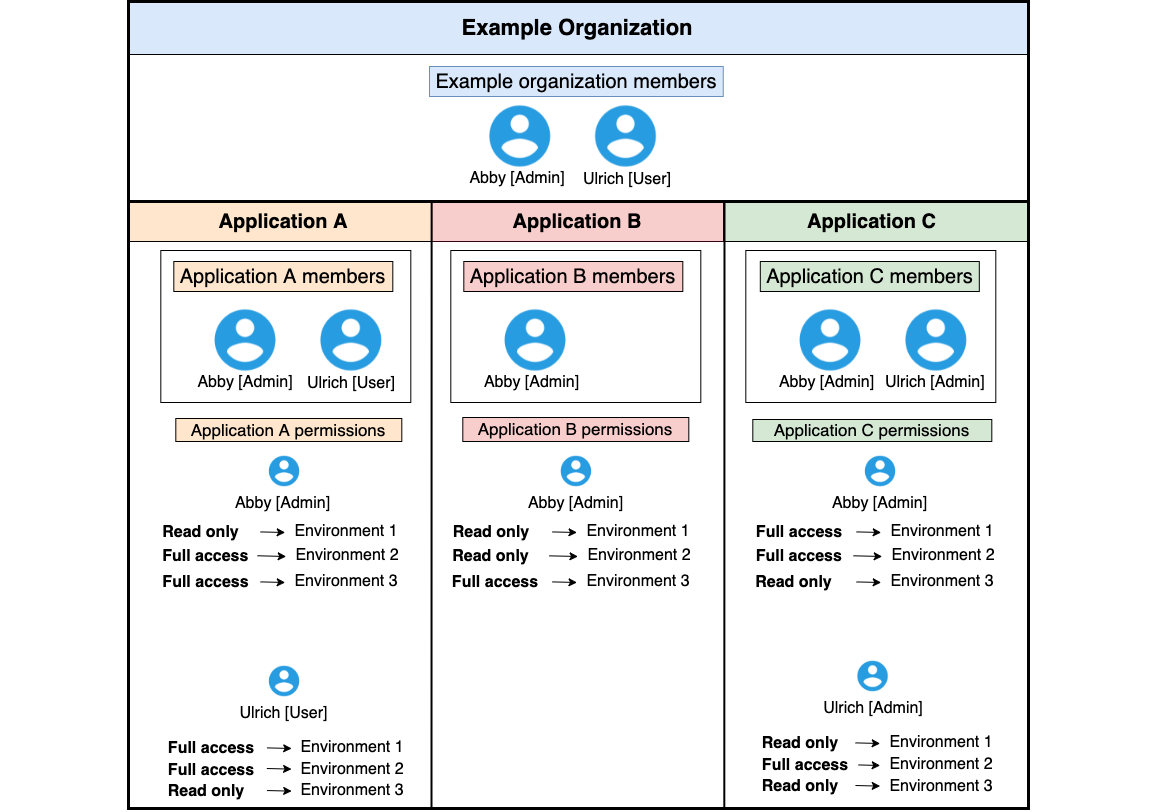
Organization administrators
The default role for the creator of any organization is administrator.
Organization administrators:
-
Can invite new members to an organization and modify their organization roles.
-
Are automatically granted administrator access within all applications.
-
Cannot be deleted from any application within the organization.
-
Can be granted full or read-only access within any application environment.
-
Can configure billing and SAML/SSO.
-
Can create or remove applications.
Organization users
The default role for any member invited to an organization is user.
Organization users:
-
Can be granted access to an application.
-
Can be deleted from an application.
-
Cannot invite new members to the organization or make any changes to permissions.
-
Can be granted full or read-only access to any application environment.
Viewing organization permissions
You can verify the permissions granted to any user within the organization within Team Management.
| You must be an administrator to make changes to organizations. Users can view all organization members and permissions, but they cannot make changes. |
To view organizations:
-
From the CloudBees Feature Management Home page, select your account from the top right corner, and then select the organization to invite the new user to.
-
When you are in the correct organization, select your account from the top right corner again, and then select Team Management.
All organization members are listed by Name, with their Email, multifactor authentication (MFA) status, and the level of Permission granted to the user.
Inviting a new user to an organization
Users must be invited to an application in order to become a member of an organization. Refer to Managing app permissions for more information.
| You must be an administrator to invite a new user. |
Granting administrator privileges for an organization
You can grant administrator privileges to any user within the organization.
| You must be an administrator to grant administration privileges. |
To grant administrator privileges:
-
From the CloudBees Feature Management Home page, select your account from the top right corner, and then select the organization.
-
When you are in the correct organization, select your account from the top right corner again, and then select Team Management.
-
Select the user to grant permissions to.
-
Verify that you have selected the correct user at the top of the dialog, and then place a check in the box at the bottom next to Give admin privileges.
-
Select Update.
Deleting a user or administrator from an organization
|
Impact on existing feature flags after revoking a user permission There is no impact on existing feature flags after revoking user permissions. You can still use feature flags that the user had created. The default feature flag values can be used. |
You can delete a member from an organization and remove them from all applications.
| You must be an administrator to delete a user from the organization. |
To delete a user or administrator from the organization:
-
From the CloudBees Feature Management Home page, select your account from the top right corner, and then select the organization.
-
Select your account from the top right corner again, and then select Team Management.
-
Select the user from Team Member Management and then select Delete from the bottom left corner.