| Release scheduling is only available on boolean flags. |
In CloudBees Feature Management, you can schedule a boolean flag configuration to be activated by date and time. For example, you may want to deploy a feature to 25% of users on a particular day, to 50% of users a month later, and to 100% of users two months later, to allow for user feedback and testing. Configuration on must be set for the scheduled feature releases to occur. Refer to Managing feature releases for more information.
Provide granular control over your feature release schedule by designating the percentage of users exposed to the feature and the timing of release.
To create a feature release schedule:
-
From the CloudBees Feature Management Home page, in the left pane, select the environment.
-
Select the boolean flag you would like to schedule.
-
In the Configuration tab:
-
If the flag has no existing conditions, for set to, select the scheduled option.
-
If the flag has existing conditions set, for then, or else, select the scheduled option.
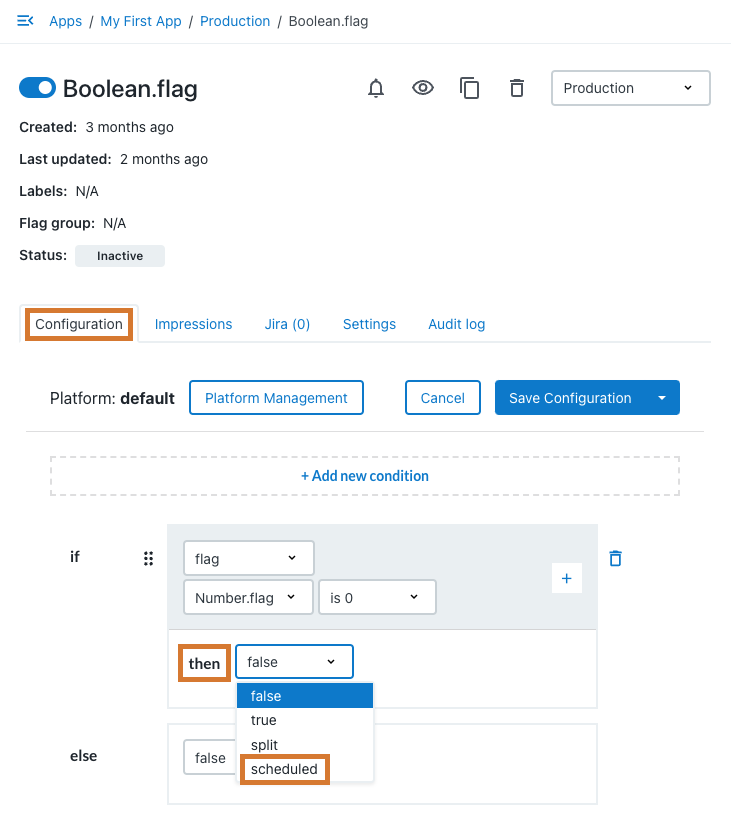 Figure 1. Selecting scheduled on the Configuration tab when there is a condition configured
Figure 1. Selecting scheduled on the Configuration tab when there is a condition configured
-
-
For displayed as, select the timezone.
-
For the release condition with the current date and time, select the percentage of users by entering a whole number ≤ 100 or selecting the up or down arrow to adjust the percentage accordingly.
-
For the scheduled release, select the percentage of users by entering a whole number ≤ 100 or selecting the up or down arrow to adjust the percentage accordingly.
-
Select the date for the scheduled release on the date picker.
-
Select the time in hours (24-hour clock) for the scheduled release on the time picker.
The timing of each scheduled release must be later than the previous release in the schedule. -
Optionally, select + Add for each subsequent release, and then select the user percentage, date, and time as in steps 6, 7, and 8, respectively.
If there is more than one scheduled release set, you can remove any scheduled release from the list by selecting the X to the right of the scheduled release. At least one scheduled release must remain. 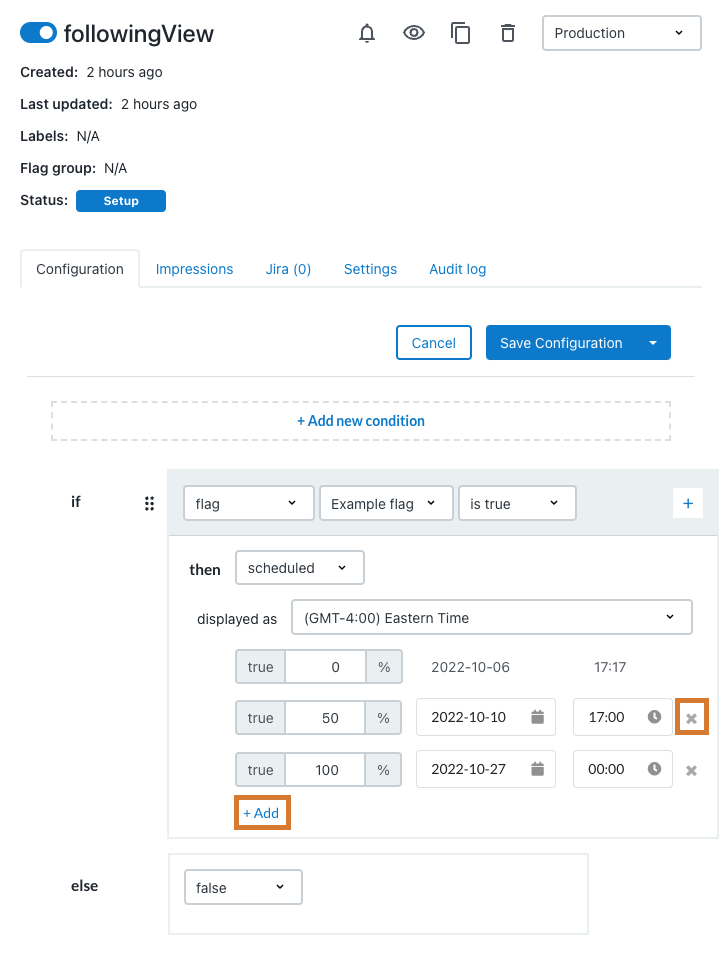 Figure 2. An example release schedule with + Add and X highlighted.
Figure 2. An example release schedule with + Add and X highlighted. -
From the top right corner of the main screen, select one of the following Save Configuration options (select the arrow to display hidden options):
-
Save Configuration (requires Full access): Saves the flag configuration, but does not turn Configuration on. The configuration is not activated, even if scheduled to do so. The configuration is only activated when Configuration on is set. Refer to Managing feature releases to turn the configuration on.
-
Save & Activate Configuration (requires Full access): Saves the flag configuration, and turns Configuration on.
-
Request Changes: Saves the flag configuration and sends a request to all administrators for approval. The configuration is not activated, even if scheduled to do so. Refer to Requesting approval for flag configurations for more information.
For more information, refer to Configuring flags for release.
-
If Configuration on is set, the feature releases to the set percentages of users at the scheduled times and dates within the selected time zone. If Configuration off is set, the release schedules are saved, but releases do not occur until flag configuration is activated.