The section describes how to change your user account information.
A user is a person who has a CloudBees Feature Management account.
| If you do not have an account, refer to CloudBees Feature Management Pricing to create one. |
This page describes how to manage the following user account information:
-
Avatar
-
Display name
-
CloudBees Feature Management password
-
Registration email
-
Account deletion
You can use multifactor authentication to secure your user account. For more information, refer to Multifactor authentication.
Managing your avatar
| You cannot manage your avatar from within CloudBees Feature Management. |
CloudBees Feature Management is a Globally Recognized Avatar (Gravatar) enabled site. Your image automatically appears within CloudBees Feature Management based on your Gravatar configuration.
Refer to gravatar.com for information on how to create and manage your avatar.
Managing your display name
Your display name is visible to other members of your organization on the Permissions page and in the Audit log.
To manage your display name:
-
From the CloudBees Feature Management Home page, from the upper-right corner, select your email and avatar, then select Account.
-
To change your display name, edit the text in the Name field. This is a mandatory field.
Your display name is updated automatically.
Resetting your password
This section describes how to manage passwords created within CloudBees Feature Management.
| If you sign in to CloudBees Feature Management using GitHub or Google, your password is managed by a third-party, and cannot be reset by submitting a password change request. |
To change a CloudBees Feature Management managed password:
-
From the CloudBees Feature Management Home page, from the upper right corner, select your email and avatar, then select Sign Out.
-
Enter your email address, and then select Continue.
-
Select Forgot password?
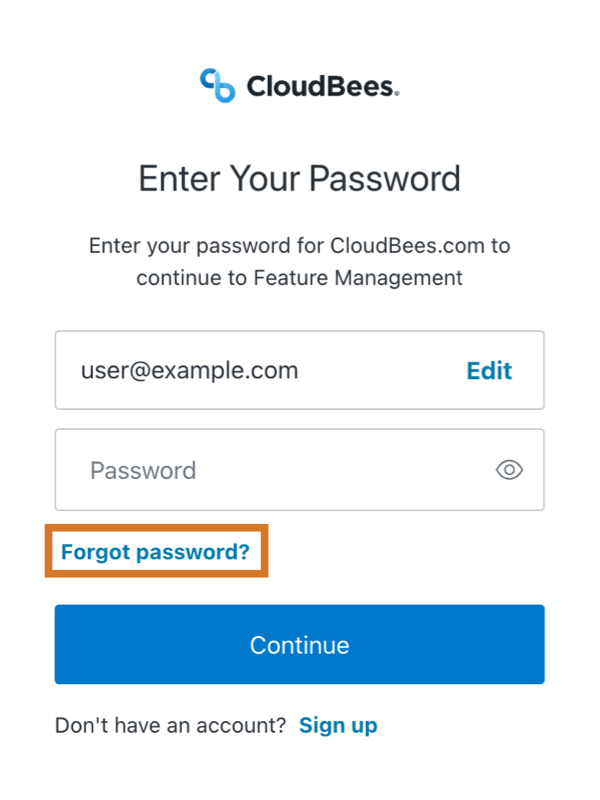 Figure 1. The forgot password link to reset your password.
Figure 1. The forgot password link to reset your password. -
Enter (or verify) your email address, and then select Continue.
A Check Your Email notification is displayed.
-
Check your email for CloudBees Password Reset.
-
From within the email instructions, select Reset your password.
-
In the Change Your Password screen, enter a New password and then Re-enter new password to confirm.
-
Select Reset password.
You can now sign in to CloudBees Feature Management using your new password.
Changing your registration email address
| You cannot manage your registration email from within CloudBees Feature Management. |
You can request a change to your registration email by submitting a request using one of the following methods:
-
From within CloudBees Feature Management, from the bottom left corner of your screen, select Need our help?
Enter your request and select Send.
-
As an alternative, you can submit a product request directly to CloudBees Support.
CloudBees Support will update your email and notify you of the change.
Deleting your user account
| Applications and organizations with only one member are deleted when the associated user account is deleted. Any account, application, or organization that has been deleted, cannot be restored. |
This section describes how to delete a CloudBees Feature Management user account.
You can delete your CloudBees Feature Management account in the Account screen. After your account is deleted, your user account is removed from the system, and you will not be able to log in to your account.
-
From the CloudBees Feature Management Home page, from the upper-right corner, select your email and avatar, then select Account.
-
Select the Delete account tab at the top.
-
Select Delete.
-
If you agree with the warning text, select Delete to delete your user account.
Your account information is deleted, and you are logged out.