Each feature flag in a specific environment has its own setting options. You can provide a description, define variations for string or numerical values which cannot be predetermined, set the stickiness property, and add organizing labels.
Because flag settings are specific to each environment, a flag in the production environment can have a different label, for example, from the same flag in your test environment.
To modify flag settings:
-
From the CloudBees Feature Management Home page, select Flags in environments, and then select an environment.
-
Select a flag, and then select the Settings tab.
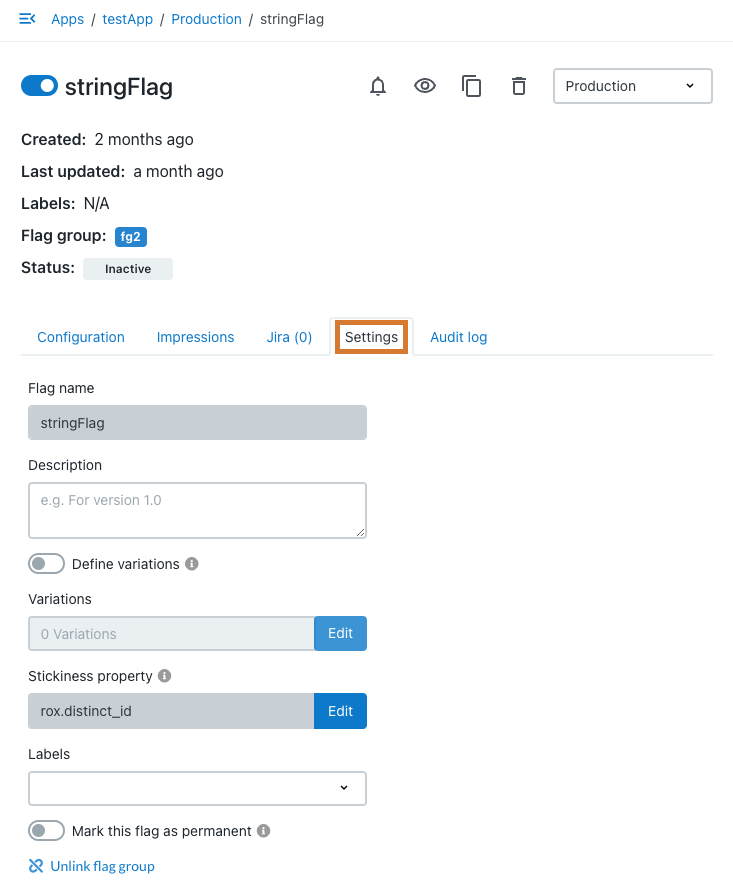 Figure 1. The flag Settings tab, highlighted
Figure 1. The flag Settings tab, highlightedAll feature flags settings are environment-specific.
Feature flag settings include:
-
Feature flag description, to include any information on this flag in this environment.
-
Feature flag variations (only for number or string-based flags)
-
Feature flag label
-
Feature flag stickiness property
| When editing the settings, your modifications are saved automatically. |
Defining feature flag variations
For string or number flags, you can add or remove variations from the feature flag setting tab.
To define feature flag variations:
-
From the CloudBees Feature Management Home page, in the left pane, select the environment.
-
Select a flag, and then select the Settings tab.
-
Select Variations > Edit.
-
Delete Variation by selecting the garbage icon.
-
Select
+ Add another variationto add another possible value.
| You can only remove variants that are not actively being used in the Configuration screen. |
When setting the configuration for a number or string flag, you can configure predefined variations or free text as targeting values. Variations are useful when you have string or numerical values which cannot be predetermined, such as a timeout value or URL. Set it to off in order to use free text within the targeting screen.
Working with labels
Labels help you categorize and mark feature flags, and can assist you in organizing different stakeholders, different deployment types, or any external marking of feature flags. For example, you can label a flag with the name of a specific CloudBees Feature Management team that manages the flag.
To learn how you can filter for a specific label, refer to Filtering flags. You can add any number of labels to a feature flag.
To create a label:
-
From the CloudBees Feature Management Home page, in the left pane, select App Settings > Labels.
-
Select Add new label.
-
Enter a name and an optional description.
-
Select Create Label.
Your label is available to be added to feature flags.
To add a label to a feature flag:
-
From the CloudBees Feature Management Home page, in the left pane, select the environment.
-
Select a flag, and then select the Settings tab.
-
Select the label from the options, or enter a new name.
Your label is added to the flag.
| You can remove a label from a flag by selecting the "X" next to the label name. |
Working with the stickiness property
The Stickiness Property determines the property that is the basis for stickiness behavior for a particular feature flag.
The default value for the Stickiness Property is distinct_id, which
is a UUID generated by the end device, or a randomly generated number in
the server side SDK. The distinct_id is stored on the local storage of
the device.
The Stickiness Property is used by CloudBees Feature Management to determine what value a user should get when splitting values. For more information, refer to How split by percentage works.
For example, if you select userId as the Stickiness Property, the userId has consistent behavior on all devices. Alternatively, if you select account_id as the Stickiness Property, all users in the same account experience consistent behavior.
Modifying the stickiness property
To update the default (distinct_id) Stickiness Property:
-
From the CloudBees Feature Management Home page, in the left pane, select the environment.
-
Select a flag, and then select the Settings tab.
-
Select Edit to the right of Stickiness Property.
-
Select a Stickiness Property from the options.
-
Select Update property.
The Stickiness Property is updated for your flag.
If a user deletes the application, a new distinct_id is generated when
a new application is created.
|