You can define manual steps and tasks in application or component processes and in release delivery pipelines. They describe the actions that must be taken by a human to complete the process step and/or pipeline task. In application and component processes, these actions are referred to as manual steps . In pipelines, they are referred to as manual tasks . Any time a manual task or step is reached in the process flow, an email notification is sent to all users in the assignee list.
Manual steps and tasks consist of user-specified instructions and assignees.
| Email notifications for manual process steps are sent to assignees whether or not notifications are enabled at the application or process level. If a user does not want to receive an email notification, their name should be removed from the assignee list. |
-
To set up a manual task or step:
-
Enter instructional text to help the approvers. This text can include URLs.
-
You can also define optional parameters to collect information during the approval step.
-
Specify who can approve. You can define the step or task to accept either user or group IDs or variables using the
${[ ]notation to represent assignees as property references, but not both . -
You can enable or disable email notifications for this manual tasks by using the Notification toggle:
-
Once enabled, you will be able to:
-
Select the notification template to be used, edit it as HTML or create a new templated based on this one.
-
Select the email configuration corresponding to the context of the notifier you wish the notification to have. Note this feature requires one or more email configurations defined for your CloudBees CD site. See Email Configuration—create new or edit existing email configuration for further information.
-
-
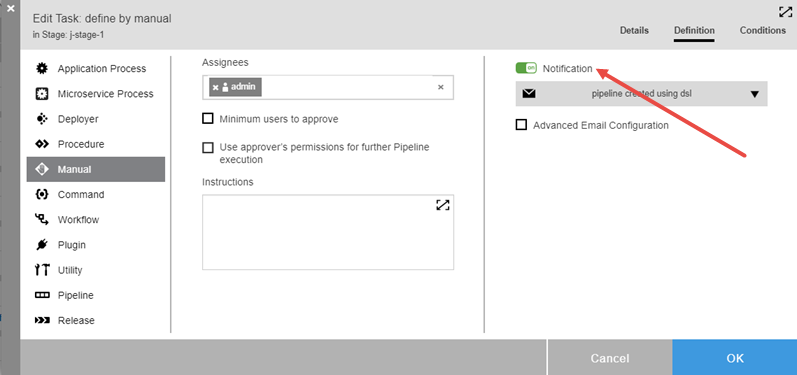
-
To attach a parameter to a manual task or step:
-
Use the
${[ ]notation as a property reference to access other user-specified parameters at runtime, such as evidence and status. -
For a pipeline manual task, use
$[/javascript myFlowRuntime.flowRuntimeStates[0].evidence]to collect the user’s response in subsequent tasks. This command using (0) assumes that the manual task is the first task in the stage. -
For an application process, use
$[/myJobStep/comment]or$[/myJob/jobSteps/stepName/comment]to access the instructional text, which is usually in the notification emails sent to the users who perform the actions or who approve the completion of the manual step. -
Put hyperlinks in the instructions and comments fields in the GUI. You can create a file on a server or other storage device and add the URL to that file in the GUI.
-
Automate the approval of the approval steps in a procedure:
I think you need to add the procedure to a Group and then add the group as an assignee before this can be accomplished.
-
-
To specify a default email template:
-
For a manual task in a pipeline, use
/ec_deploy/ec_pipelineNotifierTemplates/ec_default_pipeline_manual_task_notification_template. -
For a manual process step in an application, use
/ec_deploy/ec_notifierTemplates/ec_default_manual_process_step_notification_template.
-
-
See Example: Creating a Manual Task in a Pipeline for how to define a manual task in a pipeline stage.
-
See Example: Modeling and Deploying Applications for an example showing how to define a manual step in a component process. The steps to define a manual step in an application process are the same.